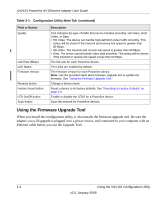Netgear XAV101v1 XAV101v1 User Manual - Page 18
Install Software, Finish, Resource CD
 |
View all Netgear XAV101v1 manuals
Add to My Manuals
Save this manual to your list of manuals |
Page 18 highlights
XAV101 Powerline AV Ethernet Adapter User Guide If the CD does not start automatically: • Go to My Computer on the Windows Start menu, and double-click the drive that represents the location of the Resource CD or • Select the CD drive, and click the Autorun.exe executable file. 2. Click Install Software to display the Welcome screen: Figure 2-2 3. Click Next, and follow the wizard prompts. When the wizard is done, the following screen displays: Figure 2-3 4. Click Finish. The XAV101 Configuration Utility icon appears on your desktop. To use the XAV101 Configuration Utility, double-click the icon. 2-2 Using the XAV101 Configuration Utility v2.0, January 2009

XAV101 Powerline AV Ethernet Adapter User Guide
2-2
Using the XAV101 Configuration Utility
v2.0, January 2009
If the CD does not start automatically:
•
Go to My Computer on the Windows Start menu, and double-click the drive that
represents the location of the
Resource CD
or
•
Select the CD drive, and click the Autorun.exe executable file.
2.
Click
Install Software
to display the Welcome screen:
3.
Click
Next
, and follow the wizard prompts. When the wizard is done, the following screen
displays:
4.
Click
Finish
. The XAV101 Configuration Utility icon appears on your desktop.
To use the XAV101 Configuration Utility, double-click the icon.
Figure 2-2
Figure 2-3