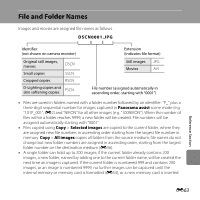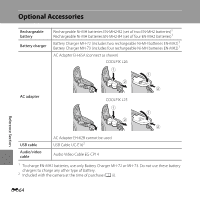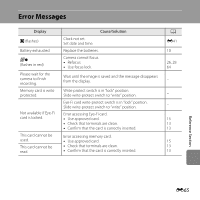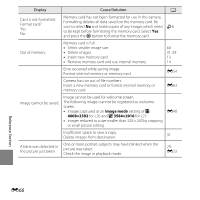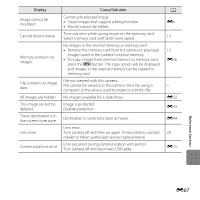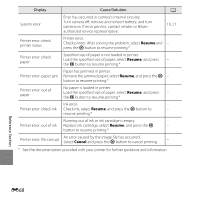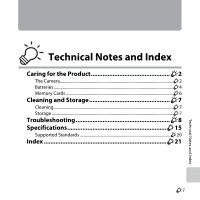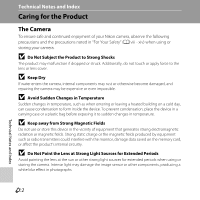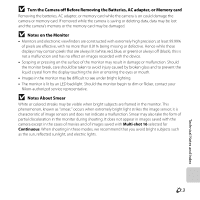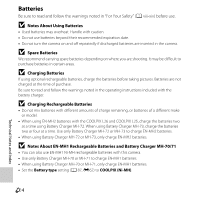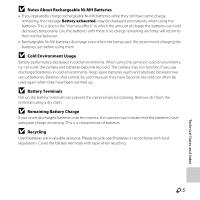Nikon COOLPIX L26 Reference Manual - Page 176
Resume, Cancel, Printer error: paper jam - problems
 |
View all Nikon COOLPIX L26 manuals
Add to My Manuals
Save this manual to your list of manuals |
Page 176 highlights
Display Cause/Solution A System error Printer error: check printer status. Error has occurred in camera's internal circuitry. Turn camera off, remove and reinsert battery, and turn camera on. If error persists, contact retailer or Nikonauthorized service representative. 10, 21 Printer error. Check printer. After solving the problem, select Resume and - press the k button to resume printing.* Printer error: check paper Specified size of paper is not loaded in printer. Load the specified size of paper, select Resume, and press - the k button to resume printing.* Paper has jammed in printer. Printer error: paper jam Remove the jammed paper, select Resume, and press the k - button to resume printing.* Printer error: out of paper No paper is loaded in printer. Load the specified size of paper, select Resume, and press - the k button to resume printing.* Ink error. Printer error: check ink Check ink, select Resume, and press the k button to - resume printing.* Running out of ink or ink cartridge is empty. Printer error: out of ink Replace ink cartridge, select Resume, and press the k - button to resume printing.* Printer error: file corrupt An error caused by the image file has occurred. Select Cancel and press the k button to cancel printing. - * See the documentation provided with your printer for further guidance and information. Reference Section E68