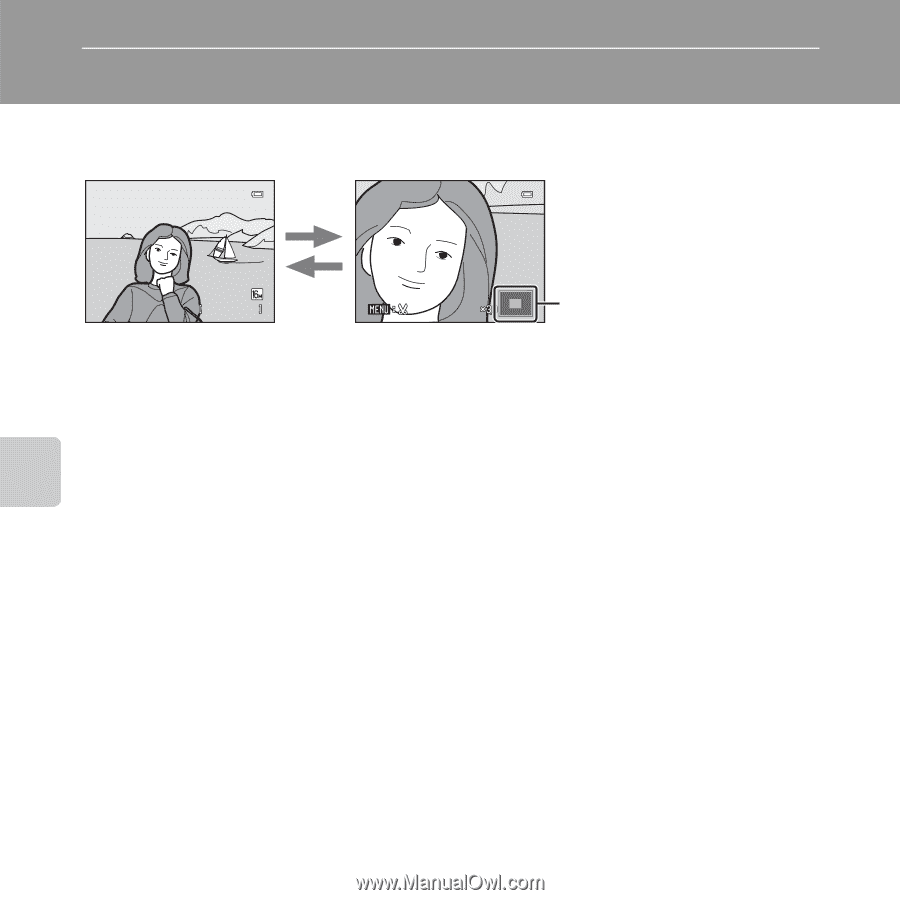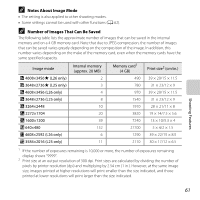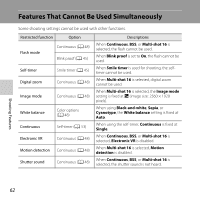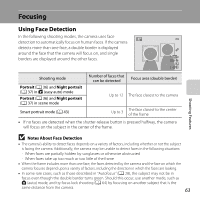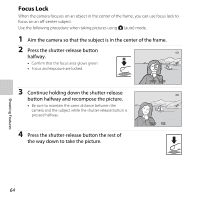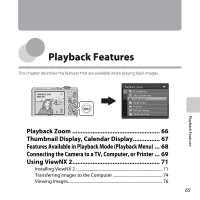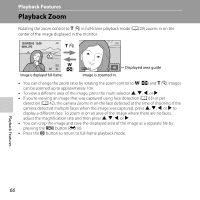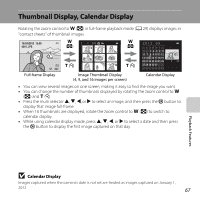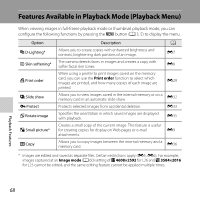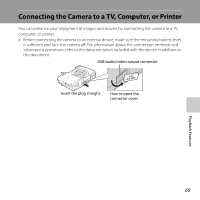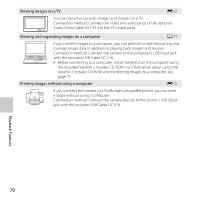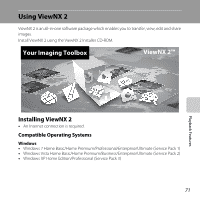Nikon COOLPIX L26 Reference Manual - Page 86
Playback Zoom
 |
View all Nikon COOLPIX L26 manuals
Add to My Manuals
Save this manual to your list of manuals |
Page 86 highlights
Playback Features Playback Zoom Rotating the zoom control to g (i) in full-frame playback mode (A 29) zooms in on the center of the image displayed in the monitor. 15/05/2012 15:30 0004. JPG g (i) 4/ 4 f (h) Image is displayed full-frame. Image is zoomed in. Displayed area guide • You can change the zoom ratio by rotating the zoom control to f (h) and g (i). Images can be zoomed up to approximately 10×. • To view a different area of the image, press the multi selector H, I, J, or K. • If you're viewing an image that was captured using face detection (A 63) or pet detection (A 42), the camera zooms in on the face detected at the time of shooting. If the camera detected multiple faces when the image was captured, press H, I, J, or K to display a different face. To zoom in on an area of the image where there are no faces, adjust the magnification rate and then press H, I, J, or K. • You can crop the image and save the displayed area of the image as a separate file by pressing the d button (E10). • Press the k button to return to full-frame playback mode. Playback Features 66