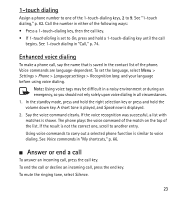Nokia 6301 Nokia 6301 User Guide in English - Page 25
Options during a voice call, 4. Write text
 |
View all Nokia 6301 manuals
Add to My Manuals
Save this manual to your list of manuals |
Page 25 highlights
Call waiting To answer the waiting call during an active call, press the call key. The first call is put on hold. To end the active call, press the end key. To activate the Call waiting function, see "Call," p. 74. ■ Options during a voice call Many of the options that you can use during a call are network services. For availability, contact your service provider. During a call, select Options and from the following: Call options are Mute or Unmute, Phonebook, Menu, Lock keypad, Record, Voice clarity, or Loudspeaker. Network services options are Answer or Decline, Hold or Resume, New call, Add to conference, End call, End all calls, and the following: Touch tones - to send tone strings Swap - to switch between the active call and the call on hold Transfer calls - to connect a call on hold to an active call and disconnect yourself Conference - to make a conference call Private call -to discuss privately in a conference call Warning: Do not hold the device near your ear when the loudspeaker is in use, because the volume may be extremely loud. 4. Write text You can enter text (for example, when writing messages) using traditional or predictive text input. When you write text, select and hold Options to switch between traditional text input, indicated by , and predictive text input, indicated by . Not all languages are supported by predictive text input. 24