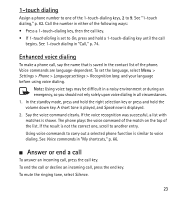Nokia 6301 Nokia 6301 User Guide in English - Page 29
Browse s, Browse with phone keys, Direct calling - user guide
 |
View all Nokia 6301 manuals
Add to My Manuals
Save this manual to your list of manuals |
Page 29 highlights
1. To select the settings for connecting to the service, select Menu > t-zones > Settings > Configuration sett.. 2. Select Configuration. Only the configurations that support browsing service are shown. Select a service provider, Default, or t-zones for browsing. See "Set up browsing," p. 27. 3. Select Account and a browsing service account contained in the active configuration settings. 4. Select Displ. term. window > Yes to perform manual user authentication for intranet connections. Make a connection to the service in one of the following ways: • Select Menu > t-zones > t-zones; or in the standby mode, press and hold 0. • To select a bookmark of the service, select Menu > t-zones > Bookmarks. • To select the last URL, select Menu > t-zones > Last web addr. • To enter the address of the service, select Menu > t-zones > Go to address. Enter the address of the service, and select OK. ■ Browse pages After you make a connection to the service, you can start browsing its pages. The function of the phone keys may vary in different services. Follow the text guides on the phone display. For more information, contact your service provider. Browse with phone keys To browse through the page, scroll in any direction. To select an item, press the call key, or choose Select. To enter letters and numbers, press the 0 to 9 keys. To enter special characters, press *. Direct calling While browsing, you can make a phone call, and save a name and a phone number from a page. 28