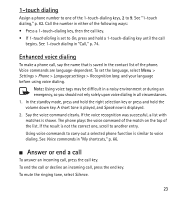Nokia 6301 Nokia 6301 User Guide in English - Page 28
t-zones, Set up browsing, Connect to a service - manual
 |
View all Nokia 6301 manuals
Add to My Manuals
Save this manual to your list of manuals |
Page 28 highlights
To view the information on your recent communications, select Menu > Log > Call timers, Data counter, or Pack. data timer. To view how many text and picture messages you have sent and received, select Menu > Log > Message log. Note: The actual invoice for calls and services from your service provider may vary, depending on network features, rounding off for billing, taxes, and so forth. 7. t-zones You can access various mobile internet services with your phone browser. Important: Use only services that you trust and that offer adequate security and protection against harmful software. Check the availability of these services, pricing, fees, and instructions with your service provider. With the phone browser you can view the services that use wireless markup language (WML) or extensible hypertext markup language (XHTML) on their pages. Appearance may vary due to screen size. You may not be able to view all details of the internet pages. ■ Set up browsing You may receive the configuration settings required for browsing as a configuration message from the service provider that offers the service that you want to use. See "Configuration settings service," p. 9. You can also enter all the configuration settings manually. See "Configuration," p. 76. ■ Connect to a service Ensure that the correct configuration settings of the service are activated. 27