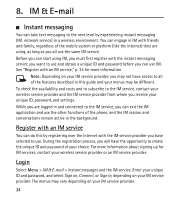Nokia 6301 Nokia 6301 User Guide in English - Page 39
E-mail application, Start E-mail, View the inbox and other folders, Write and send
 |
View all Nokia 6301 manuals
Add to My Manuals
Save this manual to your list of manuals |
Page 39 highlights
■ E-mail application If you have an e-mail account with one of the e-mail service providers supported by your wireless network operator, you can use the E-mail application to access it. You can view your inbox, receive notification of new e-mail, and compose, send, receive, and delete e-mail. The E-mail application is different from the SMS and MMS e-mail function. If you do not already have an e-mail account, you can register for one on the website of one of the supported e-mail service providers. For the costs of sending and receiving e-mail messages, contact your wireless network operator. Start E-mail 1. Select Menu > IM & E-mail > E-mail. Select the provider with which you have an e-mail account. 2. Read and accept the terms of use, if applicable. Enter your user name and password. Note that the password is case sensitive. 3. If you wish to have your login information remembered or receive notification of new e-mail, scroll to the desired option, and select Mark. View the inbox and other folders The inbox view shows the first page of the inbox. To go to the next page of the inbox, select Next page. To navigate from the inbox to another folder, scroll right or left to the desired folder. The first page of that folder loads automatically. To update the content again, select Options > Refresh. To view additional details of an e-mail, scroll to the e-mail and select it. Write and send 1. To write an e-mail, in the inbox, select Options > Create. 38