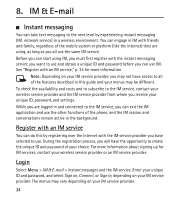Nokia 6301 Nokia 6301 User Guide in English - Page 40
Reply and forward, Delete, E-mail settings, Insert, Options
 |
View all Nokia 6301 manuals
Add to My Manuals
Save this manual to your list of manuals |
Page 40 highlights
2. Enter the recipient's e-mail address, a subject, and the e-mail message. To select from a list of recent e-mail addresses, select Insert. 3. To send the e-mail, select Send. Reply and forward 1. When viewing an e-mail, select Options > Reply, Reply to all, or Forward. The e-mail view opens with the appropriate fields complete. 2. Enter in the necessary remaining information. 3. To send the e-mail, select Send. Delete To delete an e-mail from the inbox, select Options > Delete. To delete an e-mail message you are viewing, select Options > Delete. To mark multiple e-mails to be deleted, select Options > Delete Multiple. To delete marked e-mail, select Options > Delete marked. To mark multiple e-mail messages for deletion, scroll to each message, and select Options > Delete Multiple. When you have marked the relevant messages, select Options > Delete marked. E-mail settings From the inbox, select Options > Email Settings and from the following: Folder display - to sort e-mail messages in the inbox by the sender's address or the subject Confirm deletion - to be asked to confirm message deletion Message AutoExpand - to automatically expand e-mail messages when highlighted Exit confirmation - to be asked for confirmation when exiting To apply the changes, select Save. These settings are applied to all of your e-mail accounts. 39