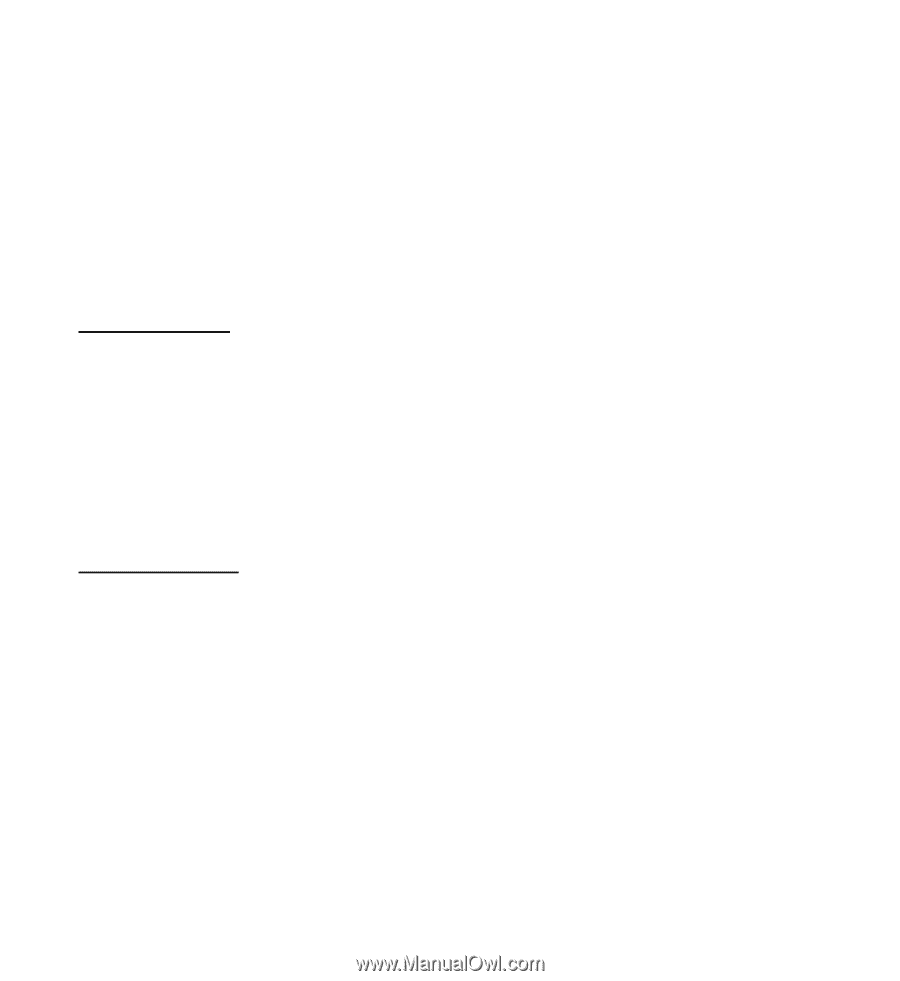Nokia 6301 Nokia 6301 User Guide in English - Page 49
Print images, Memory card, Format the memory card - apps
 |
View all Nokia 6301 manuals
Add to My Manuals
Save this manual to your list of manuals |
Page 49 highlights
Copyright protections may prevent some images, music, and other content from being copied, modified, or transferred. To see the list of folders, select Menu > Fun & Apps > Gallery. To see the available options of a folder, select a folder and Options. To view the list of files in a folder, select a folder and Open. To see the available options of a file, select a file and Options. To view the folders of the memory card when moving a file, scroll to the memory card, and scroll right. Print images Your device supports Nokia XpressPrint. To connect it to a compatible printer, use a USB data cable or send the image using Bluetooth to a printer supporting Bluetooth technology. See "Connectivity," p. 66. You can print images that are in the .jpg format. The images taken with the camera are automatically saved in the .jpg format. Select the image you want to print and Options > Print. Memory card You can use a microSD memory card to store your multimedia files such as video clips, music tracks, and sound files, images, and messaging data, and to back up information from phone memory. Some of the folders in Gallery with content that the phone uses (for example, Themes), may be stored on a memory card. To insert and remove a microSD memory card, see "Insert a microSD card," p. 13. Format the memory card When a memory card is formatted, all data on the card is permanently lost. Some memory cards are supplied preformatted and others require formatting. Consult your retailer to find out if you must format the memory card before you can use it. 48