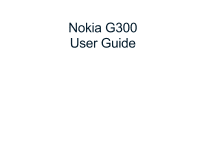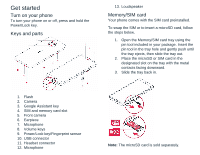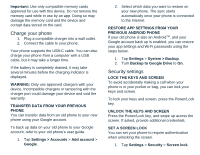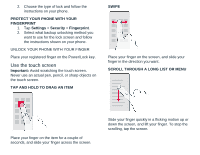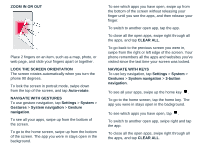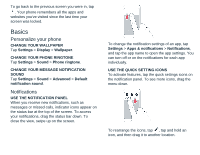Nokia G300 User Manual
Nokia G300 Manual
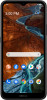 |
View all Nokia G300 manuals
Add to My Manuals
Save this manual to your list of manuals |
Nokia G300 manual content summary:
- Nokia G300 | User Manual - Page 1
Nokia G300 User Guide - Nokia G300 | User Manual - Page 2
or off, press and hold the Power/Lock key. Keys and parts 13. Loudspeaker Memory/SIM card Your phone comes with the SIM card preinstalled. To swap the SIM or to insert a microSD card, follow the steps below. 1. Open the Memory/SIM card tray - Nokia G300 | User Manual - Page 3
memory card and the device and corrupt data stored on the card. Charge your phone 1. Plug a compatible charger into a wall outlet. 2. Connect the cable to your phone. Your phone supports the USB-C cable. You can also charge your phone from a computer with a USB cable, but it may take a longer time - Nokia G300 | User Manual - Page 4
Settings > Security > Fingerprint. 2. Select what backup unlocking method you want to use for the lock screen and follow the instructions shown on your phone. UNLOCK YOUR PHONE WITH YOUR FINGER Place your registered finger on the Power/Lock key. Use the touch screen Important: Avoid scratching the - Nokia G300 | User Manual - Page 5
or together. LOCK THE SCREEN ORIENTATION The screen rotates automatically when you turn the phone 90 degrees. To lock the screen in portrait mode, swipe down from the in, swipe from the right or left edge of the screen. Your phone remembers all the apps and websites you've visited since the last time - Nokia G300 | User Manual - Page 6
visited since the last time your screen was locked. Basics Personalize your phone CHANGE YOUR WALLPAPER Tap Settings > Display > Wallpaper. CHANGE YOUR PHONE RINGTONE Tap Settings > Sound > Phone ringtone. CHANGE YOUR MESSAGE NOTIFICATION SOUND Tap Settings > Sound > Advanced > Default notification - Nokia G300 | User Manual - Page 7
PHONE TO SILENT To set the phone to silent, press a volume key, tap to set your phone to vibrate only and tap to set it to silent. Battery life To save power: • Always charge services selectively: turn location services OFF . Stop your phone scanning for available wireless networks. Tap Settings - Nokia G300 | User Manual - Page 8
accessing your private data. USE THE GOOGLE ASSISTANT KEY To access the Google Assistant services, press the Google Assistant key on the side of your phone. When you press the key for the first time, you are asked to sign in with your Google account or create a new account. To speak - Nokia G300 | User Manual - Page 9
rings when the screen is locked, swipe down to reject the call. Contacts Save and organize your friends' and family members' phone numbers. SAVE A CONTACT FROM CALL HISTORY 1. Tap , and tap to see your call history. 2. Tap the number you want to save. 3. Select if you want - Nokia G300 | User Manual - Page 10
AND VIDEOS TO YOUR COMPUTER You can use your computer's file manager to copy or move your photos and videos to the computer. Connect your phone to the computer with a compatible USB cable. To set the USB connection type, open the notification panel, and tap the USB notification. SHARE YOUR PHOTOS - Nokia G300 | User Manual - Page 11
and costs, contact your network service provider. START BROWSING 1. Tap Chrome. 2. Write a search word or a web address to the search field. 3. Tap , or select from the proposed matches. Bluetooth® You can connect wirelessly to other compatible devices, such as phones, computers, headsets, and car - Nokia G300 | User Manual - Page 12
device. 4. To pair your phone and the device, tap Pair new device, and tap the device on the list of discovered Bluetooth devices. 5. You may need to type in a passcode. For details, see the user guide for the other device. Since devices with Bluetooth wireless technology communicate using radio - Nokia G300 | User Manual - Page 13
take any responsibility for any such apps or services including support, functionality, transactions, or loss of any wireless speakers? You only need to tap the compatible accessory with your phone. 1. Tap the NFC area of the accessory with the NFC area of your phone. 2. Follow the instructions - Nokia G300 | User Manual - Page 14
VPN profile, tap . 3. Type in the profile info as instructed by your company IT administrator or VPN service. EDIT A VPN PROFILE 1. Tap next to a profile want to see. Calendars are added automatically when you add an account to your phone. To add a new account with a calendar, go to the apps menu - Nokia G300 | User Manual - Page 15
to those who view the photo or video. Some apps can use your location info to offer you a wider variety of services. TURN ON LOCATION SERVICES Your phone shows your location on the map using a satellite positioning system, Wi-Fi, or network (Cell ID) based positioning. The availability, accuracy - Nokia G300 | User Manual - Page 16
available at http://www.nokia.com/phones/privacy. Some satellite have a Google account added to your phone to use Google Play services. Charges may apply to some of the content new account, tap Create account. 3. Follow the instructions on your phone. DOWNLOAD APPS 1. Tap Play Store. 2. Tap - Nokia G300 | User Manual - Page 17
1. Tap Settings > System > Advanced > Reset options > Erase all data (factory reset). 2. Follow the instructions shown on your phone. Locate or lock your phone If you lose your phone, you may be able to find, lock, or erase it remotely if you have signed in to a Google Account. Find My Device is - Nokia G300 | User Manual - Page 18
To lock or erase your phone, follow the instructions on the web site. Battery and charger safety info Once charging of your device is complete, a service center or your phone dealer before continuing to use it. Never use a damaged battery or charger. Only use the charger indoors. Do not charge your - Nokia G300 | User Manual - Page 19
may also be compatible. Only use the battery with a charging system that has been qualified with the system per CTIA service center for inspection. Improper battery use may result in a fire, explosion or other hazard. Phone safety information Some of the accessories mentioned in this user guide - Nokia G300 | User Manual - Page 20
user support service provider may charge for the data transmission. The availability of particular products, services charges. All specifications, features and other product information provided are subject to change without notice. HMD Global Privacy Policy, available at http://www.nokia.com/phones - Nokia G300 | User Manual - Page 21
Qualcomm Incorporated, registered in the United States and other countries. aptX is a trademark of Qualcomm Technologies International, Ltd., registered in the United States and other countries, used with permission.

Nokia G300
User Guide