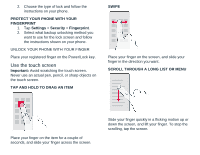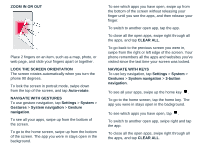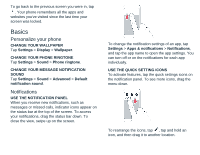Nokia G300 User Manual - Page 9
Connect with your friends and, family
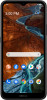 |
View all Nokia G300 manuals
Add to My Manuals
Save this manual to your list of manuals |
Page 9 highlights
INCREASE OR DECREASE THE DISPLAY SIZE 1. Tap Settings > Accessibility. 2. Tap Display size and to adjust the display size, drag the display size level slider. Connect with your friends and family Calls MAKE A CALL 1. Tap . 2. Tap and type in a number, or tap and select a contact you want to call. 3. Tap . ANSWER A CALL If your phone rings when the screen is unlocked, tap ANSWER. If your phone rings when the screen is locked, swipe up to answer. REJECT A CALL If your phone rings when the screen is unlocked, tap DECLINE. If your phone rings when the screen is locked, swipe down to reject the call. Contacts Save and organize your friends' and family members' phone numbers. SAVE A CONTACT FROM CALL HISTORY 1. Tap , and tap to see your call history. 2. Tap the number you want to save. 3. Select if you want to Create new contact or Add to a contact. 4. Type in the contact information, and tap SAVE. ADD A CONTACT 1. Tap Contacts > . 2. Fill out the information. 3. Tap SAVE. Send and receive messages SEND A MESSAGE 1. Tap Messages > Start chat. 2. To add a recipient, tap , type their number in the To field, and tap . To add a contact, start typing their name and tap the contact. 3. After choosing all the recipients, tap Next. 4. Write your message in the text box. 5. Tap . Mail ADD A GMAIL ACCOUNT When you use the Gmail app for the first time, you will be prompted to sign in or setup up a Gmail account.