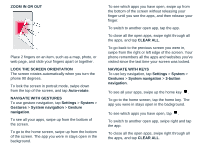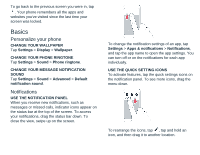Nokia G300 User Manual - Page 10
Camera
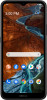 |
View all Nokia G300 manuals
Add to My Manuals
Save this manual to your list of manuals |
Page 10 highlights
1. Tap Gmail. 2. You can select the address connected with your Google account or tap Add an email address. 3. After adding all the accounts, tap TAKE ME TO GMAIL. SEND MAIL 1. Tap Gmail. 2. Tap Compose. 3. In the To box, type in an address, or tap > Add from Contacts. 4. Type in the message subject and the mail. 5. Tap . Camera TAKE A PICTURE 1. Tap Camera. 2. Take aim and focus. 3. Tap . TAKE A SELFIE 1. Tap Camera. 2. Tap to switch to the front camera. 3. Tap . Videos RECORD A VIDEO 1. Tap Camera > Video. 2. Tap to start recording. 3. To stop recording, tap . 4. To go back to camera mode, tap Photo. Your photos and videos VIEW PHOTOS AND VIDEOS ON YOUR PHONE Tap Photos. COPY YOUR PHOTOS AND VIDEOS TO YOUR COMPUTER You can use your computer's file manager to copy or move your photos and videos to the computer. Connect your phone to the computer with a compatible USB cable. To set the USB connection type, open the notification panel, and tap the USB notification. SHARE YOUR PHOTOS AND VIDEOS You can share your photos and videos quickly and easily for your friends and family to see. 1. Tap Photos, tap the photo or video you want to share and tap . 2. Select how you want to share the photo or video.