Nokia G300 User Manual - Page 14
Organize your day
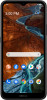 |
View all Nokia G300 manuals
Add to My Manuals
Save this manual to your list of manuals |
Page 14 highlights
Contact your company IT administrator for details of your VPN configuration, or check your VPN service's website for additional info. USE A SECURE VPN CONNECTION 1. Tap Settings > Network & internet > Advanced > VPN. 2. To add a VPN profile, tap . 3. Type in the profile info as instructed by your company IT administrator or VPN service. EDIT A VPN PROFILE 1. Tap next to a profile name. 2. Change the info as required. DELETE A VPN PROFILE 1. Tap settings next to a profile name. 2. Tap FORGET VPN. Organize your day Date and time UPDATE THE TIME AND DATE AUTOMATICALLY You can set your phone to update the time, date, and time zone automatically. Automatic update is a network service and may not be available depending on your region or network service provider. 1. Tap Settings > System > Date & time. 2. Turn Use network-provided time ON. 3. Turn Use network-provided time zone ON. Alarm clock SET AN ALARM 1. Tap Clock > Alarm. 2. To add an alarm, tap . 3. To modify an alarm, tap it. To set the alarm to repeat on specific dates, tap Repeat and highlight the days of the week. TURN AN ALARM OFF When the alarm sounds, swipe the alarm right. Calendar Tap Calendar > , and select what type of calendar you want to see. Calendars are added automatically when you add an account to your phone. To add a new account with a calendar, go to the apps menu and tap Settings > Accounts > Add account. ADD AN EVENT 1. In Calendar, tap and select an entry type. 2. Type in the details you want. 3. To make an event repeat on certain days, tap Does not repeat, and select how often the event should repeat. 4. To add a notification to the event, tap Add notification. 5. Tap Save.















