Nokia G300 User Manual - Page 16
Apps, updates, and backups
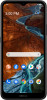 |
View all Nokia G300 manuals
Add to My Manuals
Save this manual to your list of manuals |
Page 16 highlights
For privacy info related to positioning methods, see the HMD Global Privacy Policy, available at http://www.nokia.com/phones/privacy. Some satellite positioning systems may require transferring small amounts of data over the mobile network. If you want to avoid data costs, for example when traveling, you can turn the mobile data connection OFF in your phone settings. Wi-Fi positioning improves positioning accuracy when satellite signals are not available, especially when you are indoors or between tall buildings. If you're in a place where the use of Wi-Fi is restricted, you can turn Wi-Fi OFF in your phone settings. Tap Settings > Location, and turn Use location ON. Apps, updates, and backups Get apps from Google Play You need to have a Google account added to your phone to use Google Play services. Charges may apply to some of the content available in Google Play. To add a payment method, tap Play Store > > Payment & subscriptions. Always be sure to have a permission from the payment method owner when buying content from Google Play. ADD A GOOGLE ACCOUNT TO YOUR PHONE 1. Tap Settings > Accounts > Add account > Google. If asked, confirm your device lock method. 2. Type in your Google account credentials and tap Next, or, to create a new account, tap Create account. 3. Follow the instructions on your phone. DOWNLOAD APPS 1. Tap Play Store. 2. Tap the search bar to look for apps, or select apps from your recommendations. 3. In the app description, tap Install to download and install the app. Update your phone software Keep your phone up to date and accept available software updates to get new and enhanced features for your phone. Updating the software may also improve your phone's performance. INSTALL AVAILABLE UPDATES Tap Settings > System > Advanced > System update > Check for update to check if updates are available. When your phone notifies you that an update is available, just follow the instructions shown on your phone. If your phone is low on memory, you may need to move your photos and other stuff to the memory card.















