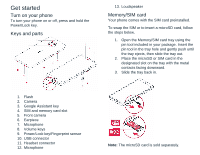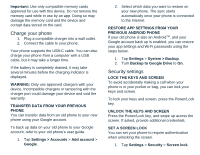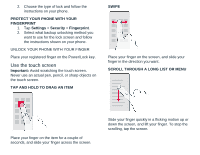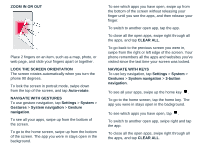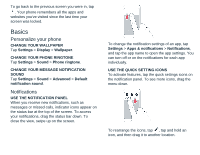Nokia G300 User Manual - Page 7
Control volume, Battery life - wireless charging
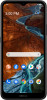 |
View all Nokia G300 manuals
Add to My Manuals
Save this manual to your list of manuals |
Page 7 highlights
Control volume If you have trouble hearing your phone ringing in noisy environments, or calls are too loud, you can change the volume to your liking by using the volume keys on the side of your phone. Do not connect to products that create an output signal, as this may damage the device. Do not connect any voltage source to the audio connector. If you connect an external device or headset, other than those approved for use with this device, to the audio connector, pay special attention to volume levels. CHANGE THE VOLUME SETTINGS Press a volume key on the side of your phone to see the volume status bar, tap , and drag the sliders on the volume bars left or right. SET THE PHONE TO SILENT To set the phone to silent, press a volume key, tap to set your phone to vibrate only and tap to set it to silent. Battery life To save power: • Always charge the battery fully. • Mute unnecessary sounds, such as touch sounds. Tap Settings > Sound > Advanced, and under Other sounds and vibrations, select which sounds to keep. • Use wired headphones, rather than the loudspeaker. • Set the phone screen to turn off after a short time. Tap Settings > Display > Advanced > Screen timeout and select the time. • Tap Settings > Display > Brightness level. To adjust the brightness, drag the brightness level slider. Make sure that Adaptive brightness is disabled. • Turn on the power saver: tap Settings > Battery > Battery Saver, and turn ON. • Use location services selectively: turn location services OFF when you don't need them. Tap Settings > Location, and disable Use location. • Use network connections selectively: turn Bluetooth ON only when needed. Use a Wi-Fi connection to connect to the internet, rather than a mobile data connection. Stop your phone scanning for available wireless networks. Tap Settings > Network & internet > Wi-Fi, and turn Use Wi-Fi OFF. If you're listening to music or otherwise using your phone, but don't want to make or receive calls, turn the airplane mode ON. Tap Settings > Network & internet > Airplane mode. Airplane mode closes connections to the mobile network and turns your device's wireless features off.