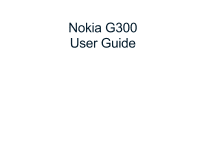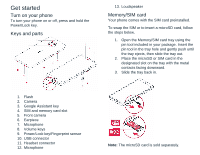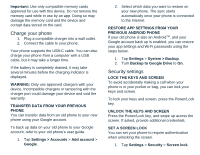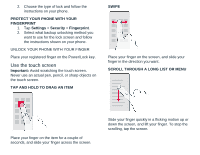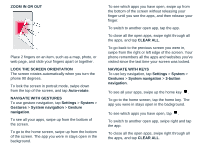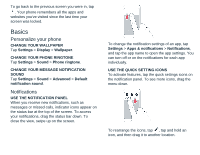Nokia G300 User Manual - Page 4
Use the touch screen
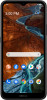 |
View all Nokia G300 manuals
Add to My Manuals
Save this manual to your list of manuals |
Page 4 highlights
2. Choose the type of lock and follow the instructions on your phone. PROTECT YOUR PHONE WITH YOUR FINGERPRINT 1. Tap Settings > Security > Fingerprint. 2. Select what backup unlocking method you want to use for the lock screen and follow the instructions shown on your phone. UNLOCK YOUR PHONE WITH YOUR FINGER Place your registered finger on the Power/Lock key. Use the touch screen Important: Avoid scratching the touch screen. Never use an actual pen, pencil, or sharp objects on the touch screen. TAP AND HOLD TO DRAG AN ITEM SWIPE Place your finger on the screen, and slide your finger in the direction you want. SCROLL THROUGH A LONG LIST OR MENU Place your finger on the item for a couple of seconds, and slide your finger across the screen. Slide your finger quickly in a flicking motion up or down the screen, and lift your finger. To stop the scrolling, tap the screen.