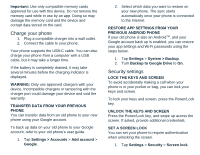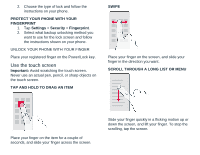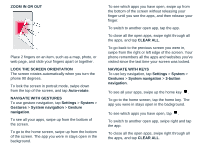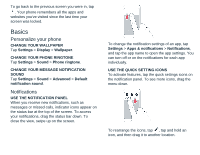Nokia G300 User Manual - Page 8
Automatic text correction, Google Assistant, Accessibility
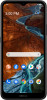 |
View all Nokia G300 manuals
Add to My Manuals
Save this manual to your list of manuals |
Page 8 highlights
Automatic text correction USE KEYBOARD WORD SUGGESTIONS Your phone suggests words as you write, to help you write quickly and more accurately. Word suggestions may not be available in all languages. When you start writing a word, your phone suggests possible words. When the word you want is shown in the suggestion bar, select the word. To see more suggestions, tap and hold the suggestion. Tip: If the suggested word is marked in bold, your phone automatically uses it to replace the word you wrote. If the word is wrong, tap and hold it to see a few other suggestions. If you do not want the keyboard to suggest words while typing, turn off the text corrections. Tap Settings > System > Languages & input > On-screen keyboard. Select the keyboard you normally use. Tap Text correction and turn off the text correction methods you do not want to use. CORRECT A WORD If you notice that you have misspelled a word, tap it to see suggestions for correcting the word. TURN SPELL CHECKER OFF Tap Settings > System > Languages & input > Advanced > Spell checker, and turn Use spell checker OFF. Google Assistant Google Assistant can help you search information online, translate words and sentences, make notes and calendar appointments, for example. You can use Google Assistant even when your phone is locked. However, Google Assistant asks you to unlock your phone before accessing your private data. USE THE GOOGLE ASSISTANT KEY To access the Google Assistant services, press the Google Assistant key on the side of your phone. When you press the key for the first time, you are asked to sign in with your Google account or create a new account. To speak with Google Assistant, press the key and ask your question. You see Google Assistant's answer on your phone's display. TURN THE GOOGLE ASSISTANT KEY OFF Tap Settings > System > Gestures > Google Assistant button, and turn the key OFF. Accessibility You can change or turn Accessibility features on or off as needed to make your phone easier to use. INCREASE OR DECREASE THE FONT SIZE 1. Tap Settings > Accessibility. 2. Tap Font size. To increase or decrease the font size, drag the font size level slider.