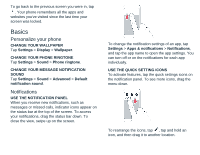Nokia G300 User Manual - Page 11
Internet and connections
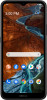 |
View all Nokia G300 manuals
Add to My Manuals
Save this manual to your list of manuals |
Page 11 highlights
Internet and connections Activate Wi-Fi Using a Wi-Fi connection is generally faster and less expensive than using a mobile data connection. If both Wi-Fi and mobile data connections are available, your phone automatically uses the Wi-Fi connection. TURN ON WI-FI 1. Tap Settings > Network & internet > WiFi. 2. Turn Use Wi-Fi ON. 3. Select the connection you want to use. Your Wi-Fi connection is active when is shown on the status bar at the top of the screen. Browse the web USE YOUR PHONE TO CONNECT YOUR COMPUTER TO THE WEB Turn your phone into a Wi-Fi hotspot, and use your mobile data connection to access the internet with your laptop or other device. 1. Tap Settings > Network & internet > Hotspot & tethering. 2. Turn on Wi-Fi hotspot to share your mobile data connection over Wi-Fi, USB tethering to use a USB connection, Bluetooth tethering to use Bluetooth, or Ethernet tethering to use a USB Ethernet cable connection. For more information on availability and costs, contact your network service provider. START BROWSING 1. Tap Chrome. 2. Write a search word or a web address to the search field. 3. Tap , or select from the proposed matches. Bluetooth® You can connect wirelessly to other compatible devices, such as phones, computers, headsets, and car kits. You can also send your photos to compatible phones or to your computer. CONNECT TO A BLUETOOTH DEVICE You can connect your phone with many useful Bluetooth devices. For example, with a wireless headset (sold separately), you can speak on the phone hands-free - you can continue what you're doing, such as working at your computer, during a call. Connecting a phone to a Bluetooth device is called pairing. 1. Tap Settings > Connected devices > Connection preferences > Bluetooth. 2. Turn Bluetooth to ON.