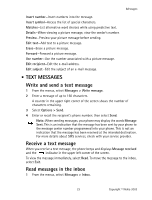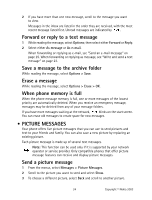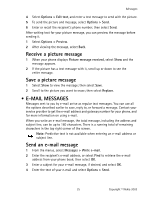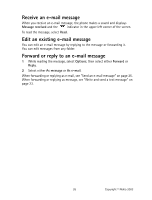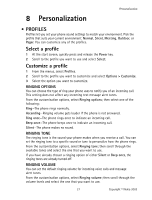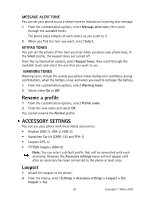Nokia NOK1260CING Nokia 1260 User Guide in English - Page 35
Forward or reply to a text message, Save a message to the archive folder, Erase a message, When
 |
UPC - 758478014356
View all Nokia NOK1260CING manuals
Add to My Manuals
Save this manual to your list of manuals |
Page 35 highlights
2 If you have more than one new message, scroll to the message you want to view. Messages in the inbox are listed in the order they are received, with the most recent message listed first. Unread messages are indicated by . Forward or reply to a text message 1 While reading the message, select Options; then select either Forward or Reply. 2 Select either As message or As e-mail. When forwarding or replying as e-mail, see "Send an e-mail message" on page 25. When forwarding or replying as message, see "Write and send a text message" on page 23. Save a message to the archive folder While reading the message, select Options > Save. Erase a message While reading the message, select Options > Erase > OK. When phone memory is full When the phone message memory is full, one or more messages of the lowest priority are automatically deleted. When you receive an emergency message, messages may be deleted from any of your message folders. If you have more messages waiting at the network, blinks on the start screen. You can erase old messages to create space for new messages. • PICTURE MESSAGES Your phone offers five picture messages that you can use to send pictures and text to your friends and family. You can also save a new picture by replacing an existing picture. Each picture message is made up of several text messages. Note: This function can be used only if it is supported by your network operator or service provider. Only compatible phones that offer picture message features can receive and display picture messages. Send a picture message 1 From the menus, select Messages > Picture Messages. 2 Scroll to the picture you want to send and select Show. 3 To choose a different picture, select Back and scroll to another picture. 24 Copyright © Nokia 2003