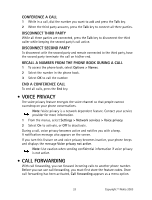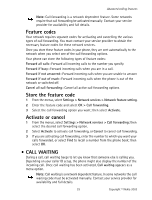Nokia NOK1260CING Nokia 1260 User Guide in English - Page 48
Set touch tone length, Store touch tone strings, Send a touch tone string
 |
UPC - 758478014356
View all Nokia NOK1260CING manuals
Add to My Manuals
Save this manual to your list of manuals |
Page 48 highlights
Advanced calling features Set touch tone length You can also set the length of each touch tone. 1 From the menus, select Settings > Phone settings > Touch tones > Touch tone length. 2 Select either Short (0.1 second) or Long (0.5 second). Store touch tone strings You can store touch tone strings the same way that you store names and numbers in your phone book. You can store an entire sequence of digits and send it as touch tones for frequently used strings of numbers. 1 Enter the phone number that you want associated with a touch tone. 2 Enter the touch tone character where needed (p, w, or *). 3 Enter the touch tone string. 4 Store the number as you normally would. Send a touch tone string 1 From the menus, select Settings > Phone settings > Touch tones > Manual touch tones. 2 Select either Continuous or Fixed (not Off). 3 During the call, select Options > Touch tones. 4 Enter the touch tone string or recall the string from the phone book, and select OK. If you send touch tones while in the analog mode, be careful not to send confidential information. • LINK PHONE BOOK ENTRIES This feature allows you to store a phone number in one phone book location and link it to another phone book entry. For example, you can link the phone number of an automated service, such as automated banking service, with a touch tone string entry in your phone book, such as account and PIN numbers. Then the phone automatically recalls and sends the touch tone string when you call the service. 1 Store the touch tone string in the phone book. 2 Assign the phone book entry with the touch tones to a 1-touch dialing location. See "1-touch dialing" on page 35. 37 Copyright © Nokia 2003