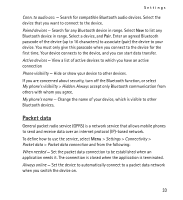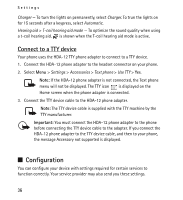Nokia X2-01 Nokia X2-01 User Guide in English - Page 36
Connect to a TTY device, Configuration
 |
View all Nokia X2-01 manuals
Add to My Manuals
Save this manual to your list of manuals |
Page 36 highlights
Settings Charger - To turn the lights on permanently, select Charger. To trun the lights on for 15 seconds after a keypress, select Automatic. Hearing aid > T-coil hearing aid mode - To optimize the sound quality when using a t-coil hearing aid. is shown when the T-coil hearing aid mode is active. Connect to a TTY device Your phone uses the HDA-12 TTY phone adapter to connect to a TTY device. 1. Connect the HDA-12 phone adapter to the headset connector on your phone. 2. Select Menu > Settings > Accessories > Text phone > Use TTY > Yes. Note: If the HDA-12 phone adapter is not connected, the Text phone menu will not be displayed. The TTY icon is displayed on the Home screen when the phone adapter is connected. 3. Connect the TTY device cable to the HDA-12 phone adapter. Note: The TTY device cable is supplied with the TTY machine by the TTY manufacturer. Important: You must connect the HDA-12 phone adapter to the phone before connecting the TTY device cable to the adapter. If you connect the HDA-12 phone adapter to the TTY device cable, and then to your phone, the message Accessory not supported is displayed. ■ Configuration You can configure your device with settings required for certain services to function correctly. Your service provider may also send you these settings. 36