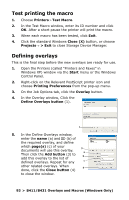Oki B431dn B411 B431 User Guide - Eng - Page 93
Test printing the macro, Defining overlays, B411/B431 Overlays and Macros Windows Only
 |
View all Oki B431dn manuals
Add to My Manuals
Save this manual to your list of manuals |
Page 93 highlights
Test printing the macro 1. Choose Printers > Test Macro. 2. In the Test Macro window, enter its ID number and click OK. After a short pause the printer will print the macro. 3. When each macro has been tested, click Exit. 4. Click the standard Windows Close (X) button, or choose Projects→ > Exit to close Storage Device Manager. Defining overlays This is the final step before the new overlays are ready for use. 1. Open the Printers (called "Printers and Faxes" in Windows XP) window via the Start menu or the Windows Control Panel. 2. Right-click on the Relevant PostScript printer icon and choose Printing Preferences from the pop-up menu. 3. On the Job Options tab, click the Overlay button. 4. In the Overlay window, Click the Define Overlays button (1). 1 5. In the Define Overlays window, enter the name (a) and ID (b) of the required overlay, and define which page(s) (c) of your 3 documents will use this overlay. a Then click the Add button (3) to b add this overlay to the list of defined overlays. Repeat for any c other related overlays. When 4 done, click the Close button (4) to close the window. 93 > B411/B431 Overlays and Macros (Windows Only)