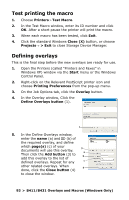Oki B431dn B411 B431 User Guide - Eng - Page 95
In the Defined Overlays list, Use active overlays, Print
 |
View all Oki B431dn manuals
Add to My Manuals
Save this manual to your list of manuals |
Page 95 highlights
4. On the Overlay tab, check the Use active overlays 1 checkbox (1). 5. In the Defined Overlays list, 3 click on the first overlay (2) you 2 wish to use, and click the Add button (3) to add it to the 4 Active Overlays list. (If you want a reminder of how this overlay looks, click the Test Print button.) 6. If you want to use another overlay with this document, in this example it is the "Continuation Page" overlay, click this overlay (4) in the list of defined overlays, and then click the Add button (3) again to add the second overlay to the list of active overlays. 7. When the list of active overlays contains all the items you want to use, click OK. 8. Finally, click the Print button in your application's Print dialogue to begin printing your document. 95 > B411/B431 Overlays and Macros (Windows Only)