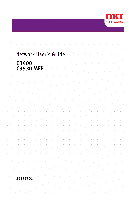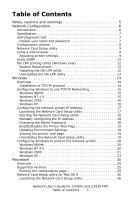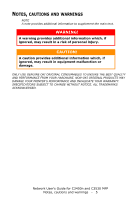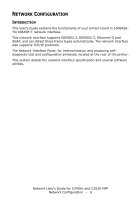Oki C3530nMFP Network User's Guide
Oki C3530nMFP Manual
 |
View all Oki C3530nMFP manuals
Add to My Manuals
Save this manual to your list of manuals |
Oki C3530nMFP manual content summary:
- Oki C3530nMFP | Network User's Guide - Page 1
59387501.jpg - Oki C3530nMFP | Network User's Guide - Page 2
© 2007 by Oki Data Americas, Inc. All Rights Reserved Document Information Network User's Guide C3400n and C3530 MFP P/N 59387501, Revision drivers and manuals are available from the web site: http://www.okiprintingsolutions.com Trademark Information Oki and Microline are registered trademarks of Oki - Oki C3530nMFP | Network User's Guide - Page 3
Me 20 Windows NT 4.0 20 Windows 2000 21 Windows XP 23 Macintosh 25 Overview 25 Supported versions 25 Printing the configuration page 25 Network Card Setup utility for Mac OS 9 26 Launching the Network Card Setup utility 26 Network User's Guide for C3400n and C3530 MFP Table of Contents - 3 - Oki C3530nMFP | Network User's Guide - Page 4
33 Printer does not print 33 NG is printed in the self-diagnostic test 33 TCP/IP 33 Computer cannot find the network interface card 33 Cannot print with lpr 34 Web browser 34 Microsoft Internet Explorer 34 Netscape Navigator 34 Index 35 Network User's Guide for C3400n and C3530 MFP Table - Oki C3530nMFP | Network User's Guide - Page 5
BEST QUALITY AND PERFORMANCE FROM YOUR HARDWARE. NON-OKI ORIGINAL PRODUCTS MAY DAMAGE YOUR PRINTER'S PERFORMANCE AND INVALIDATE YOUR WARRANTY. SPECIFICATIONS SUBJECT TO CHANGE WITHOUT NOTICE. ALL TRADEMARKS ACKNOWLEDGED. Network User's Guide for C3400n and C3530 MFP Notes, cautions and warnings - 5 - Oki C3530nMFP | Network User's Guide - Page 6
Interface Panel, for interconnection and producing selfdiagnostic test and configuration printouts, located at the rear of the printer. This section details the network interface specification and several software utilities. Network User's Guide for C3400n and C3530 MFP Network Configuration - 6 - Oki C3530nMFP | Network User's Guide - Page 7
You can change the root password to allow you to change settings and configure the printer through the Web browser. You can find instructions on how to change the password for the Network Card Setup sections for Windows or Mac. Network User's Guide for C3400n and C3530 MFP Network Configuration - 7 - Oki C3530nMFP | Network User's Guide - Page 8
the Printer settings Web Page. Set IP address, Subnet Mask and Gateway for TCP/IP manually or by using DHCP. Configure the NIC and printer by using system that supports Web browser. Third-party vendor developed SNMP application. Network User's Guide for C3400n and C3530 MFP Network Configuration - Oki C3530nMFP | Network User's Guide - Page 9
manual are shown as examples only. Network addresses used in your installation must be generated from your own network. 1. Launch the Web browser and enter the IP Address of the network interface card in "Address (Location/Position)" and press the Enter Network User's Guide for C3400n and C3530 MFP - Oki C3530nMFP | Network User's Guide - Page 10
to configure all items. 2. To access and adjust printer control settings, such as printer, network, security and maintenance, click the Administrator Login data interface transfer speed and enable/ disable software reset command and serial number. Network User's Guide for C3400n and C3530 MFP - Oki C3530nMFP | Network User's Guide - Page 11
and apply access restrictions for your printer network. Reset your printer and restore default settings for your printer and Network Interface Card. Add links for easy access to customer support and on-line information. Network User's Guide for C3400n and C3530 MFP Network Configuration - 11 - Oki C3530nMFP | Network User's Guide - Page 12
Printer trap settings can be made through the Web browser. OKI LPR PRINTING UTILITY (WINDOWS ONLY) The Oki LPR Utility is for Oki printers which support TCP/IP. This utility allows for the printing of data to printers utility. Network User's Guide for C3400n and C3530 MFP Network Configuration - 12 - Oki C3530nMFP | Network User's Guide - Page 13
displayed. Deletion of the Oki LPR utility starts. 4. You may be asked whether you want to remove shared files. Click Yes. 5. When the deletion has finished, the "Uninstall Successfully Completed" screen is displayed. Click OK. Network User's Guide for C3400n and C3530 MFP Network Configuration - 13 - Oki C3530nMFP | Network User's Guide - Page 14
option within Windows. The network printer supports TCP/IP protocols that can be Oki LPR Utility Oki LPR Utility Microsoft LPR Utility Oki LPR Utility Microsoft Standard TCP/IP Port 9100 The Oki LPR Utility is supplied on the CD-ROM with your printer Guide for C3400n and C3530 MFP Windows - 14 - Oki C3530nMFP | Network User's Guide - Page 15
entered must be unique and valid. Entering an incorrect IP address may cause severe network problems. You can check the address with the network administrator. 3. If your network environment IP Protocol is not listed, click the Add button. Network User's Guide for C3400n and C3530 MFP Windows - 15 - Oki C3530nMFP | Network User's Guide - Page 16
box prompts. Once the protocol has been installed and configured in Windows, the next step is to configure the TCP/IP parameters in the network printer. Network User's Guide for C3400n and C3530 MFP Windows - 16 - Oki C3530nMFP | Network User's Guide - Page 17
Card Setup utility launches, displaying the printer status and network information. NOTE: In the "Network Card Setup", the "IP Acquisition Method" may display as "Manual". This is because, when using the TCP/IP protocol in an environment Network User's Guide for C3400n and C3530 MFP Windows - 17 - Oki C3530nMFP | Network User's Guide - Page 18
ADMIN PASSWORD To change the Admin Password for your printer: 1. Select Settings -> Change Password. 2. Enter the new password as requested. 3. Click OK. Allow a few seconds as the settings are saved and the printer automatically restarts. Network User's Guide for C3400n and C3530 MFP Windows - 18 - Oki C3530nMFP | Network User's Guide - Page 19
and clicking Default. VIEWING THE PRINTER WEB PAGE To view the printer web page, click on the "View Web Page" icon. UNINSTALLING THE NETWORK CARD SETUP UTILITY To uninstall the Network Card Setup utility: 1. Select Start -> Control Panel. Network User's Guide for C3400n and C3530 MFP Windows - 19 - Oki C3530nMFP | Network User's Guide - Page 20
Control Panel -> Add Printer -> My Computer. 2. Click Next. 3. Select Add Port. 4. Select LPR Port and click OK. 5. Under "Name or address of server providing lpd" type the host name or IP address of the host for the printer you are adding. Network User's Guide for C3400n and C3530 MFP Windows - 20 - Oki C3530nMFP | Network User's Guide - Page 21
instructions on the screen to finish installing the LPRcompatible printer. If the LPR port is not available, install the Microsoft TCP/IP Printing Service. Insert the printer driver "Printers" folder. 3. Double-click Add Printer and then select Next. Network User's Guide for C3400n and C3530 MFP Windows - - Oki C3530nMFP | Network User's Guide - Page 22
Name or address of server providing LPD", enter the host name or IP address of your printer, for example, '192.168.1.31'. If the above IP address is entered, the and follow the instructions on the screen to finish installing the printer. Network User's Guide for C3400n and C3530 MFP Windows - 22 - Oki C3530nMFP | Network User's Guide - Page 23
: LPR > Set "Protocol" to LPR. > Under "LPR Settings", enter Queue Name: 'lp' and ensure that "SNMP Status Enabled" is not selected. Port 9100 Network User's Guide for C3400n and C3530 MFP Windows - 23 - Oki C3530nMFP | Network User's Guide - Page 24
> Set "Protocol" to Raw. > Ensure that the "Port Number" is 9100 and that "SNMP Status Enabled" is not selected. 10. Click OK. 11. Click Next. 12. Click Finish and follow the instructions on the screen to finish installing the printer. Network User's Guide for C3400n and C3530 MFP Windows - 24 - Oki C3530nMFP | Network User's Guide - Page 25
This guide is for administrators and it should be used in conjunction with the relevant Macintosh manual. Ensure that the latest Macintosh service packs are installed. SUPPORTED VERSIONS Macintosh operating systems OS 9 to OS X 10.4.6 are supported. PRINTING THE CONFIGURATION PAGE The printer - Oki C3530nMFP | Network User's Guide - Page 26
in the "Network Card Setup" pane. SETTING THE PRINTER DISCOVERY SETTINGS To set the printer discovery search scope: 1. In the "Network Card Setup" pane, click to select the printer. 2. From the main menu, click Options -> Preferences. Network User's Guide for C3400n and C3530 MFP Macintosh - 26 - Oki C3530nMFP | Network User's Guide - Page 27
restart it by selecting Printer -> Restart Printer in the "Network Card Setup pane". ENABLE/DISABLE THE PRINTER WEB PAGE To enable/disable access to the Printer Web Page: 1. In the "Network Card Setup" pane, click to select the printer. Network User's Guide for C3400n and C3530 MFP Macintosh - 27 - Oki C3530nMFP | Network User's Guide - Page 28
now try to view the Printer Web Page, an error message is displayed. If the Printer Web Page is disabled, this error message gives you the option to enable it. QUITTING THE NETWORK CARD SETUP UTILITY In the main menu, select File -> Quit. Network User's Guide for C3400n and C3530 MFP Macintosh - 28 - Oki C3530nMFP | Network User's Guide - Page 29
. 5. For more information about the Network Card Setup, follow the instructions outlined below or click the Help button in the "Network Card Setup" pane. SETTING THE PRINTER DISCOVERY SETTINGS To set the printer discovery search scope: Network User's Guide for C3400n and C3530 MFP Macintosh - 29 - Oki C3530nMFP | Network User's Guide - Page 30
password as requested and click Save. The new password is saved and the printer automatically restarts. NOTE: If your printer stops at any time, you can restart it by selecting Printer -> Restart Printer in the "Network Card Setup pane". Network User's Guide for C3400n and C3530 MFP Macintosh - 30 - Oki C3530nMFP | Network User's Guide - Page 31
now try to view the Printer Web Page, an error message is displayed. If the Printer Web Page is disabled, this error message gives you the option to enable it. QUITTING THE NETWORK CARD SETUP UTILITY In the main menu, select File -> Quit. Network User's Guide for C3400n and C3530 MFP Macintosh - 31 - Oki C3530nMFP | Network User's Guide - Page 32
, click to select the printer. 2. From the main menu, select Printer -> View Printer Web Page. The Printer Web Page opens up in your default web browser. 3. On the Printer Web Page, click on Administrator "Using a web browser" on page 9. Network User's Guide for C3400n and C3530 MFP Macintosh - 32 - Oki C3530nMFP | Network User's Guide - Page 33
the network interface card to factory default settings. > If DHCP, BOOTP and RARP are not used, ensure they have been set to Disable. Network User's Guide for C3400n and C3530 MFP Troubleshooting - 33 - Oki C3530nMFP | Network User's Guide - Page 34
try again. > Check the host name and IP address are configured in the workstation. > Check the printer port name is configured in the workstation. There are three port names: "lp", "euc" and "sjis time" check box. 5. Click Submit. Network User's Guide for C3400n and C3530 MFP Troubleshooting - 34 - Oki C3530nMFP | Network User's Guide - Page 35
IP Address 17 configuring 17 manual configuration 18 Network Card Setup Oki LPR 14 Port 9100 14 Windows 2000 16 Windows NT 4.0 15 Windows XP 16 TCPIP installing 14 Troubleshooting 33 cache 34 LPR 34 self-diagnostic test 33 TCP/IP 33 W web browser 9 Network User's Guide for C3400n and C3530 MFP
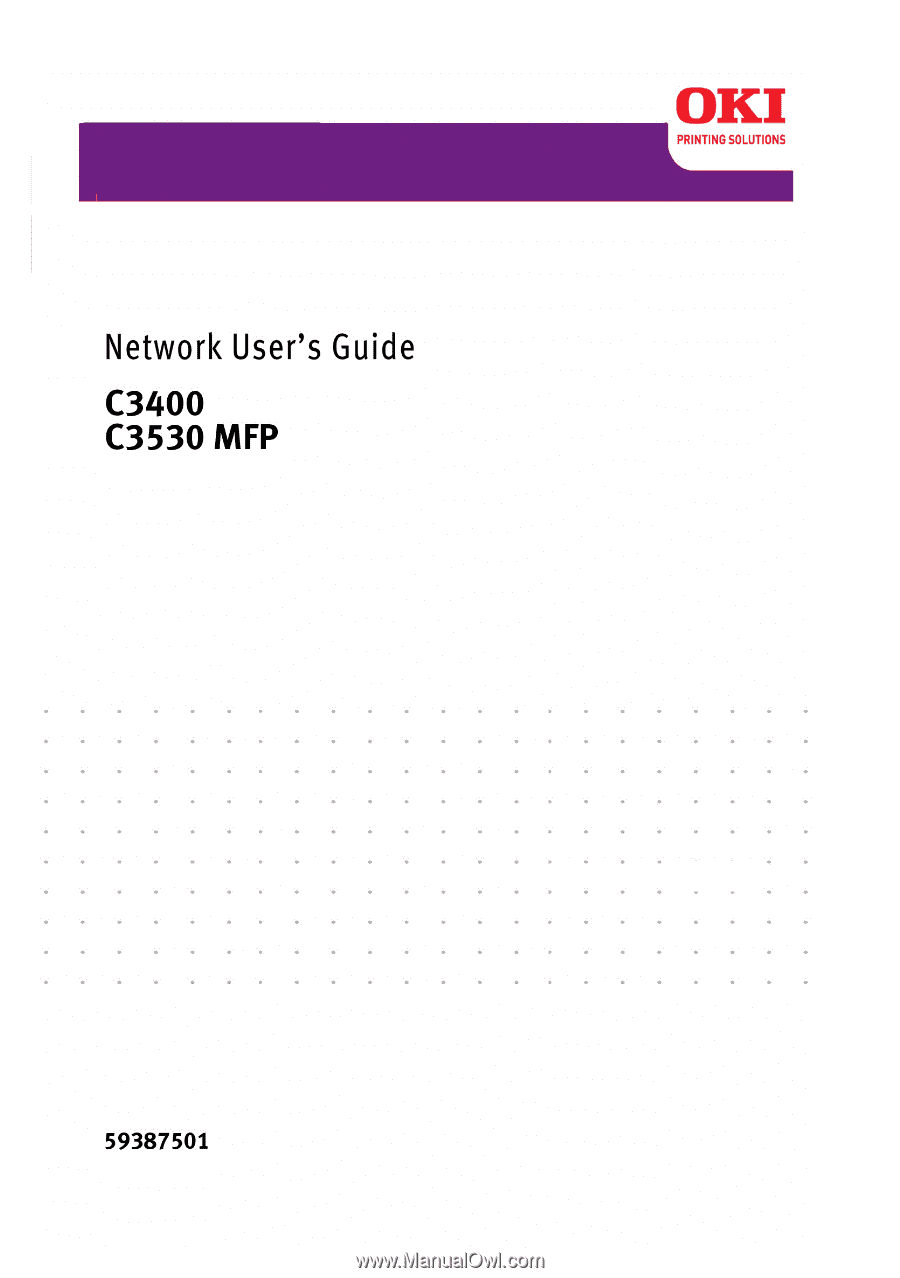
59387501.jpg