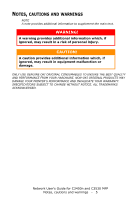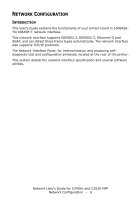Oki C3530nMFP Network User's Guide - Page 9
Etwork, Utility, Browser
 |
View all Oki C3530nMFP manuals
Add to My Manuals
Save this manual to your list of manuals |
Page 9 highlights
NETWORK CARD SETUP UTILITY The Network Card Setup utility allows you to carry out the following: > Set IP address, Subnet Mask and Gateway for TCP/IP manually or by using DHCP. > Launch the Printer Web Page. > Enable/disable the Printer Settings Web Page. > Restart your printer to ensure settings have been saved. For full configuration options for your printer, access the Printer Web Page. For information on the Printer Web Page, see "Using a web browser" on page 9. Support Configuration using the Network Card Setup utility requires a PC with Windows 9x/Me, Windows 2000 Advanced Server/Professional or Windows NT Server 4.0/Work-station 4.0 and Windows XP or a Mac with OS 9 or OS X. This utility can only be used on a computer that can be connected to the network with TCP/IP and located on the same segment as the printer. To install and configure the Network Card Setup utility, see > Windows: "Launching the Network Card Setup utility" on page 17. > Mac OS X: "Network Card Setup utility for Mac OS X" on page 29. > Mac OS 9: "Network Card Setup utility for Mac OS 9" on page 26. USING A WEB BROWSER If you do not wish to launch or install the Network Card Setup utility, you can access the Printer Web Page directly through a web browser. If the printer is connected to the network using TCP/IP, its settings and the printer menu settings can be configured using a Web browser, such as, Microsoft Internet Explorer Version 5.5 and higher, Netscape Navigator version 6.2 and higher, Opera 6.0 and higher, or Safari 1.2 and higher. There is no guarantee offered for other browsers. Refer to the relevant manuals for details of how to launch and use the browser. ADJUSTING PRINTER SETTINGS The network addresses used in this manual are shown as examples only. Network addresses used in your installation must be generated from your own network. 1. Launch the Web browser and enter the IP Address of the network interface card in "Address (Location/Position)" and press the Enter Network User's Guide for C3400n and C3530 MFP Network Configuration - 9