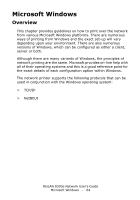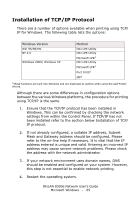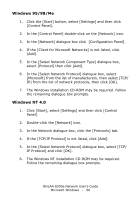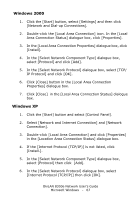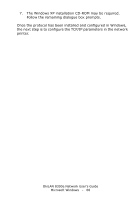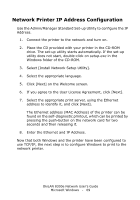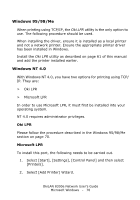Oki C5500n OkiLAN 8300e Network User's Guide (American English) - Page 69
Network Printer IP Address Configuration
 |
View all Oki C5500n manuals
Add to My Manuals
Save this manual to your list of manuals |
Page 69 highlights
Network Printer IP Address Configuration Use the Admin/Manager Standard Set-up Utility to configure the IP Address. 1. Connect the printer to the network and turn on. 2. Place the CD provided with your printer in the CD-ROM drive. The set-up utility starts automatically. If the set-up utility does not start, double-click on setup.exe in the Windows folder of the CD-ROM. 3. Select [Install Network Setup Utility]. 4. Select the appropriate language. 5. Click [Next] on the Welcome screen. 6. If you agree to the User License Agreement, click [Next]. 7. Select the appropriate print server, using the Ethernet address to identify it, and click [Next]. The Ethernet address (MAC Address) of the printer can be found on the self-diagnostic printout, which can be printed by pressing the push-button on the network card for two seconds and then releasing it. 8. Enter the Ethernet and IP Address. Now that both Windows and the printer have been configured to use TCP/IP, the next step is to configure Windows to print to the network printer. OkiLAN 8300e Network User's Guide Microsoft Windows - 69