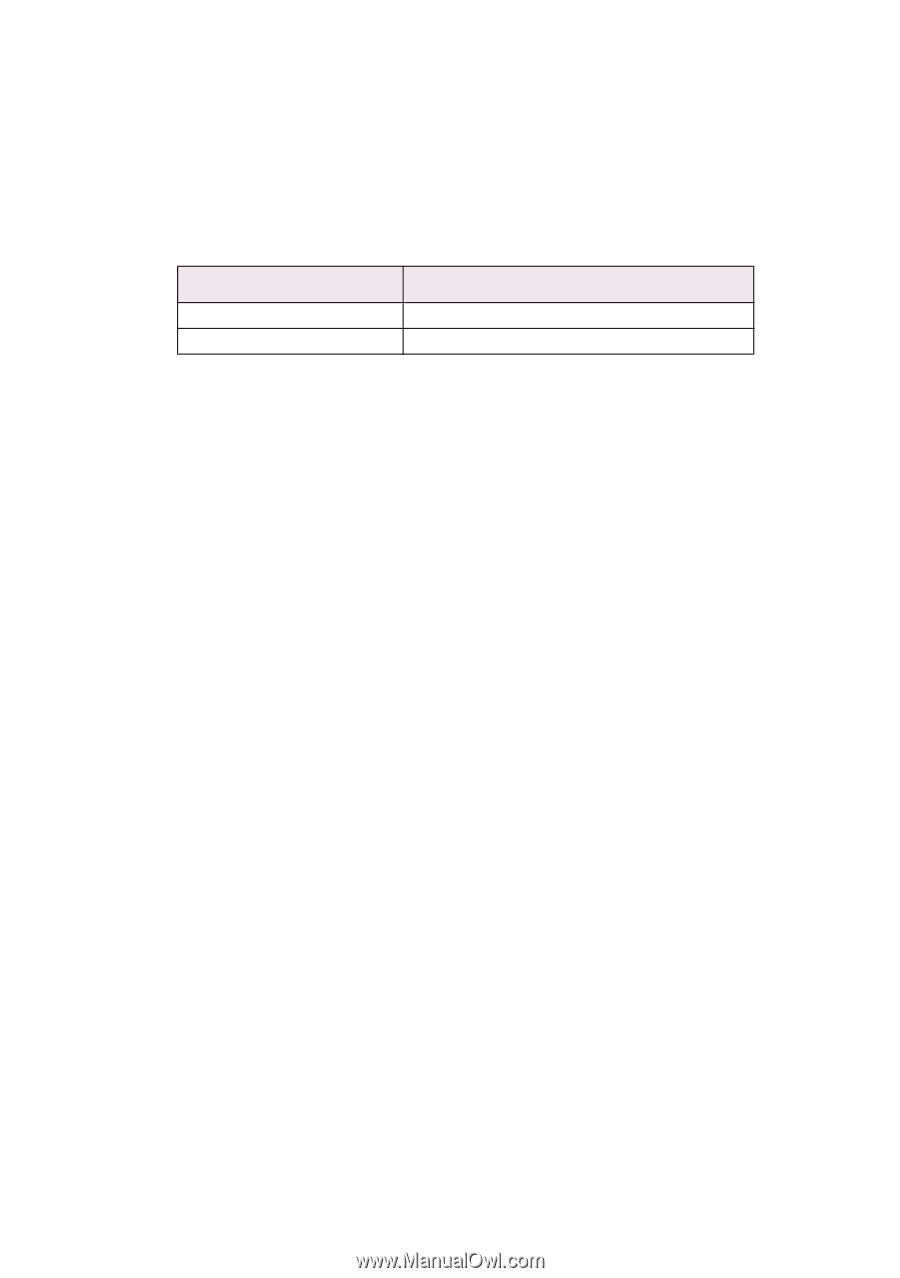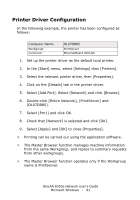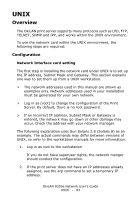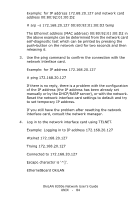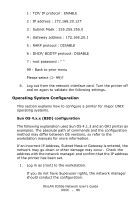Oki C5500n OkiLAN 8300e Network User's Guide (American English) - Page 81
Printer Driver Configuration, Select [Add Port]. Select [Network] and click [Browse].
 |
View all Oki C5500n manuals
Add to My Manuals
Save this manual to your list of manuals |
Page 81 highlights
Printer Driver Configuration In the following example, the printer has been configured as follows: Computer Name: Workgroup: Comment: OL07DB85 PrintServer EthernetBoard OKILAN 1. Set up the printer driver as the default local printer. 2. In the [Start] menu, select [Settings] then [Printers]. 3. Select the relevant printer driver, then [Properties]. 4. Click on the [Details] tab in the printer driver. 5. Select [Add Port]. Select [Network] and click [Browse]. 6. Double-click [Entire Network], [PrintServer] and [OL07DB85]. 7. Select [Prn1] and click OK. 8. Check that [Network] is selected and click [OK]. 9. Select [Apply] and [OK] to close [Properties]. > Printing can be carried out using the application software. > The Master Browser function manages machine information from the same Workgroup, and replies to summary requests from other workgroups. > The Master Browser function operates only if the Workgroup name is PrintServer. OkiLAN 8300e Network User's Guide Microsoft Windows - 81