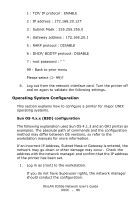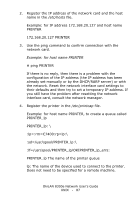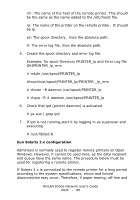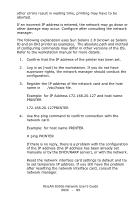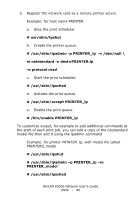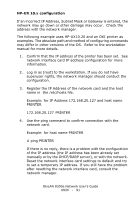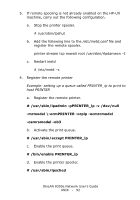Oki C5500n OkiLAN 8300e Network User's Guide (American English) - Page 91
HP-UX 10.x configuration, network card.
 |
View all Oki C5500n manuals
Add to My Manuals
Save this manual to your list of manuals |
Page 91 highlights
HP-UX 10.x configuration If an incorrect IP Address, Subnet Mask or Gateway is entered, the network may go down or other damage may occur. Check the address with the network manager. The following example uses HP-UX10.20 and an OKI printer as examples. The absolute path and method of configuring commands may differ in other versions of the OS. Refer to the workstation manual for more details. 1. Confirm that the IP address of the printer has been set. See network interface card IP address configuration for more information. 2. Log in as [root] to the workstation. If you do not have superuser rights, the network manager should conduct the configuration. 3. Register the IP Address of the network card and the host name in the /etc/hosts file. Example: for IP Address 172.168.20.127 and host name PRINTER 172.168.20.127 PRINTER 4. Use the ping command to confirm connection with the network card. Example: for host name PRINTER # ping PRINTER If there is no reply, there is a problem with the configuration of the IP address (the IP address has been already set manually or by the DHCP/RARP server), or with the network. Reset the network interface card settings to default and try to set a temporary IP address. If you still have the problem after resetting the network interface card, consult the network manager. OkiLAN 8300e Network User's Guide UNIX - 91