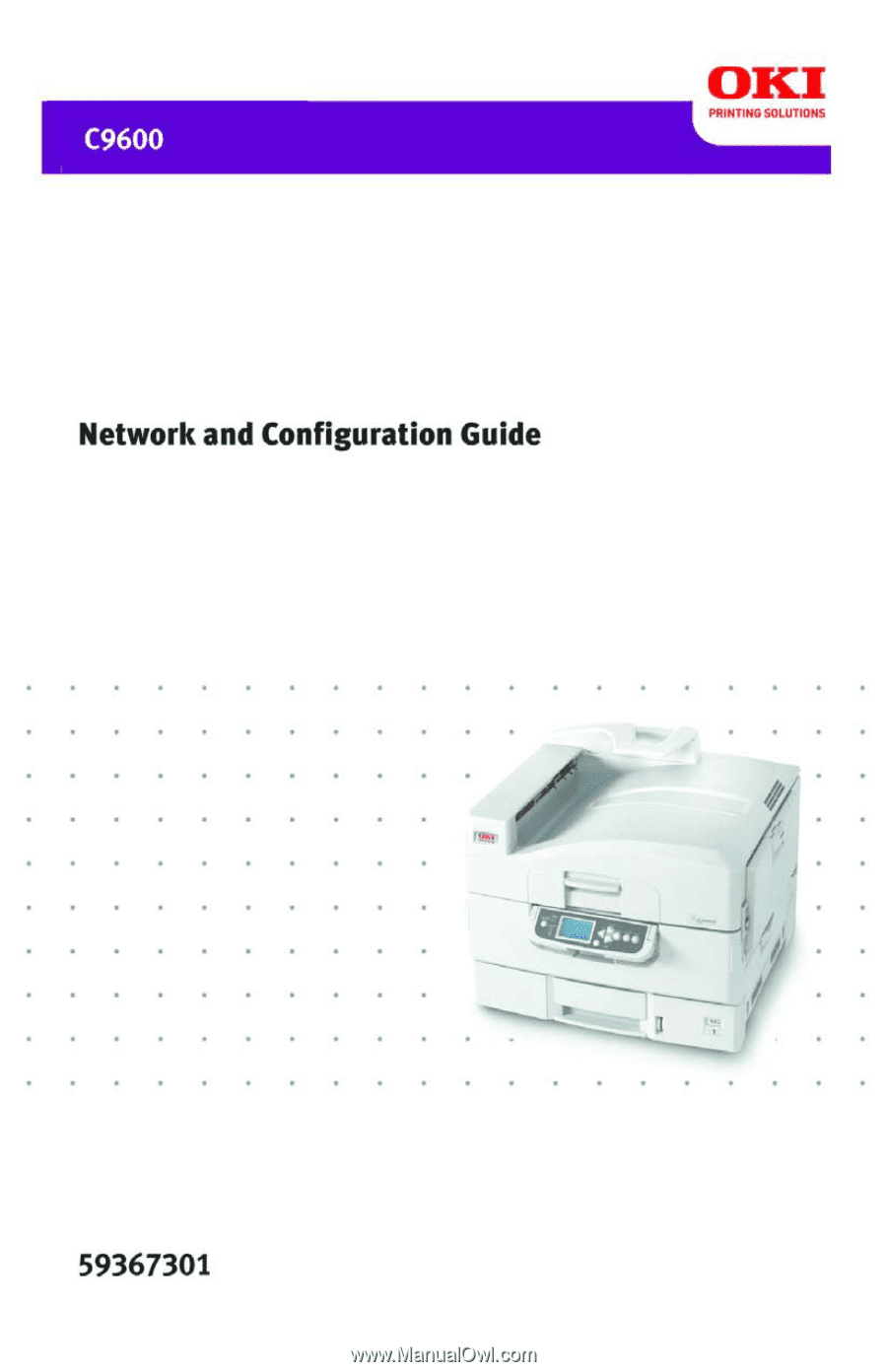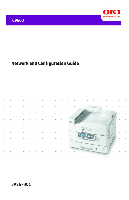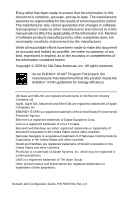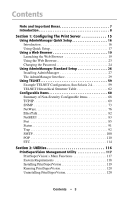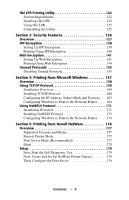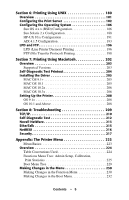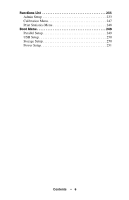Oki C9600n C9600 Network and Configuration Guide
Oki C9600n Manual
 |
View all Oki C9600n manuals
Add to My Manuals
Save this manual to your list of manuals |
Oki C9600n manual content summary:
- Oki C9600n | C9600 Network and Configuration Guide - Page 1
- Oki C9600n | C9600 Network and Configuration Guide - Page 2
and referred to in this manual will not affect the Data and OkiLAN are registered trademarks of Oki Electric Industry Company Ltd. Apple, AppleTalk, Macintosh and EtherTalk are registered trademarks of Apple Computers Inc ENERGY STAR is a registered trademark of the United Guide, P/N 59367301 Rev 1.0 - Oki C9600n | C9600 Network and Configuration Guide - Page 3
8 Section 1: Configuring The Print Server 15 Using AdminManager Quick Setup 16 Introduction 16 Using Quick Setup 17 Using a Web Browser 19 Launching the Web Browser 19 Using the Web Browser 23 Changing the Password 24 Using AdminManager Standard Setup 26 Installing AdminManager 27 The - Oki C9600n | C9600 Network and Configuration Guide - Page 4
. . . . 164 Using NetBEUI Protocol 171 Installation Overview 171 Installing NetBEUI Protocol 172 Configuring Windows to Print to the Network Printer. . . . . 174 Section 5: Printing from Novell NetWare 176 Overview 177 Supported Versions and Modes 177 Remote Printer Mode 177 Print Server Mode - Oki C9600n | C9600 Network and Configuration Guide - Page 5
7: Printing Using Macintosh 202 Overview 203 Supported Versions 203 Self-Diagnostic Test Printout 204 Installing the Driver 205 MAC OS 9.1 205 MAC OS 10.1 205 MAC OS 10.2x 206 MAC OS 10.3x 206 Setting Up the Printer 208 OS 9.1 208 OS 10.1 and Above 208 Section 8: Troubleshooting 209 TCP - Oki C9600n | C9600 Network and Configuration Guide - Page 6
Functions List 233 Admin Setup 233 Calibration Menu 247 Print Statistics Menu 248 Boot Menu 249 Parallel Setup 249 USB Setup 250 Storage Setup 250 Power Setup 251 Contents • 6 - Oki C9600n | C9600 Network and Configuration Guide - Page 7
Important Boxes NOTE A note appears like this. A note provides additional information to supplement the main text which helps you to use and understand the product. Important! An important message appears like this. An important message provides supplemental information which can prevent potential - Oki C9600n | C9600 Network and Configuration Guide - Page 8
The network addresses used in this manual are shown for example only. Network addresses used in your installation must be generated from your network administrator. The OkiLAN® Internal Print Server is a fast 100BASE-TX/10BASE-T network interface. This network print server supports IEEE 802.2, IEEE - Oki C9600n | C9600 Network and Configuration Guide - Page 9
Features" on page 126 ᮣ "Section 4: Printing from Micosoft Windows" on page 157 ᮣ "Section 5: Printing from Novell NetWare" on page 176 ᮣ "Section 6: Printing Using UNIX" on page 180 ᮣ "Section 7: Printing Using Macintosh" on page 202 ᮣ "Section 8: Troubleshooting" on page 209 Introduction • 9 - Oki C9600n | C9600 Network and Configuration Guide - Page 10
, TELNET, HTTP, IPP, BOOTP, DHCP, SNMP, DNS, SMTP, POP3 • IPX/SPX (NetWare) - Remote printer mode (up to eight file servers and 32 queues) - Print server mode (up to eight print servers) - Encrypted password supported in print server mode - SNMP • EtherTalk:ELAP, AARP, DDP, AEP, NBP, ZIP, RTMP, ATP - Oki C9600n | C9600 Network and Configuration Guide - Page 11
Service • LPR • FTP • Port 9100 • Web Direct Printing • RPRINTER Bindery • RPRINTER NDS • QSERVER Binder • QSERVER NDS Security Features • IP FIltering • SSL/TLS • IP Security On/Off Functions • Self-diagnostic test printing • Banner supported • Monitoring/configure by Web browser • Printer - Oki C9600n | C9600 Network and Configuration Guide - Page 12
for the self- diagnostic test instead of "OK" see page 212. The printout contains the following network information: • Printer Information • General Information • TCP/IP Configuration • NetWare Configuration • EtherTalk Configuration • NetBEUI Trap Configuration • Email Configuration • SNMP Trap - Oki C9600n | C9600 Network and Configuration Guide - Page 13
print server by using one of the address, Subnet Mask and Gateway for TCP/IP manually or by using DHCP. • Set NetWare Mode and create Queue/Print Server/Printer objects. • Zone name and Port name for system. Configure the print server and printer by using a Web browser such as Microsoft Internet - Oki C9600n | C9600 Network and Configuration Guide - Page 14
Utility Features AdminManager Configure the print server in (see page 26) detail. TELNET (see page 59) Configure the print server using TELNET. System requirements Windows* • XP • 2000 • NT 4.0 • Me • 95/98 * with TCP/IP protocol or IPX/SPX protocol installed. To create a NetWare queue, NetWare - Oki C9600n | C9600 Network and Configuration Guide - Page 15
Print Server This section explains the various ways you can configure your print server. It consists of the following: ᮣ Using AdminManager Quick Setup (page 16) ᮣ Using a Web Browser (page 19) ᮣ Using AdminManager Standard Setup (page 26) ᮣ Using TELNET (page 59) ᮣ Configurable Items (page 68) 15 - Oki C9600n | C9600 Network and Configuration Guide - Page 16
TCP/IP, NetWare, EtherTalk, NetBEUI protocols. • Set IP address, Subnet Mask and Gateway for TCP/IP manually or by using DHCP. • Set NetWare mode and create Queue/Print Server/Printer objects. • Zone name and Port name for EtherTalk. Configuration requires a PC with one of the following Windows - Oki C9600n | C9600 Network and Configuration Guide - Page 17
Using Quick Setup cd.j[g 1. Insert the Drivers CD provided with your printer into the CD-ROM drive and wait for it to 7. Select the language. 8. Click [OKI Device Quick Setup]. The Welcome window appears. 9. Click [Next] and follow the on-screen instructions. NOTE The NetWare Client 32 or - Oki C9600n | C9600 Network and Configuration Guide - Page 18
11. Click [Finish] to validate the new settings. The print server reinitializes. Configuration: Using AdminManager Quick Setup • 18 - Oki C9600n | C9600 Network and Configuration Guide - Page 19
/IP, its settings and the printer menu settings can be configured using a Web browser such as • Microsoft Internet Explorer Version 5.5 and higher or • Netscape Navigator version 6.2 and higher. No guarantees are offered for other browsers. Refer to the relevant manuals for details of how to launch - Oki C9600n | C9600 Network and Configuration Guide - Page 20
listed under "General Information." You will use the last six digits of the MAC Address (minus punctuation marks) as the password when logging in for the first time. • The IP Address, Subnet Mask and Default Gateway are listed 4. Press the ENTER key. The Printer Status window appears. NOTE You can - Oki C9600n | C9600 Network and Configuration Guide - Page 21
after changing the configuration, [Security information] may appear. Uncheck [Display this message next time]. 6. Click [OK]. 7. Click [Administrator Login]. The [Connect to] window appears. Configuration: Using a Web Browser • 21 - Oki C9600n | C9600 Network and Configuration Guide - Page 22
8. Enter "root" for the [User Name] and your password-the default is the last six digits of the MAC address-under [Password]. Explorer_Password.bmp 9. Click [OK]. Configuration: Using a Web Browser • 22 - Oki C9600n | C9600 Network and Configuration Guide - Page 23
Using the Web Browser 8200e_WebAdmin_Ready.jpg 1. Click on a tab to access the settings for a particular category. 2. In the left column, click the category for which you wish to make changes. Configuration: Using a Web Browser • 23 - Oki C9600n | C9600 Network and Configuration Guide - Page 24
the to the print server. NOTE For more details on setting non-security type configurable items using the web browser, see "Configurable Items" starting on page 68. For information on setting up security features using the web browser, see "IPP Encryption" on page 130 and "Web Encryption" on page 141 - Oki C9600n | C9600 Network and Configuration Guide - Page 25
2. Click [Security] → [Password Configuration]. 8200e_Security_Password_Config.jpg 3. Under [Administrator(root) Password Configuration], enter the new password, then enter it again under [Confirm New Admin Password]. 4. Click [Submit]. Configuration: Using a Web Browser • 25 - Oki C9600n | C9600 Network and Configuration Guide - Page 26
a PC that can be connected to the network with TCP/IP or IPX/SPX. • This utility must be used on a PC that is located in the same segment as the printer. • To create a NetWare queue, NetWare Client 32 or IntranetWare Client should be installed in your system. Configuration requires a PC with one - Oki C9600n | C9600 Network and Configuration Guide - Page 27
Installing AdminManager cd.jpg 1. Insert the Drivers CD provided with your printer into the CD-ROM drive and wait for it to autorun. If the Menu /Config]. 6. Click [Admin Mgr / Quick Setup]. The Setup Utility opens. 7. Select your language. Configuration: Using AdminManager Standard Setup • 27 - Oki C9600n | C9600 Network and Configuration Guide - Page 28
8. Click [OKI Device Standard Setup]. The Welcome window appears. AdminMgr_Std_Welcome.bmp Here Execute]. 9. Click [Next]. a. If you selected [Install and Execute], follow the on-screen instructions to install AdminManager, then see the "The AdminManager Interface" section below. b. If you selected [ - Oki C9600n | C9600 Network and Configuration Guide - Page 29
open the standard version of AdminManager from your desktop, click [Start] → [Programs] → [OKI Setup Utility] → [Admin Manager]. AdminMgr_Interface1.bmp Pull-Down Menus File menu ᮣ Search: Locates and lists all printers in your network which have the OkiLAN 8200e installed. ᮣ Exit Exit the program - Oki C9600n | C9600 Network and Configuration Guide - Page 30
status. For more information, see the NetMeter on-line Help file. ᮣ List of Configuration Items Displays current configuration. Configuration data can be saved as log file. Setup Menu AdminMgr_SetupMenu1.bmp ᮣ Oki Device Setup Use this to configure the print server card. NOTE To find corresponding - Oki C9600n | C9600 Network and Configuration Guide - Page 31
General Tab (Oki Device Setup) 8200e_AdminMgr_General_Tab.bmp The General tab allows you to change the admin password, SNMP Write Community name and SNMP a MAC (Ethernet) Address of 00:80:87:A4:55:79, the password would be A45579. 3. Click [OK]. Configuration: Using AdminManager Standard Setup • 31 - Oki C9600n | C9600 Network and Configuration Guide - Page 32
TCP/IP Tab (Oki Device Setup) 8200e_AdminMgr_TCPIP_Tab.bmp Item Use TCP/IP Protocol Use DHCP/BOOTP Use RARP IP Address Subnet Mask Default Gateway Comments Enable/disable TCP/IP Set the default gateway of the selected network interface card. Configuration: Using AdminManager Standard Setup • 32 - Oki C9600n | C9600 Network and Configuration Guide - Page 33
Item Auto Discovery... DNS Server... WINS Server... Comments Use to enable/disable Network PnP and Rendezvous, and to set the Device Name. Set IP addresses for DNS primary and secondary servers. Use to set IP addresses for primary and secondary servers, and to enter a Scope ID. Configuration: - Oki C9600n | C9600 Network and Configuration Guide - Page 34
NetWare Tab (Oki Device Setup) 8200e_AdminMgr_NetWare_Tab.bmp Item Use NetWare Protocol Use IPX Protocol Use TCP/IP Protocol Print Server Name Frame Type Operation Mode [Bindery Setup] check box. Comments Enable/disable NetWare protocol. Click to deselect if you do not wish to use IPX. Click this - Oki C9600n | C9600 Network and Configuration Guide - Page 35
Item Bindery Setup NDS Setup RPRINTER Setup Printer Name Comments Configure Bindery mode items, including: File Time Out Set the duration from the last data's arrival to freeing of the port, in seconds. Set the NetWare printer object name. Configuration: Using AdminManager Standard Setup • 35 - Oki C9600n | C9600 Network and Configuration Guide - Page 36
EtherTalk Tab (Oki Device Setup) 8200e_AdminMgr_EtherTalk_Tab.bmp Item Use EtherTalk Protocol Printer Name Zone Name Comments Enable/disable EtherTalk protocol. Set the EtherTalk Printer object name. Set the name of the zone to which the print server belongs. Configuration: Using AdminManager - Oki C9600n | C9600 Network and Configuration Guide - Page 37
NetBEUI Tab (Oki Device Setup) 8200e_AdminMgr_NetBEUI_Tab.bmp Item Use NetBEUI Protocol Short Printer Name Workgroup Comment Comments Enable/disable NetBEUI protocol. Set a computer name for the print server. Set a name for the work group to which the print - Oki C9600n | C9600 Network and Configuration Guide - Page 38
Oki Device Setup) 8200e_AdminMgr_SNMP_Tab.bmp Item Authentic Community TRAP Community TRAP Address SysContact SysName SysLocation Comments This community name is used the printer manager name. Set the printer model name. Set the location where the printer is installed. Configuration: Using - Oki C9600n | C9600 Network and Configuration Guide - Page 39
packet will be sent. Detail... [for IPX] Click to enable sending a Trap packet for any or all of the following selectable conditions: • Printer Reboot • Receive Illegal • Online • Offline • Paper Out • Paper Jam • Cover Open • Printer Error Configuration: Using AdminManager Standard Setup • 39 - Oki C9600n | C9600 Network and Configuration Guide - Page 40
E-mail(Send) Tab 8200e_AdminMgr_EmailSend_Tab.bmp Item Use SMTP Transmit SMTP Server Name Printer E-mail Address Comments Enable/disable sending E-mail using SMTP. Set the host name of the SMTP server. Set the E-mail address that is used in the [From] field in the mail header. Configuration: - Oki C9600n | C9600 Network and Configuration Guide - Page 41
Mode Set ON/OFF for the following events: • Consumable Warning (toner, image drum or staples are running low) • Consumable Error (toner cartridge is empty, image drum has reached end of life or staples have run out) • Maintenance Warning (belt or fuser is nearing end of life) • Maintenance Error - Oki C9600n | C9600 Network and Configuration Guide - Page 42
Select whichever of the following information is to be included in the E-mail: • Printer Model • Network Interface • Serial Number • Asset Number • System Name • Printer Location • IP Address • Ethernet Address • Short Printer Name • Printer URL Set up to four lines of text to be included with the - Oki C9600n | C9600 Network and Configuration Guide - Page 43
to set the following security information: Use SMTP Enable/disable SMTP Authentication authentication. User ID Set the user ID for authentication. number of SMTP Number (default is 25). Reply-To Address Set the E-mail address used for the [Reply-To] field in the mail header Configuration - Oki C9600n | C9600 Network and Configuration Guide - Page 44
to print PDF and text files attached to emails. Not all printers support this function. If the POP tab is not displayed, your printer does not support this function. 8200e_AdminMgr_EmailReceive_Tab.b Item Comments Use POP Receive Enable/disable receiving E-Mail via POP3. POP3 Server Set - Oki C9600n | C9600 Network and Configuration Guide - Page 45
(s) from the POP3 server. Selectable values, OFF, 1min, 5min (default), 10min, 30 min, 60 min. Enable/disable SMTP receive. Set the following: Use Domain Enable/disable domain filtering. Filter Filter Policy Select ACCEPT (the default) or DENY. Domain Filter Define up to five domain filters - Oki C9600n | C9600 Network and Configuration Guide - Page 46
SNTP Tab (Oki Device Setup) 8200e_AdminMgr_SNTP_Tab.bmp Item Comments Use SNTP Enable/disable SNTP (Simple Network Time Protocol). NTP Server 1 Address Set the IP address Saving When this is selected, one hour is added to the local time. Configuration: Using AdminManager Standard Setup • 46 - Oki C9600n | C9600 Network and Configuration Guide - Page 47
Tab (Oki Device Setup) 8200e_AdminMgr_Maintenance_Tab.bm Item Comments LAN Scale Select NORMAL (the default) or SMALL. IP Filter Setup... The following items can be configured: Use IP FIlter Enable/disable IP Filtering. Default is disabled. Admin IP Address Enter the printer's IP - Oki C9600n | C9600 Network and Configuration Guide - Page 48
TCP/IP Protocol (enabled) • NetBEUI Protocol (disabled) • NetWare Protocol (disabled) • EtherTalk Protocol (disabled) • FTP Service (enabled) • Telnet Service (enabled) • Web Service (enabled) • SNMP Service (enabled) • POP3 Protocol (disabled) Configuration: Using AdminManager Standard Setup • 48 - Oki C9600n | C9600 Network and Configuration Guide - Page 49
SSL/TLS Tab (Oki Device Setup) See "Section 3: Security Features" starting on page 126 for more information. 8200e_AdminMgr_SSLTLS_Tab. security, slowest speed • Standard = medium security, medium speed • Weak = least security, fastest speed Configuration: Using AdminManager Standard Setup • 49 - Oki C9600n | C9600 Network and Configuration Guide - Page 50
: Common Name The printer's IP Address appears here. Organization Enter the name of your organization. Organization Optional. Allows you to enter a Unit subdivision or department name (month/date/year) for which the certificate is valid. Configuration: Using AdminManager Standard Setup • 50 - Oki C9600n | C9600 Network and Configuration Guide - Page 51
Used for web encryption to provide security when printing over the internet. Requires an outside certification service which must be purchased separately. See page 141 for more information. When CA-signed Certificate is selected, the following items are configured: Common Name The printer - Oki C9600n | C9600 Network and Configuration Guide - Page 52
your environment to access the selected printer's TELNET port. NOTE The TELNET application is not included as part of the print server package. Install the TELNET package on to your system. For further information, see your Windows manual. ᮣ Create NetWare Queues Use this to create a NetWare queue - Oki C9600n | C9600 Network and Configuration Guide - Page 53
Follow the on-screen instructions. Mode PSERVER/ Location RPRINTER Print Server Queue Printer NDS Context should be specified . PSERVER mode Current Print Server name is used. Set queue name and its volume for the queue creation. Current Printer name is used. RPRINTER mode Select existing - Oki C9600n | C9600 Network and Configuration Guide - Page 54
Setup Sets the static IP address of the network interface card manually. If you only use TCP/IP and the print server has not yet been configured, you set can be used after turning the printer OFF and ON. The requirement to turn your printer OFF and ON is dependent on the network - Oki C9600n | C9600 Network and Configuration Guide - Page 55
TCP/IP Protocol If this item is selected, AdminManager uses TCP/IP protocol to search/configure network interface cards. ᮣ Use IPX/SPX Protocol If this item is selected, AdminManager uses IPX/SPX protocol to search/configure network interface cards. ᮣ Environment Setup Set environment items such as - Oki C9600n | C9600 Network and Configuration Guide - Page 56
. The default is enabled. If disabled, the search will not be carried out using TCP/IP. Set broadcast addresses that are used to search OKI network interface cards using the TCP/IP protocol. Click [Add] to add the address to the list in the box. Select an address in the box, then click [Delete] to - Oki C9600n | C9600 Network and Configuration Guide - Page 57
all networks that it can detect. Set network addresses that are used to search OKI network interface cards via NetWare protocol. If there any many NetWare to the list box. Select a network number in the list box, then click [Delete] to remove it. Configuration: Using AdminManager Standard Setup • - Oki C9600n | C9600 Network and Configuration Guide - Page 58
Printer Search [Search Every (20-180sec)] Set the response waiting time from the network card in seconds. Default is 30 seconds. Set Timeout: Data [Retry (1-5)] Sets how many times AdminManager will retry to transmit/receive data to/from the network interface card. Default is 3 retries. Help Menu - Oki C9600n | C9600 Network and Configuration Guide - Page 59
address for you network environment is used. Use of an incorrect IP address can cause serious problems on your network. Example TELNET Configuration configuring commands may differ between workstations. Refer to the workstation's manual. 1. Login as [root]. If you do not have Superuser rights - Oki C9600n | C9600 Network and Configuration Guide - Page 60
not need to be set if an IP address has already been set. 3. Use the PING command to confirm the connection with the network card. Example For IP is no reply, there is a problem with the configuration of the IP address (the IP address has been already set manually or by the DHCP/RARP server), - Oki C9600n | C9600 Network and Configuration Guide - Page 61
4. Login to the network card using TELNET. Example For IP address 172.168.20.127 $ telnet 172.168.20.127 You should see the following sequence of responses: Trying 172.168.20.127 Connected to 172.168.20.127 Escape character is '^]'. EthernetBoard OkiLAN PRINTER". login: root 'root' user needs - Oki C9600n | C9600 Network and Configuration Guide - Page 62
off and on again. NOTE The network card continues to use pre-transmission settings until the printer is turned off and back on again. TELNET Hierarchical Structure Table For information on how to set the various reference numbers using AdminManager or Web browser, see the "Summary of Non-Security - Oki C9600n | C9600 Network and Configuration Guide - Page 63
-7 NetWare-8 NetWare-9 NetWare-10 - NetWare-11 NetWare-11 NetWare-11 NetWare-11 NetWare-11 NetWare-11 NetWare-11 NetWare-11 NetWare-12 - - EtherTalk-1 EtherTalk-2 - Configuration: Using TELNET • 63 - Oki C9600n | C9600 Network and Configuration Guide - Page 64
NetWare port name EtherTalk port name BOJ string EOJ string BOJ string(KANJI) EOJ string(KANJI) Printer type TAB size (char.) Page width (char.) Page length(line) lpr/ftp banner 99: Back Port-5 Port-6 Port-7 Port-8 Port-9 Port-10 Port-11 - STATUS-1 STATUS-2 Configuration: Using TELNET • 64 - Oki C9600n | C9600 Network and Configuration Guide - Page 65
trap Off-line trap Paper Out trap Paper Jam trap Cover Open trap Printer Error trap TCP#1-5 Trap address 99: Back to prior menu IPX Trap enable On-line trap Off-line trap Paper Out trap Paper Jam trap Cover Open trap Printer Error trap IPX Trap address IPX Trap net 99: Back to prior menu - Trap-1 - Oki C9600n | C9600 Network and Configuration Guide - Page 66
POP3 server UserID POP3 server Password Use APOP Retrieve every (min.) 99: Back to prior menu Level3 To Address 1-5 Re-send Interval Off-Line Consumable Message Toner Low/Out Paper Low/Out Paper Jam Cover Open Stacker Error Mass Storage Error Recoverable Error Service Call Req. Finisher 99: Back - Oki C9600n | C9600 Network and Configuration Guide - Page 67
Level1 97: Reset to factory set 98: Quit setup 99: Exit setup Level2 - - - Level3 - - - Ref No. ETC-1 - - Configuration: Using TELNET • 67 - Oki C9600n | C9600 Network and Configuration Guide - Page 68
Configuration: Configurable Items Summary of Non-Security Configurable Items NOTE Configurable items vary between printers. Default values are underlined. For information of configuring the print server's security features, see "Section 3: Security Features" on page 126. • TCP/IP: see page 69 • - Oki C9600n | C9600 Network and Configuration Guide - Page 69
be disabled using Web Browser. TELNET [Setup TCP/IP] → [TCP/IP protocol] TCPIP-2 Set IP Address, 0.0.0.0 to 255.255.255.255. AdminManager [Setup] → [OKI Device Setup] → [TCP/IP] → [IP Address] Web Browser [Network] → [TCP/IP] → [Change Settings] → [STEP1] → [Set IP address manually] → [IP Address - Oki C9600n | C9600 Network and Configuration Guide - Page 70
] Web Browser [Network] → [TCP/IP] → [Change Settings] → [Set IP address manually] → [Default Gateway] TELNET [Setup TCP/IP] → [Gateway address] TCPIP-5 Enable/disable RARP. AdminManager [Setup] → [OKI Device Setup] → [TCP/IP] → [Use RARP] Web Browser [Network] → [TCP/IP] → [STEP1] → [Obtain IP - Oki C9600n | C9600 Network and Configuration Guide - Page 71
TCPIP-6 Enable/disable DHCP. AdminManager [Setup] → [OKI Device Setup] → [TCP/IP] → [Use DHCP/BOOTP] Web Browser [Network] → [TCP/IP] → [STEP1] → [Obtain IP address automatically] → [Detail settings] → [DHCP/BOOTP] TELNET [Setup TCP/IP] → [DHCP/BOOTP protocol] TCPIP-7 Set - Oki C9600n | C9600 Network and Configuration Guide - Page 72
TCPIP-8 Set IP Address for Secondary DNS Server, 0.0.0.0 to 255.255.255.255. AdminManager [Setup] → [OKI Device Setup] → [TCP/IP] → [DNS Server...] → [Secondary Server] Web Browser [Network] → [TCP/IP] → [STEP2 (OPTIONAL)Change other TCP/IP settings] → [DNS Server] → [DNS Server(Secondary)] - Oki C9600n | C9600 Network and Configuration Guide - Page 73
used to check incoming SNMP requests. Displayed as asterisks (***) for security reasons. Up to 15 alphanumeric characters. Default is public. AdminManager [Setup] → [OKI ] → [OKI Device Setup] → [SNMP] → [TRAP Community] Web Browser [Network] → [SNMP Trap] → [STEP1] → [Printer Trap Community Name - Oki C9600n | C9600 Network and Configuration Guide - Page 74
→ [SysContact] Web Browser Not available. TELNET [Setup SNMP] → [SysContact] SNMP-5 Set the SysName (printer model name). Up to 255 alphanumeric characters. Default is null. AdminManager [Setup] → [OKI Device Setup] → [SNMP] → [MIB-II Parameters] → [SysName] Web Browser Not available. TELNET [Setup - Oki C9600n | C9600 Network and Configuration Guide - Page 75
SNMP-6 Set the SysLocation (the place where the printer is installed). Up to 255 alphanumeric characters. Default is null. AdminManager [Setup] → [OKI Device Setup] → [SNMP] → [MIB-II Parameters] → [SysLocation] Web Browser Not available. TELNET [Setup SNMP] → [SysLocation] SNMP-7 Set TTL (time to - Oki C9600n | C9600 Network and Configuration Guide - Page 76
NetWare NOTE The default setting is underlined. NetWare-1 Enable/disable NetWare Protocol. AdminManager [Setup] → [OKI Device Setup] → [NetWare] → [Use NetWare Protocol] Web Browser [Security] → [Protocol ON/OFF] → [NetWare] or [Network] → [General Network Settings] → [Protocol Options] → [NetWare] - Oki C9600n | C9600 Network and Configuration Guide - Page 77
up to eight file servers to connect for Print Server. Up to 47 alphanumeric characters per name. Default is null. AdminManager [Setup] → [OKI Device Setup] → [NetWare] → [Bindery Setup] Web Browser [Network] → [NetWare] → [STEP1. Select Netware Mode] → [Print Mode = Print Server: NDS/Bindery] → [To - Oki C9600n | C9600 Network and Configuration Guide - Page 78
Server name. Up to 31 alphanumeric characters per name. Default includes the last six digits of the MAC address. AdminManager [Setup] → [OKI Device Setup] → [NetWare] → [Print Server Name] Web Browser [Network] → [NetWare] → [Print Mode = Print Server] → [To STEP2] → [STEP2. Common Settings(Bindery - Oki C9600n | C9600 Network and Configuration Guide - Page 79
Setup PSERVER mode] → [Job Polling Interval] NetWare-8 Enable/Disable Bindery mode. Change to Disable if you use the print server as PSERVER on NDS. AdminManager [Setup] → [OKI Device Setup] → [NetWare] → [Check box beside Bindery Setup] Web Browser [Network] → [NetWare] → [STEP1 Select NetWare Mode - Oki C9600n | C9600 Network and Configuration Guide - Page 80
NDS tree] NetWare-10 Set the NDS context for the Print Server. Up to 77 alphanumeric characters. Default is null. AdminManager [Setup] → [OKI Device Setup] → [NetWare] → [Deselect Bindery Setup...] → [NDS Setup...] → [NDS Context] Web Browser [Network] → [NetWare] → [To STEP2] → [STEP5. NDS Settings - Oki C9600n | C9600 Network and Configuration Guide - Page 81
mode] → [PSERVE name 1-8] NetWare-12 Set the timeout: (duration from the last data's arrival to freeing the port) for Remote Printer. Range 4 to 255 seconds. Default is 10 seconds. AdminManager [Setup] → [OKI Device Setup] → [NetWare] → [Select RPRINTER Mode] → [RPRINTER Setup...] → [Time Out] Web - Oki C9600n | C9600 Network and Configuration Guide - Page 82
-1 Enable/Disable EtherTalk. AdminManager [Setup] → [OKI Device Setup] → [EtherTalk] → [Use EtherTalk Protocol] Web Browser [Security] → [Protocol belongs. Up to 32 alphanumeric characters. Default is *. AdminManager [Setup] → [OKI Device Setup] → [EtherTalk] → [Zone Name] Web Browser [Network] → - Oki C9600n | C9600 Network and Configuration Guide - Page 83
. NetBEUI-1 Enable/Disable NetBEUI. AdminManager [Setup] → [OKI Device Setup] → [NetBEUI] → [Use NetBEUI Protocol] Web Browser [Security] → [Protocol ON AdminManager [Setup] → [OKI Device Setup] → [NetBEUI] → [Short Printer Name] Web Browser [Network] → [NetBEUI] → [Short Printer Name] TELNET [Setup - Oki C9600n | C9600 Network and Configuration Guide - Page 84
name] NetBEUI-4 Sets comments for the print server. Up to 48 alphanumeric characters can be used. Default is EthernetBoard OkiLAN 8200e. AdminManager [Setup] → [OKI Device Setup] → [NetBEUI] → [Comment] Web Browser [Network] → [NetBEUI] → [Comment] TELNET [Setup NetBEUI] → [Comment] Configuration - Oki C9600n | C9600 Network and Configuration Guide - Page 85
Port NOTE The default setting is underlined. Port-1 Set the NetWare printer object name. Up to 31 alphanumeric characters. Default is OL + last six digits of the MAC address + prn1. AdminManager [Setup] → [OKI Device Setup] → [NetWare] → [Print Server Name] Web Browser For Print Server (NDS/Bindery, - Oki C9600n | C9600 Network and Configuration Guide - Page 86
name on which the print server is installed. AdminManager [Setup] → [OKI Device Setup] → [EtherTalk] → [Printer Name] Web Browser [Network] → [EtherTalk] → [EtherTalk Printer Name] TELNET [Setup printer port] → [EtherTalk port name] Port-3 Set an appropriate command sequence to be sent to the - Oki C9600n | C9600 Network and Configuration Guide - Page 87
[EOJ string] Port-5 Set an appropriate command sequence to be sent to the connected printer before printing a job when data is sent to the sjis/euc logical printer/directory. Combination of alphanumeric characters and the following control characters, up to a maximum of 31 characters: • \b Backspace - Oki C9600n | C9600 Network and Configuration Guide - Page 88
port] → [BOJ string(KANJI)] Port-6 Set an appropriate command sequence to be sent to the connected printer after printing a job when data is sent to the sjis/euc logical printer/directory. Combination of alphanumeric characters and the following control characters, up to a maximum of 31 characters - Oki C9600n | C9600 Network and Configuration Guide - Page 89
/directory. Default is PS. AdminManager Not applicable. Web Browser Not applicable. TELNET [Setup printer port] → [Printer type] Port-8 Set the number of tabs when data is sent to the sjis/euc logical printer/directory. Range 0 to 16. Default is 8. When 0 is selected, there are no tabs. AdminManager - Oki C9600n | C9600 Network and Configuration Guide - Page 90
is no limitation of the line width. AdminManager Not applicable. Web Browser Not applicable. TELNET [Setup printer port] → [Page width (char.)] Port-10 Set page length when data is sent to the sjis/euc printer/directory. Range 0 to 255 lines. Default is 66 lines. If the number of lines exceeds this - Oki C9600n | C9600 Network and Configuration Guide - Page 91
Status NOTE The default setting is underlined. Status-1 Display the logical port status. AdminManager [Status] → [Printer Status] Web Browser [Status] → [Printer Status] TELNET [Display status] → [prn1] Status-2 Display the system status. AdminManager [Status] → [System Status] Web Browser [Network] - Oki C9600n | C9600 Network and Configuration Guide - Page 92
is public. AdminManager [Setup] → [OKI Device Setup] → [SNMP] → [Printer Trap Setup ...] → [Printer Trap Community Name] Web Browser [Network] → [SNMP Trap] → [Printer Trap Settings] → {STEP1. Set Printer Trap Community Name} → [Printer Trap Community Name] TELNET [Setup printer trap] → [Prn-Trap - Oki C9600n | C9600 Network and Configuration Guide - Page 93
trap] → [Setup TCP#1-5 trap] → [On-line trap] Trap-4 Enable/disable sending a trap when the printer goes off-line. AdminManager [Setup] → [OKI Device Setup] → [SNMP] → [Printer Trap Setup ...] → [TCP #!-5] → [Detail ...] → [Trap Enable] → [Offline] Web Browser [Network] → [SNMP Trap] → [STEP3. Set - Oki C9600n | C9600 Network and Configuration Guide - Page 94
trap] → [Setup TCP#1-5 trap] → [Paper Out trap] Trap-6 Enable/disable sending a trap when the paper jam occurs. AdminManager [Setup] → [OKI Device Setup] → [SNMP] → [Printer Trap Setup ...] → [TCP #!-5] → [Detail ...] → [Trap Enable] → [Paper Jam] Web Browser [Network] → [SNMP Trap] → [STEP3. Set - Oki C9600n | C9600 Network and Configuration Guide - Page 95
an error occurs. AdminManager [Setup] → [OKI Device Setup] → [SNMP] → [Printer Trap Setup ...] → [TCP #!-5] → [Detail ...] → [Trap Enable] → [Printer Error] Web Browser [Network] → [SNMP Trap] → [STEP3. Set Printer Trap Assignments] → [Printer Error] TELNET [Setup printer trap] → [Setup TCP#1-5 trap - Oki C9600n | C9600 Network and Configuration Guide - Page 96
trap] → [Setup TCP#1-5 trap] → [TCP#1-5 Trap address] Trap-10 Enable/disable sending a trap packet for each of the five destinations. AdminManager [Setup] → [OKI Device Setup] → [SNMP] → [Printer Trap Setup ...] → [IPX] → [Detail ...] → [Trap Enable] Web Browser [Network] → [SNMP Trap] → [STEP3. Set - Oki C9600n | C9600 Network and Configuration Guide - Page 97
] Trap-12 Enable/disable sending a trap when the printer is set to off-line. AdminManager [Setup] → [OKI Device Setup] → [SNMP] → [Off-line] Web Browser [Network] → [SNMP Trap] → [STEP3. Set Printer Trap Assignments] → [Offline] TELNET [Setup printer trap] → [Setup IPX trap] → [Off-line trap] Trap - Oki C9600n | C9600 Network and Configuration Guide - Page 98
trap] → [Setup IPX trap] → [Paper Jam trap] Trap-15 Enable/disable sending a trap when the printer cover is opened. AdminManager [Setup] → [OKI Device Setup] → [SNMP] → [Printer Trap Setup ...] → [IPX] → [Detail ...] → [Trap Enable] → [Cover Open] Web Browser [Network] → [SNMP Trap] → [STEP3. Set - Oki C9600n | C9600 Network and Configuration Guide - Page 99
trap when a printer error occurs. AdminManager [Setup] → [OKI Device Setup] → [SNMP] → [Printer Trap Setup ...] → [IPX] → [Detail ...] → [Trap Enable] → [Printer Error] Web Browser [Network] → [SNMP Trap] → [STEP3. Set Printer Trap Assignments] → [Printer Error] TELNET [Setup printer trap] → [Setup - Oki C9600n | C9600 Network and Configuration Guide - Page 100
Trap Address] → [IPX] TELNET [Setup printer trap] → [Setup IPX trap] → [IPX Trap net] SMTP NOTE The default setting is underlined. SMTP-1 Enable/disable receiving E-mail via SMTP. AdminManager [Setup] → [OKI Device Setup] → [E-mail(Receive)] → [Use SMTP Receive] Web Browser [Network] → [Email - Oki C9600n | C9600 Network and Configuration Guide - Page 101
disable sending E-mail via SMTP. AdminManager [Setup] → [OKI Device Setup] → [E-mail(Send)] → [Use SMTP Transmit] Web Browser [Network] → [Email] . Host Name = up to 64 characters: default is null. AdminManager [Setup] → [OKI Device Setup] → [E-mail(Send)] → [SMTP Server Name] Web Browser [Network] - Oki C9600n | C9600 Network and Configuration Guide - Page 102
mail)] → [SMTP port number] SMTP-5 Set the E-mail address used for the [From] field in the mail header. Up to 78 alphanumeric characters. Default is null. AdminManager [Setup] → [OKI Device Setup] → [E-mail(Send)] → [Printer E-mail Address] Web Browser [Network] → [Email] → [Send Settings] → [STEP2 - Oki C9600n | C9600 Network and Configuration Guide - Page 103
SMTP-6 Set the E-mail address used for the [Reply-To] field in the mail header. Up to 78 alphanumeric characters per address. Default is null. AdminManager [Setup] → [OKI Device Setup] → → [E-mail(Send)] → [Others] → [Reply-To Address] Web Browser [Network] → [Email] → [Send Settings] → [STEP3] → - Oki C9600n | C9600 Network and Configuration Guide - Page 104
EVENT] → [Event Mode] → [Mode = NoWait] To Enable: [Setup] → [OKI Device Setup] → [E-mail(Send] → [Destination Address] → [1...-5...] → [ Notify Mode -send Interval] SMTP-9 Enable/disable sending an E-mail when the printer is off-line. AdminManager Not applicable. Web Browser Not applicable. TELNET - Oki C9600n | C9600 Network and Configuration Guide - Page 105
] → [View a Summary ...] → [Table below] → [Maintenance Unit] TELNET [Setup SMTP (E-mail)] → [Event to address 1-5] → [Consumable Message] SMTP-11 Enable/disable sending an E-mail when the toner is low or out. AdminManager By EVENT: [Setup] → [OKI Device Setup] → [E-mail(Send] → [Destination Address - Oki C9600n | C9600 Network and Configuration Guide - Page 106
ON or NoWait] OR [Paper Error = ON or NoWait] By PERIOD: [Setup] → [OKI Device Setup] → [E-mail(Send] → [Destination Address] → [1...-5...] → [ Period Mode E-mail when a paper jam occurs. AdminManager By EVENT: [Setup] → [OKI Device Setup] → [E-mail(Send] → [Destination Address] → [1...-5...] → [ - Oki C9600n | C9600 Network and Configuration Guide - Page 107
Enable/disable sending an E-mail when the printer cover is opened. AdminManager By EVENT: [Setup] → [OKI Device Setup] → [E-mail(Send] → [Destination Address] → [1...-5...] → [Notify Mode = EVENT] → [Event Mode] → [Printing Error = ON or NoWait] By PERIOD: [Setup] → [OKI Device Setup] → [E-mail(Send - Oki C9600n | C9600 Network and Configuration Guide - Page 108
to address 1-5] → [Mass Storage Error] SMTP-17 Enable/disable sending an E-mail when a recoverable error occurs. AdminManager By EVENT: [Setup] → [OKI Device Setup] → [E-mail(Send] → [Destination Address] → [1...-5...] → [Notify Mode = EVENT] → [Event Mode] → [Print Result Error = ON or NoWait] By - Oki C9600n | C9600 Network and Configuration Guide - Page 109
[Table below] → [Other] TELNET [Setup SMTP (E-mail)] → [Event to address 1-5] → [Service Call Req.] SMTP-19 .Enable/disable sending an E-mail when a finisher error occurs. AdminManager By EVENT: [Setup] → [OKI Device Setup] → [E-mail(Send] → [Destination Address] → [1...-5...] → [Notify Mode = EVENT - Oki C9600n | C9600 Network and Configuration Guide - Page 110
an E-mail. Up to 63 alphanumeric characters Default is null. AdminManager [Setup] → [OKI Device Setup] → [E-mail(Send)] → [Comment ...] Web Browser [Network] → retrieving E-mail via POP3. AdminManager [Setup] → [OKI Device Setup] → [E-mail(Receive)] → [Use POP Receive] Web Browser [Network] → [Email - Oki C9600n | C9600 Network and Configuration Guide - Page 111
Set the IP address or host name of the POP3 server.Up to 63 alphanumeric characters. Default is null. AdminManager [Setup] → [OKI Device Setup] → [E-mail(Receive)] → [POP3 Server] Web Browser [Network] → [Email] → [Receive Settings] → [Select POP3] → [To STEP2] → [STEP1] → [POP Server Name] TELNET - Oki C9600n | C9600 Network and Configuration Guide - Page 112
POP3 server UserID] POP-5 Set the password for the POP3 server. Up to 16 alphanumeric characters. Default is null. AdminManager [Setup] → [OKI Device Setup] → [E-mail(Receive)] → [POP3 Server Password] Web Browser [Network] → [Email] → [Receive Settings] → [Select POP3] → [To STEP2] → [STEP1] → [POP - Oki C9600n | C9600 Network and Configuration Guide - Page 113
POP-6 Enable/disable APOP. AdminManager [Setup] → [OKI Device Setup] → [E-mail(Receive)] → [POP Detail...] → [Use APOP] Web Browser [Network] → [Email] → [Receive Settings] → [Select POP3] → [To STEP2] → [STEP2] → [>>More] → [Security settings] → [APOP Support] TELNET [Setup POP (E-mail)] → [User - Oki C9600n | C9600 Network and Configuration Guide - Page 114
to the factory defaults. AdminManager [Setup] → [Reset] Web Browser [Maintenance] → [Reset / Restore] → [Reset Printer] TELNET [Reset to factory set] ETC-2 Display printer serial number. AdminManager Not applicable. Web Browser [Network] → [General Network Settings] → [Summary] → [Network Summary - Oki C9600n | C9600 Network and Configuration Guide - Page 115
ETC-3 Set a printer asset number. Up to 8 alphanumeric characters. Default is null. AdminManager Not applicable. Web Browser [Printer] → [General Printer Settings] → [Printer identify] → [Printer Asset Number] TELNET Not applicable. Configuration: Configurable Items • 115 - Oki C9600n | C9600 Network and Configuration Guide - Page 116
Section 2: Utilities This section covers the following: ᮣ PrintSuperVision Management Utility (page 117) ᮣ Oki LPR Printing Utility (page 122) 116 - Oki C9600n | C9600 Network and Configuration Guide - Page 117
managing printing devices connected to a network. It consists of two parts: • A web application based on Microsoft web server (Internet printers. • Creating statistical reports about usage of printers. • Tracking maintenance data related to printers. • Integrating with Oki Data's on-line web support - Oki C9600n | C9600 Network and Configuration Guide - Page 118
on the Windows XP CD Internet Service Manager included in the OS Internet Service Manager included in the OS Supported Browsers • Internet Explorer (IE) supports any of these browsers. Internet Explorer • PrintSuperVision works best when used with Internet Explorer. Netscape Navigator • When using - Oki C9600n | C9600 Network and Configuration Guide - Page 119
Supported Printers PrintSuperVision provides general management information for Oki and non-Oki printers connected to the network. For Oki printers using OkiLAN print servers, additional details, reports and added features are available. While the printer the Drivers CD provided with your printer - Oki C9600n | C9600 Network and Configuration Guide - Page 120
7. Follow the on-screen instructions. - In the "Edit Data" window, you can specify a port number for PrintSuperVision (the default is . Uninstalling PrintSuperVision To uninstall PrintSuperVision, either use the utility's uninstall program or use the Windows Add/Remove Programs feature. Utilities - Oki C9600n | C9600 Network and Configuration Guide - Page 121
Remove Programs]. 3. Scroll to [PrintSuperVision], and select it. 4. Click [Add/Remove]. 5. When the uninstallation is complete, close [Add/Remove Programs]. In some cases, an empty [Okidata/PrintSuperVision/] directory may be left behind. If so, you need to delete the directory - Oki C9600n | C9600 Network and Configuration Guide - Page 122
printing data to the lpr port of the specified IP address. System Requirements Oki LPR works with the following WIndows Operating Systems, with TCP/IP protocol installed: • XP • 2000 • Me • 98 • NT4.0 Installing Oki LPR Installation consists of three steps: • Step 1: Load the Printer Driver • Step - Oki C9600n | C9600 Network and Configuration Guide - Page 123
Printer Driver Installer]. 5. Select [Local printer], then click [Next]. 6. Select [LPT1:], then click [Next]. 7. Follow the on-screen instructions to complete the driver installation. The driver your Windows manual. 1. Click [Network Software]. 2. Click [Installation/Config] 3. Click [Oki LPR]. 4. - Oki C9600n | C9600 Network and Configuration Guide - Page 124
click [Yes, I want to view the ReadMe File] before proceeding. 11. Check [Yes, I want to launch Oki LPR Utility now]. 12. Click [Finish]. The utility starts. LPR_status_no_Oki.bmp Step 3: Add The Printer to the Utility 1. With the utility open, click the [Remote Print] pull-down menu and select [Add - Oki C9600n | C9600 Network and Configuration Guide - Page 125
printer. When the "Discovery" window appears, click the printer in the box, then click [OK]. 3. Click [OK]. The printer is added to the main window. Using Oki Okidata] →[Oki LPR Utility] → [Uninstall Oki LPR Utility]. 3. Click [Yes] when the "Confirm File Deletion" window appears. Deletion of the OKI - Oki C9600n | C9600 Network and Configuration Guide - Page 126
Section 3: Security Features This section covers the following: ᮣ Overview (page 127) ᮣ IPP Encryption (page 130) ᮣ Web Encryption (page 141) ᮣ Unused Protocols (page 155) 126 - Oki C9600n | C9600 Network and Configuration Guide - Page 127
• For printing via internal networks • Uses Self-Signed Certificate • For Windows XP and 2000 only Web Encryption • For printing over the internet • Uses certificate signed by an external Certification Authority service (This service is not provided as part of the OkiLAN 8200e print server - Oki C9600n | C9600 Network and Configuration Guide - Page 128
• Requires Microsoft Internet Explorer Version 5.5 and higher or Netscape Navigator version 6.2 and higher. NOTE Other browsers which support SSL/TLS may work, but no guarantees are offered for them. Web Encryption Prevents • Wiretapping Wiretap.jpg • Spoofing (impersonating) Spoofing.jpg - Oki C9600n | C9600 Network and Configuration Guide - Page 129
(40 or 128 bits) • DES (40 or 56 bits) • 3DES (168 bits) • AES (128 or 256 bits) • MD5 • SHA-1 One-way authentication (PC → Printer) • Self-Signed Certificate • Certificate signed by a Certificate Authority Default NAa RSA, 1024 bits NAa SHA-1 NAa Self- Signed Unused Protocols Protocols which are - Oki C9600n | C9600 Network and Configuration Guide - Page 130
Certificate NOTE A self-signed certificate certifies that the printer to be connected exists at the specified IP Address and contains . Using the Web Browser • Requires Microsoft Internet Explorer Version 5.5 and higher or Netscape Navigator version 6.2 and higher. NOTE Other browsers which support SSL - Oki C9600n | C9600 Network and Configuration Guide - Page 131
2. Type in the printer's IP Address (refer to the self-diagnostic printout-see page 12) and press the Enter key. 3. Click [Administrator Login], then enter - your [User name] (the - Oki C9600n | C9600 Network and Configuration Guide - Page 132
Strong will increase security, but slow down the speed. Changing the setting to Weak gives the fastest speed, but provides the least security. 8. Make sure [Using self-signed Certificate] is selected (the default). 8200e_Browser_Security_Cipher1_SelfSigned.bmp Security Features: IPP Encryption • 132 - Oki C9600n | C9600 Network and Configuration Guide - Page 133
.bmp b. Select the desired method and key size, then click [OK]. 10. When done, click [OK] to send the setting to the print server. A Value List window appears. 11. Check the settings. If they are correct, click [OK]. If you need to make changes, click [Cancel], make any needed changes and - Oki C9600n | C9600 Network and Configuration Guide - Page 134
, then click [Submit]. Using AdminManager 1. Launch the AdminManager utility: - From the Drivers CD supplied with your printer: [Next] → select → [Programs] → [OKI Setup Utility] → [Admin Manager]. 2. Click the printer to configure from the list. 3. Click [Setup] → [OKI Device Setup]. The "Password - Oki C9600n | C9600 Network and Configuration Guide - Page 135
5. Click the [SSL/TLS] tab. 8200e_AdminMgr_SSLTLS_Tab.bmp Item Comments Encryption Strength Set the strength of the encryption. Switching to Strong provides greater security, but slower speed. Switching to Weak provides the fastest speed, but the least security. Self-signed Certificate The - Oki C9600n | C9600 Network and Configuration Guide - Page 136
for the printer. Organization Enter a name for the organization. Organizational Unit Optional. range for which the certificate is valid CA-signed Certificate Used to set up a CA certificate for internet printing. See [OK]. A window appears listing the settings you have made. Security Features: - Oki C9600n | C9600 Network and Configuration Guide - Page 137
8. Review the information entered, then click [OK] to accept it. 9. Wait for the following window to appear: C9600_Cipher_Cert_complete.jpg 10. Click [OK]. The SSL/TLS tab - Oki C9600n | C9600 Network and Configuration Guide - Page 138
printing. Using the Web Browser • Requires Microsoft Internet Explorer Version 5.5 and higher or Netscape Navigator version 6.2 and higher. NOTE Other browsers which support SSL/TLS may work, but no guarantees are offered for them. 1. Open the web browser. 2. Type in the printer's IP Address - Oki C9600n | C9600 Network and Configuration Guide - Page 139
→ [Admin Manager]. 2. Click the printer to configure from the list. 3. Click [Setup] → [OKI Device Setup]. The Password window appears. 4. Enter your password, then click [OK]. 5. Click the [Maintenance] tab. 8200e_AdminMgr_Maintenance_Tab.bmp 6. Click [Service...]. Security Features: IPP Encryption - Oki C9600n | C9600 Network and Configuration Guide - Page 140
7. Click the box beside [Use IPP Service] to select it, then click [OK]. Using IPP Encryption 1. Open the file to be printed in your application. 2. Click [File] → [Print]. 3. Select the created IPP encrypted printer (e.g., Model 1234 on https://155.37.177.60) from the [Select Printer] list - Oki C9600n | C9600 Network and Configuration Guide - Page 141
CA service for a certificate. Step 2: Install the certificate on the print server. Step 1: Apply for a CA Certificate Using Web Browser • Requires Microsoft Internet Explorer Version 5.5 and higher or Netscape Navigator version 6.2 and higher. NOTE Other browsers which support SSL - Oki C9600n | C9600 Network and Configuration Guide - Page 142
2. Type in the printer's IP Address (refer to the self-diagnostic printout-see page 12) and press the Enter key. 3. Click [Administrator Login], then enter - your [User name] (the - Oki C9600n | C9600 Network and Configuration Guide - Page 143
to Strong will increase security, but slow down the speed. Changing the setting to Weak gives the fastest speed, but provides the least security. 8. Click [Using a Certificate which a Certification Authority signed]. 8200e_Browser_Security_Cipher1_CASigned.bmp Security Features: Web Encryption • 143 - Oki C9600n | C9600 Network and Configuration Guide - Page 144
9. Scroll down and type in the information to be used in the certification: 8200e_Browser_Security_Cipher1_SelfSigned_info.bmp a. To change the method and key size, then click [OK]. 10. Click [OK]. The "Value List" window appears. 11. Check the settings, then click [OK]. Security Features: Web Encryption - Oki C9600n | C9600 Network and Configuration Guide - Page 145
service, following their instructions. 14. Click [OK]. Important! It can take about 2 weeks to get a certificate issued. While you are waiting to receive your completed certificate, do not make any changes to the print server settings as this can invalidate the certificate! Using - Oki C9600n | C9600 Network and Configuration Guide - Page 146
Drivers CD supplied with your printer: [Next] → select language → [Custom Install] → [Network Software] → [Installation/ Config] → [Admin Mgr / Quick Setup] → select language → [OKI [OKI Setup Utility] → [Admin Manager]. 2. Click the printer to configure from the list. 3. Click [Setup] → [OKI Device - Oki C9600n | C9600 Network and Configuration Guide - Page 147
5. Click the [SSL/TLS] tab. 8200e_AdminMgr_SSLTLS_Tab.bmp Item Encryption Strength Self-signed Certificate CA-signed Certificate Comments Set the strength of the encryption. Switching to Strong provides greater security, but slower speed. Switching to Weak provides the fastest speed, but the - Oki C9600n | C9600 Network and Configuration Guide - Page 148
Comments Click to set up the CA certificate, including Common Name Enter the IP Address for the printer. Organization Enter a name for the organization. Organizational Unit Optional. Enter a name to differentiate between divisions within an organization. Locality Enter the name of the city - Oki C9600n | C9600 Network and Configuration Guide - Page 149
for the "View the CSR data" window to appear. 10. Copy the text in the box starting with "BEGIN CERTIFICATE SIGNING REQUEST" and ending with "END CERTIFICATE SIGNING REQUEST", and submit it to your selected Certification Authority service, following their instructions. 11. Click [OK]. Important! It - Oki C9600n | C9600 Network and Configuration Guide - Page 150
Using Web Browser • Requires Microsoft Internet Explorer Version 5.5 and higher or Netscape Navigator version 6.2 and higher. NOTE Other browsers which support SSL/TLS may work, but no guarantees are offered for them. 1. Open the web browser. 2. Type in the printer CA service, starting with "BEGIN CERTIFICATE - Oki C9600n | C9600 Network and Configuration Guide - Page 151
on. Using AdminManager 1. Launch the AdminManager utility: - From the Drivers CD supplied with your printer: [Next ] → select language → [Custom Install] → [Network Software] → [Installation/ Config] → [Admin Mgr / Quick Setup] → select language → [OKI - Oki C9600n | C9600 Network and Configuration Guide - Page 152
- From your desktop (if you installed the utility from the CD): [Start] → [Programs] → [OKI Setup Utility] → [Admin Manager]. 2. Click the printer to configure from the list. 3. Click [Setup] → [OKI Device Setup]. The Password window appears. 4. Enter your password, then click [OK]. 5. Click the [ - Oki C9600n | C9600 Network and Configuration Guide - Page 153
7. Copy the certificate text sent by the CA service, starting with "BEGIN CERTIFICATE" and ending with "END CERTIFICATE", and paste it into the box, then click [Install]. C9600_Cipher_AdMgr_Copy_Signed_CA.jpg 8. Wait until the completion acknowledgement - Oki C9600n | C9600 Network and Configuration Guide - Page 154
and higher or Netscape Navigator version 6.2 and higher. Other browsers which support SSL/TLS may work, but no guarantees are offered for them. To make connection with the encrypted printer: 1. Open your web browser. 2. Enter the printer's IP address as follows (be sure to include the s after "http - Oki C9600n | C9600 Network and Configuration Guide - Page 155
server through those protocols. The easiest way to disable unused protocols is to use the Web Browser. 1. Open the web browser. 2. Enter the print Address in the [Location/Position] field. 3. Press the ENTER key. The Printer Status window appears. NOTE You can also launch the web browser from within - Oki C9600n | C9600 Network and Configuration Guide - Page 156
5. The "Protocol ON/OFF" window opens. 8200e_Security_Protocol_OnOff.jpg 6. Here you can set the various available protocols to enable or disable. 7. When done, click [Submit]. Security Features: Unused Protocols • 156 - Oki C9600n | C9600 Network and Configuration Guide - Page 157
for the exact details of each configuration option within Windows This section consists of the following: ᮣ Overview (page 158) ᮣ Using TCP/IP Protocol (page 159) ᮣ Using NetBEUI Protocol (page 171) NOTE For information on IPX (Novell NetWare), see "Section 5: Printing from Novell NetWare" starting - Oki C9600n | C9600 Network and Configuration Guide - Page 158
and this is a good reference point for the exact details of each configuration option within Windows. The network printer supports the following protocols that can be used in conjunction with the Windows operating system: • TCP/IP • NetBEUI • IPX (Novell® NetWare®) Printing from Windows: Overview - Oki C9600n | C9600 Network and Configuration Guide - Page 159
Windows Version XP 2000 Me 98 NT 4.0 Method OKI LPR Utility Microsoft LPRa Port 9100a IPPa OKI LPR Utility OKI LPR Utility Microsoft LPRa a.These functions are built into Windows and are displayed as options when using the Add Printer Wizard. Although there are some differences in configuration - Oki C9600n | C9600 Network and Configuration Guide - Page 160
, Subnet Mask and Gateway" on page 162. Step 3: Configure WIndows to print to the network printer. See "Configuring Windows to Print to the Network Printer" on page 164. NOTE If your network environment uses domain names, DNS should be enabled and configured on your system. However, this step is not - Oki C9600n | C9600 Network and Configuration Guide - Page 161
" window, click [Internet Protocol (TCP/IP)] → [OK]. 7. Follow the on-screen instructions to finish the installation. Installing TCP/IP Protocol Windows 2000 1. Click [Start] → [Settings . 3. In the" Network" window, click the [Protocols] tab. Printing from Windows: Using TCP/IP Protocol • 161 - Oki C9600n | C9600 Network and Configuration Guide - Page 162
, then click [TCP/IP] from the list of network protocols. 7. Click [OK]. 8. Follow the on-screen instructions to finish the installation. Configuring the IP Address, Subnet Mask and Gateway First, Generate a Self-Diagnostic Test Printout With the printer connected to the network and switched on - Oki C9600n | C9600 Network and Configuration Guide - Page 163
, you can do so as follows. Using Web Browser 1. Open your web browser, then type the printer's IP address in the URL area and Okidata] → [Oki Setup Utility] → [AdminManager]. - To run it off the Drivers CD, see "Installing AdminManager" on page 27. 2. Select the appropriate network card, using - Oki C9600n | C9600 Network and Configuration Guide - Page 164
Close the AdminManager utility. Configuring Windows to Print to the Network Printer Configuring Windows for Printing Windows XP Windows XP requires administrator privileges. With Windows XP, there are four options for printing using TCP/IP. • Oki LPR • Microsoft LPR* • Port 9100 • IPP * In order to - Oki C9600n | C9600 Network and Configuration Guide - Page 165
instructions to finish the installation. Port 9100 1. Click [Start] → [Settings] → [Control Panel] → [Printers and Other Hardware]. 2. Click [Printers and Faxes]. 3. Click [Add Printer] → [Next]. 4. Click [Local printer TCP/IP Printer Port Wizard" appears. 8. Click [Next] and enter [Printer name or - Oki C9600n | C9600 Network and Configuration Guide - Page 166
:// 172.168.1.31/ipp/lp. 7. Click [Next]. 8. Install the printer driver Configuring Windows for Printing Windows 2000 Windows 2000 requires administrator privileges. With Windows 2000, there are four options for printing using TCP/IP. • Oki LPR • Microsoft LPR • Port 9100 • IPP Printing from Windows - Oki C9600n | C9600 Network and Configuration Guide - Page 167
In [Name of printer or print queue on that server] type lp. 9. Follow the on-screen instructions to finish the installation. Port 9100 1. Click [Start] → [Settings] → [Control Panel]. 2. Open the [Printers] folder. 3. Double-click [Add Printer]. 4. Click [Next]. Printing from Windows: Using TCP/IP - Oki C9600n | C9600 Network and Configuration Guide - Page 168
4. Click [Next]. 5. Click [Network Printer]. 6. Click [Next]. 7. Type the printer URL in the text box labelled [Connect to a printer in the Internet or your Intranet], e.g. http://172.168.1.31/ ipp/lp. 8. Click [Next]. 9. Install the printer driver. Printing from Windows: Using TCP/IP Protocol • 168 - Oki C9600n | C9600 Network and Configuration Guide - Page 169
the host name or IP address of the host for the printer you are adding. 7. In [Name of printer or print queue on that server], type the logical printer name "lp" and then click [OK]. 8. Follow the on-screen instructions to finish the installation. Printing from Windows: Using TCP/IP Protocol • 169 - Oki C9600n | C9600 Network and Configuration Guide - Page 170
Configuring Windows for Printing Windows Me/98 When printing using TCP/IP, the Oki LPR utility is the only option to use. See "Installing Oki LPR" on page 122. Printing from Windows: Using TCP/IP Protocol • 170 - Oki C9600n | C9600 Network and Configuration Guide - Page 171
employed in small business networks or home networks. Installation Overview There are three configurable items under NetBEUI within the printer. These can be configured using the AdminManager utility (see page 37). Computer Name: Name assigned to the print server. Workgroup: Name for the work - Oki C9600n | C9600 Network and Configuration Guide - Page 172
is not supported. You should be able to use NetBEUI on LAN connections although you will not be able to use this on Remote Access Service Connections. Area Connection Properties" window appears. 4. If [NetBEUI Protocol] is not listed, click [Install]. 5. Click [Protocol] → [Add]. The "Select Network - Oki C9600n | C9600 Network and Configuration Guide - Page 173
] → [Add]. The "Select Network Protocol" window appears. 6. Click [Microsoft] in the list of manufacturers, then select [NetBEUI] from the list of [Network Protocols]. 7. Click [OK]. 8. Follow the on-screen instructions to finish the installation. Printing from Windows: Using NetBEUI Protocol • 173 - Oki C9600n | C9600 Network and Configuration Guide - Page 174
printer driver, then click [Properties]. 4. Click the [Details] tab. 5. Click [Add Port] → [Network] → [Browse]. 6. Double-click [Entire Network] → [PrintServer] → [OL07DB85]. 7. Click [Prn1]. 8. Click OK. 9. Check that [Network] is selected, click [OK]. Printing from Windows: Using NetBEUI - Oki C9600n | C9600 Network and Configuration Guide - Page 175
10. Click [Apply] → [OK] to close [Properties]. NOTES • Printing can be carried out using the application software. • The Master Browser function manages machine information from the same Workgroup, and replies to summary requests from other workgroups. • The Master Browser - Oki C9600n | C9600 Network and Configuration Guide - Page 176
Section 5: Printing from Novell NetWare This section consists of the following: ᮣ Overview (page 177) ᮣ Setup (page 179) 176 - Oki C9600n | C9600 Network and Configuration Guide - Page 177
guide is for NetWare administrators. It should be read in conjunction with the relevant Novell NetWare manual. The latest Novell service packs and Novell client versions should be installed. Supported on which the NetWare Rprinter operates. Remote Printer Mode adds additional traffic to the network - Oki C9600n | C9600 Network and Configuration Guide - Page 178
to the network. Print Server Mode requires a single user NetWare license. iPrint iPrint mode is supported by the OkiLAN 8200e. See your Novell NetWare user manuals for information on using iPrint. Printing from Novell NetWare: Overview • 178 - Oki C9600n | C9600 Network and Configuration Guide - Page 179
address are unique to each card. Next, Create and Set Up NetWare Printer Objects Use NWAdmin32 or the Pconsole utility to create and set up NetWare printer objects. Please refer to the Novell documentation for instructions on how to achieve this. Then, Configure the Print Server See "Section - Oki C9600n | C9600 Network and Configuration Guide - Page 180
Section 6: Printing Using UNIX The print server supports many protocols such as LPD, FTP, TELNET, SNMP and IPP, and works within the UNIX environment. This section consists of the following: ᮣ Overview (page 181) ᮣ - Oki C9600n | C9600 Network and Configuration Guide - Page 181
Printing from UNIX: Overview The print server supports many protocols such as LPD, FTP, TELNET, SNMP and IPP, and works within the UNIX environment. To use the network card within the UNIX environment, the following steps are required: Step 1: Configure the print server card. Step 2: Configure the - Oki C9600n | C9600 Network and Configuration Guide - Page 182
Subnet Mask and Gateway. This section explains one way to set them up from a UNIX workstation. • The network addresses used in this manual are shown as examples only. Network addresses used in your installation must be generated for your own network. • Log in as [root] to change the configuration of - Oki C9600n | C9600 Network and Configuration Guide - Page 183
button on the network card for three seconds and then releasing it. 3. Use the ping command to confirm the connection with the network interface card. is no reply, there is a problem with the configuration of the IP address (the IP address has been already set manually or by the DHCP/RARP server), - Oki C9600n | C9600 Network and Configuration Guide - Page 184
Log in to the network interface card using TELNET. Example Logging in to IP address 2 : Setup SNMP 3 : Setup NetWare 4 : Setup EtherTalk 5 : Setup NetBEUI 6 : Setup printer port 7 : Display Status 8 : Setup printer trap 9 : Setup SMTP Email 97 : Reset to factory set 98 : Quit setup 99 : Exit setup - Oki C9600n | C9600 Network and Configuration Guide - Page 185
protocol : DISABLE 6 : DHCP/ BOOTP protocol: DISABLE 7 : root password : " " 99 : Back to prior menu Please select (1- 99)? 6. Log out from the network interface card. 7. Turn the printer off and on again to validate the settings. Printing from UNIX: Configuring the Print Server • 185 - Oki C9600n | C9600 Network and Configuration Guide - Page 186
has been set. Example Configuration The following explanation uses Sun OS 4.1.3 and an OKI printer as examples. The absolute path of commands and the configuration method may differ between OS versions, so refer to the workstation manuals for more information. 1. Log in as [root] to the workstation - Oki C9600n | C9600 Network and Configuration Guide - Page 187
3. Use the ping command to confirm connection with the network card. Example For host name PRINTER: # ping PRINTER If there is no reply, then there is a problem with the configuration of the IP address (the IP address has been already set manually or by the DHCP/RARP server) or with the network. - Oki C9600n | C9600 Network and Configuration Guide - Page 188
running, start it by logging in as superuser and executing # /usr/lib/lpd & Sun Solaris 2.x Configuration NOTE Admintool is normally used to register remote printers on Open Windows. However, it cannot be used here, because the data recipient and queue have the same name. The procedure below must be - Oki C9600n | C9600 Network and Configuration Guide - Page 189
172.168.20.127PRINTER 4. Use the ping command to confirm connection with the network card. Example For host name PRINTER # ping PRINTER If there is no reply, there is a problem with the configuration of the IP address (the IP address has been already set manually or by the DHCP/RARP server), or - Oki C9600n | C9600 Network and Configuration Guide - Page 190
at the start of each print job, you can edit a copy of the netstandard model file then add it using the lpadmin command. Example For printer PRINTER_lp, with model file called PRINTER0_model # /usr/sbin/lpshut # /usr/sbin/lpadmin -p PRINTER_lp -m PRINTER_model # /usr/sbin/lpsched Printing from - Oki C9600n | C9600 Network and Configuration Guide - Page 191
has been set. Example Configuration The following example uses HP-UX10.20 and an OKI printer as examples. The absolute path and method of configuring commands may differ in other versions of the OS. Refer to the workstation manual for more details. 1. Log in as [root] to the workstation. If you - Oki C9600n | C9600 Network and Configuration Guide - Page 192
manually or by the DHCP/RARP server), or with the network. Reset the network interface card settings to default and try to set a temporary IP address. If you still have the problem printer stream tcp nowait root /usr/sbin/ rlpdameon -I c. Restart inetd. # /etc/inetd -c d. Register the remote printer. - Oki C9600n | C9600 Network and Configuration Guide - Page 193
usr/sbin/lpsched AIX 4.1.5 Configuration The following explanation uses AIX 4.1.5 and an OKI printer as examples. The absolute path of commands and the method of configuring may differ with the OS version. Refer to the workstation's manual. - Oki C9600n | C9600 Network and Configuration Guide - Page 194
3. Use the ping command to confirm connection with the network card. Example For host name okiprinter # ping PRINTER If there is no reply, there is a problem with the configuration of the IP address (the IP address has been already set manually or by the DHCP/RARP server), or with the network. Reset - Oki C9600n | C9600 Network and Configuration Guide - Page 195
from below, configure according to environment. Example Direct output port lp with print queue printer_lp and print server printer Queue to be added"printer_lp" Host name of the remote server"printer" Queue name of the remote server"lp" Type of print spooler of the remote server"BSD" Description of - Oki C9600n | C9600 Network and Configuration Guide - Page 196
workstation's manual for details of the lpr and lp commands. The following explanation uses: • print file = test.prn • printer name = PRINTER_lp Logical printers The print server includes three logical printers. Logical printer Used for lp Printing a file created using the printer driver. sjis - Oki C9600n | C9600 Network and Configuration Guide - Page 197
the lprm command. Example To delete a print job (Job ID 123) on the okiprinter_lp # lprm -PCprinter_lp 123 Printer Status Verify the printer status using the lpq command. • The result of lpq may not be displayed correctly depending on the UNIX operating system specification. • While the short format - Oki C9600n | C9600 Network and Configuration Guide - Page 198
system specification (e.g. Solaris 2.x). FTP (File Transfer Protocol) Printing FTP is used for transferring a file with TCP/IP. If the print data is sent to a logical printer via FTP, it is printed. Refer to the workstation's manual for details of the ftp command. The following explanation - Oki C9600n | C9600 Network and Configuration Guide - Page 199
structure is hierarchal. You must now move to the logical directory since it is not possible to output print data to the root directory. 2. Move to the preferable logical directory using the cd command. Example Moving to the lp directory and confirming the current directory. ftp> cd /lp 250 Command - Oki C9600n | C9600 Network and Configuration Guide - Page 200
printer driver is transferred, the transfer mode has to be BINARY mode. Example Changing transfer mode to binary mode and verifying the current mode ftp> type binary 200 Type set to I. ftp> type Using binary mode to transfer files. ftp> 4. Transfer the print data to the network card using - Oki C9600n | C9600 Network and Configuration Guide - Page 201
Viewing Status Three states can be verified using the quote command stat: • IP address • login user name • transfer mode. In addition, printer status can be verified by specifying the directory after the stat (lp, sjis, euc). Example Displaying network card status. ftp> quote stat 211-FTP server - Oki C9600n | C9600 Network and Configuration Guide - Page 202
Section 7: Printing Using Macintosh The print server supports the Apple® Macintosh® AppleTalk® environment. This section consists of the following: ᮣ Overview (page 203) ᮣ Self-Diagnostic Test Printout (page 204) ᮣ Installing the Driver (page 205) ᮣ Setting Up the Printer (page 208) 202 - Oki C9600n | C9600 Network and Configuration Guide - Page 203
Macintosh: Overview The print server supports the Apple® Macintosh® AppleTalk® environment. This guide is for administrators and it should be read in conjunction with the relevant Macintosh manual. The latest Macintosh service packs should be installed. Supported Versions Macintosh operating systems - Oki C9600n | C9600 Network and Configuration Guide - Page 204
Printing from Macintosh: Self-Diagnostic Test Printout The printer server's self-diagnostic test reports the printer's MAC Address (Ethernet address), required for Macintosh configuration. 1. Turn the printer on. 2. Press the print server Test button for more than three seconds and release. The MAC - Oki C9600n | C9600 Network and Configuration Guide - Page 205
plus your selection of utilities-select [Custom Install] in the drop-down list. Click the boxes beside the items you wish to install, then click [Install]. 10. Click [Quit]. MAC OS 10.1 1. Place the Drivers CD, supplied with your printer, in the CD-ROM drive. 2. Double-click the icon that appears on - Oki C9600n | C9600 Network and Configuration Guide - Page 206
you wish to install the PS Gamma Adjuster utility as well, select it from the drop-down list, then click [Install]. 11. Click [Quit]. MAC OS 10.2x 1. Place the Drivers CD, supplied with your printer, in the CD-ROM drive. 2. Double-click the icon that appears on the desktop. 3. Open the [MAC - Oki C9600n | C9600 Network and Configuration Guide - Page 207
[MAC Installer] icon. 7. Click [Continue]. 8. Click [Accept] to accept the Software License Agreement. 9. Select [MAC OS X.3x Driver] from the drop-down list, then click [Install]. 10. Once the driver is installed, if you wish to install the Profile Assistant utility as well, select it from the drop - Oki C9600n | C9600 Network and Configuration Guide - Page 208
ID#). OS 10.1 and Above In Mac OS 10 you use the Print Center to setup network printers. Mac6.tif 1. Run the Print Server. 2. Click [Add Printer.] 3. Select [Appletalk]. 4. From the [Printer Model] drop down menu, select your printer model. 5. Click [Add]. 6. Quit the Print Center. Printing from - Oki C9600n | C9600 Network and Configuration Guide - Page 209
Section 8: Troubleshooting Important! The network addresses used in this manual are shown for example only. Network addresses used in your installation must be generated from your own network. ᮣ Self-Diagnostic Test (page 212) ᮣ TCP/IP (page 210) ᮣ Novell NetWare (page 213) ᮣ EtherTalk (page - Oki C9600n | C9600 Network and Configuration Guide - Page 210
sure the host name and IP address are configured in the workstation. • Make sure the printer port name is configured in the workstation. • There are three port names: lp, euc and sjis. Use lp by default as euc and sjis are specific to printers with PostScript available. Troubleshooting: TCP/IP • 210 - Oki C9600n | C9600 Network and Configuration Guide - Page 211
name printed is the Transmitted file name. If the Print Directory name is indicated in the put command, the File name is not printed. The Printer name printed is the Logical Directory name. Troubleshooting: TCP/IP • 211 - Oki C9600n | C9600 Network and Configuration Guide - Page 212
cable is correctly connected. • Connect to a different network segment, rerun the test and see if this cures the problem. EEPROM Check registers NG. • Confirm that the NIC is installed correctly and turn the printer off and on again. • Initialize the NIC. Troubleshooting: Self-Diagnostic Test • 212 - Oki C9600n | C9600 Network and Configuration Guide - Page 213
Troubleshooting: Novell NetWare Important! The network addresses used in this manual are shown for example only. Network addresses used in your installation must be generated from your own network. Printer cannot find the network print server. • Turn the printer off and on again. • Confirm that the - Oki C9600n | C9600 Network and Configuration Guide - Page 214
the printer off and on again. • Make sure the NIC is connected to the File Server. • Make sure the printer driver has Printer mode. If a PostScript printer is used and a banner page is printed, "PostScript error" displays. Turn the banner output Off in the client's printer settings. Troubleshooting - Oki C9600n | C9600 Network and Configuration Guide - Page 215
. (In some OS versions Network is used instead of AppleTalk.) • Make sure the print driver is selected in the Chooser. • Make sure the EtherTalk protocol is set to Enable. • Print the NIC settings (see page 12) and confirm that the EtherTalk Port name is not blank. Troubleshooting: EtherTalk • 215 - Oki C9600n | C9600 Network and Configuration Guide - Page 216
Troubleshooting: NetBEUI The network interface card is not identified. • Turn the printer off and on again. • Make sure the different from the computer name on the network. Error writing to Prn1. • Make sure the printer is online. • If there is an error message indicating the paper has run out, add - Oki C9600n | C9600 Network and Configuration Guide - Page 217
Launch the AdminManager utility and login. 2. Click the printer in the list, then click [Setup] →[OKI Device Setup]. 3. Enter your password, click [OK]. 4. Click the [SSL/TLS] tab. 5. Make sure the box next to [Use Cipher(SSL/TLS)] is checked. 6. Close the utility. Troubleshooting: Security • 217 - Oki C9600n | C9600 Network and Configuration Guide - Page 218
login. 2. Click the printer in the list, then click [Setup] →[OKI Device Setup]. 3. Enter your password, click [OK]. 4. Click the [SSL/TLS] tab. 5. Change [Encryption Strength] to [Weak] and click [Apply]. 6. Close the utility. The browser you are using does not support the selected key exchange - Oki C9600n | C9600 Network and Configuration Guide - Page 219
Launch the AdminManager utility and login. 2. Click the printer in the list, then click [Setup] →[OKI Device Setup]. 3. Enter your password, click [OK]. 4. Click the [SSL/TLS] tab. 5. Make sure the box next to [Use Cipher(SSL/TLS)] is checked. 6. Close the utility. Troubleshooting: Security • 219 - Oki C9600n | C9600 Network and Configuration Guide - Page 220
1. Launch the AdminManager utility and login. 2. Click the printer in the list, then click [Setup] →[OKI Device Setup]. 3. Enter your password, click [OK]. 4. Click the [SSL/TLS] tab. 5. Change [Encryption Strength] to [Weak] and click [Apply]. 6. Close the utility. Troubleshooting: Security • 220 - Oki C9600n | C9600 Network and Configuration Guide - Page 221
the web browser. Using AdminManager: 1. Launch the AdminManager utility and login. 2. Click the printer in the list, then click [Setup] →[OKI Device Setup]. 3. not support IPP printing. IPP works only with Windows XP or 2000. Earlier versions of Windows do not support IPP. Troubleshooting: - Oki C9600n | C9600 Network and Configuration Guide - Page 222
the policy of the CA service used. Problem Solution The IP Address for supports only one certificate. If your CA service requires both an intermediate and an SSL server certificate, install the intermediate certificate on a client PC. Then delete the intermediate certificate from the printer using - Oki C9600n | C9600 Network and Configuration Guide - Page 223
Appendix: The Printer Menu Menu Basics Top Level Functions The top-level Functions menus are: ᮣ Configuration (refer to Appendix B in the User's Guide) ᮣ Print Information (refer to Appendix B in the User's Guide) ᮣ Print Secure Job (refer to Appendix B in the User's Guide) ᮣ Menus (refer to - Oki C9600n | C9600 Network and Configuration Guide - Page 224
Setup, Calibration, Print Statistics and Boot Menu trees. The remainder of the menus above are described in Appendix B of the on-line printer User's Guide. Table Conventions Used • The menu trees are given to the lowest menu item level. Typically, this can be a parameter that can be set by selecting - Oki C9600n | C9600 Network and Configuration Guide - Page 225
Functions Menu Tree: Admin Setup, Calibration, Print Statistics C96_Functions_Menu_b.jpg Function Admin Setup (password protected) Submenu 1 Password (see page 233) Network Setup (see page 233) Submenu 2 - Slot1:100/10 Base TCP/IP NetBEUI NetWare EtherTalk Frame Type IP Address Set IP Address - Oki C9600n | C9600 Network and Configuration Guide - Page 226
Setup (see page 238) Submenu 2 Personality Copies Duplex Binding Job Offset Output Bin Finisher Setup Media Check Transparency Detect Resolution Toner Save Mode Mono-print speed Default Orientation Form Length Edit Size X Dimension Y Dimension Network Protocol Parallel Protocol USB Protocol IEEE - Oki C9600n | C9600 Network and Configuration Guide - Page 227
Function Admin Setup (cont.) Submenu 1 IBM PPR Setup (see page 240) Epson FX Setup (see page 242) Submenu 2 Character Pitch Font Condense Character Set Symbol Set Letter O Style Zero Character Line Pitch White Page Skip CR Function LF Function Line Length Form Length TOF Position Left Margin Fit - Oki C9600n | C9600 Network and Configuration Guide - Page 228
Function Admin Setup (cont.) Calibration (see page 247) Submenu 1 Color Setup (see page 244) Memory Setup (see page 245) Flash Memory Setup (see page 245) HDD Setup (see page 246) System Setup (see page 246) - Oki C9600n | C9600 Network and Configuration Guide - Page 229
Function Print Statistics (see page 248) Submenu 1 Statistics Log Boot Menu Tree Submenu 2 - C96_Boot_Menu.jpg Category Parallel Setup (see page 249) USB Setup (see page 250) Storage Setup (see page 250) Power Setup (see page 251) Item Parallel Bi-Direction ECP Ack Width ACK Busy Timing I-Prime - Oki C9600n | C9600 Network and Configuration Guide - Page 230
Menu C96_ReadyToPrint.jpg 1. Ensure that the display panel indicates that the printer is ready to print. 2. Press the Enter button to switch to Enter button. 4. Continue to use the ∇, ∆ and Enter buttons in a similar manner to drill down to the item you wish to change. 5. Use the ∇ and ∆ buttons - Oki C9600n | C9600 Network and Configuration Guide - Page 231
FTP 1. Ensure that the display panel indicates that the printer is ready to print. 2. Press the Enter button to Enter button. 11. Press the ∇ and/or ∆ buttons repeatedly until [FTP] is highlighted. 12. Use the ∇ or ∆ buttons to highlight [Enable]. 13. Press the Enter button to engage the setting. - Oki C9600n | C9600 Network and Configuration Guide - Page 232
Making Changes in the Boot Menu 1. Turn the printer OFF. 2. Press and hold the Enter button while turning the printer back on: be sure to keep pressing the Enter button until [Initializing] appears on the display. C96_Boot_Menu.jpg 3. Use the ∇ and ∆ buttons to scroll to an entry and the Enter - Oki C9600n | C9600 Network and Configuration Guide - Page 233
Printer Menu Functions List Admin Setup Password Item Enter password Value nnnn Network Setup Description Enter a password to enter the Administrator menu. The default password is 0000 (four zeroes). 233 - Oki C9600n | C9600 Network and Configuration Guide - Page 234
Enables/Disables the NetWare protocol. Enable Disable Enables/Disables the EtherTalk protocol. Auto 802.2 802.3 Ethernet II SNAP Sets the frame type (NetWare). Auto Manual Sets IP address setup method (TCP/IP). xxx.xxx.xxx. Sets the IP address (TCP/IP). xxx 255.255.255 Sets the Subnet Mask - Oki C9600n | C9600 Network and Configuration Guide - Page 235
Scale Hub Link Setting Value Description Normal Small Normal: Can work effectively even when connected to a HUB that has a spanning tree feature. However, printer start up time gets longer when computers are connected to two or three small LANs. Small: Computers can cover from two or three small - Oki C9600n | C9600 Network and Configuration Guide - Page 236
the print data matches that of the tray. Only standard sizes can be checked. Transparency Auto detect Disable Enables/Disables the automatic detection of transparencies. (Use it while detecting sensor mistakes). Resolution 600dpi 600x1200dpi 600dpi multi-level Sets the resolution. Toner save - Oki C9600n | C9600 Network and Configuration Guide - Page 237
speed Normal speed Sets the monochrome print speed. Auto: prints at most appropriate speed for page. Color speed: always prints at color speed. Normal speed: always prints at monochrome speed. Portrait Landscape Sets printing orientation (only for PCL, IBMPPR, EPSONFX). Invalid for PS. 5 ~ 60 - Oki C9600n | C9600 Network and Configuration Guide - Page 238
ASCII RAW Parallel protocol ASCII RAW USB protocol ASCII RAW Description Specifies PS transmission protocol for network data. It does not appear for NonPS type. Specifies PS transmission protocol for Centronics data. It does not appear for Non-PS type. Specifies PS transmission protocol for USB - Oki C9600n | C9600 Network and Configuration Guide - Page 239
78 column 80 column Sets line width subject to Auto LF with A4 paper in PCL. OFF ON Sets to eject a page with non-print data (blank page) on receipt of the FF command (0CH) in PCL. Set to OFF for ejection. CR CR+LF Sets the operation on receipt of - Oki C9600n | C9600 Network and Configuration Guide - Page 240
pitch Font condense Character set Value 10CPI 12CPI 17CPI 20CPI Proportional 12 to 20CPI 12 to 12CPI SET-2 SET-1 Description Sets use in PCL of Composite Black (mixed color of CMKY) or Pure Black (only K) for black (100%). OFF: Sets Composite Black. ON: Sets Pure Black. Invalid for PS. The - Oki C9600n | C9600 Network and Configuration Guide - Page 241
Item Value Description Symbol set IBM-437, IBM-850, IBM-860, IBM-863, IBM-865, PC Set1, PC Ext US, PC Ext D/N, PC Set2 US, PC Set2 D/ N, Roman-8, ISO L1, PC-8, PC-8 Dan/Nor, PC-850, Legal, ISO-2 IRV, ISO-4 UK, ISO-6 ASC, ISO-10 S/F, ISO-11 Swe, ISO-14 JASC ISO-15 Ita. ISO-16 Por. ISO-17 Spa. ISO - Oki C9600n | C9600 Network and Configuration Guide - Page 242
from the left edge of the paper. Sets the print mode that fits print data equivalent to 11 inch (66 lines) into Letter size printable area. Sets character according to CPI. Sets the edit direction of paper supported by A3 printer to landscape. Epson FX Setup Item Value Character pitch 10CPI - Oki C9600n | C9600 Network and Configuration Guide - Page 243
Item Symbol set Letter O style Zero character Line pitch White page skip CR function Line length Form length TOF position Left margin Value Description IBM-437, IBM-850, IBM-860, IBM-863, IBM-865, PC Set1, PC Ext US, PC Ext D/N, PC Set2 US, PC Set2 D/N, Roman-8, ISO L1, PC-8, PC-8 Dan/Nor, PC-850 - Oki C9600n | C9600 Network and Configuration Guide - Page 244
direction of paper supported by A3 printer to landscape. Color Setup Item Value Description Ink simulation OFF SWOP Euroscale Japan Simulates a standard printing color by the printer. The function is valid only for jobs using PS languages. UCR Low Medium High Sets toner layer thickness - Oki C9600n | C9600 Network and Configuration Guide - Page 245
Memory Setup Item Receive buffer size Resource save Value Auto 0.5 MB 1 MB 2 MB 4 MB 8 MB 16 MB 32 MB Auto Off 0.5 MB 1 MB 2 MB 4 MB 8 MB 16 MB 32 MB Description Sets the size of the receive buffer. Sets the size of the resource saving area. Flash Memory Setup Item Value Description - Oki C9600n | C9600 Network and Configuration Guide - Page 246
Value Near life LED Enable Disable Description Enables the Attention LED to be turned on when a warning for NEAR LIFE of a toner, a drum, a fuser, or a belt occurs. Change Password Item Value New password nnnn Verify password nnnn Description Sets a new password to enter Admin Setup. Lets - Oki C9600n | C9600 Network and Configuration Guide - Page 247
carries out registration adjustment automatically. Registration adjustment must be carried out when the printer is idling. Execute - Allows you to print a pattern to help you adjust TRC manually. (Normally, TRC is automatically adjusted to the recommended levels through density adjustment and - Oki C9600n | C9600 Network and Configuration Guide - Page 248
Menu Item Password entry Value nnnn Statistics log Enable Disable Description Enter password. The default password is 0000 (four zeroes). When there is no support for the print statistics function, Print Statistics is not displayed. Enables/Disables the print statistics function. 248 - Oki C9600n | C9600 Network and Configuration Guide - Page 249
Menu Boot Menu To access the Boot Menu: 1. Turn the printer off. 2. Press and hold the Enter key while turning the printer back on: be sure to continue holding the Enter key until "Initializing" sends the BUSY signal only when the reception buffer is full or a service call occurs. PS only. 249 - Oki C9600n | C9600 Network and Configuration Guide - Page 250
is full or a service call occurs. PS only. Enables/Disables the USB serial number, used to identify a USB device to which a PC is connected. Description Resolves any mismatch between actual memory and displayed memory available in a file system and performs administration data - Oki C9600n | C9600 Network and Configuration Guide - Page 251
HDD is operating normally. Prevents a setup change accompanying initialization of Block Device (HDD, FLASH). Description The fuser of the printer has two lamps. When the lamps turn on, the printer's power draw increases dramatically. Normal: Both lamps light at the same time. When this happens, the - Oki C9600n | C9600 Network and Configuration Guide - Page 252
56 Timeout tab 58 installing 27-28 interface 29-58 IPP encryption . . . . .134-140 OKI device setup E-mail(Receive) tab . . . 44 E-mail(Send) tab . . . . for 141-149 installing 150-154 troubleshooting 222 Certificates CA 141-154 self-signed 130-140 Color Setup menu 244 Community name - Oki C9600n | C9600 Network and Configuration Guide - Page 253
using 140 setting up 130-140 IPX protocol 34 L LPD printing 196-198 LPR, Microsoft Windows 2000 167 Windows NT 4.0 169 Windows XP 164 M Macintosh printing installing the driver . . . .205-207 overview 203 printer setup 208 self-diagnostic test 204 troubleshooting 34 troubleshooting 213- - Oki C9600n | C9600 Network and Configuration Guide - Page 254
. 32, 70 Rendezvous 33 Reset the printer 114 RPRINTER mode 34, 177 NDS 53 set 77 setup 35 setup print servers 81 timeout 81 S Security CA certificate 141-154 IPP encryption 130-140 overview 127-129 self-signed certificate . .130-140 troubleshooting 217-222 unused protocols . . . . .155 - Oki C9600n | C9600 Network and Configuration Guide - Page 255
155-156 Utilities Oki LPR 122-125 PrintSuperVision . . . . . .117-121 W Web browser 19-25 CA certificate applying for 141-145 installing 150-151 changing password 24 IPP encryption . . .130-134, 138 launching 19-22 self-signed certificate creating 130 troubleshooting 217-218 using 23-24 Web - Oki C9600n | C9600 Network and Configuration Guide - Page 256
Microsoft LPR 167 Port 9100 167 NT 4.0 Microsoft LPR 169 XP IPP 166 Microsoft LPR 164 Port 9100 165 overview 158 subnet mask 162-164 using TCP/IP 159-170 WINS server 33 Z Zone name, EtherTalk 36 Index • 256