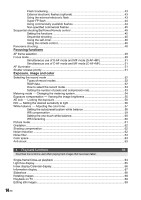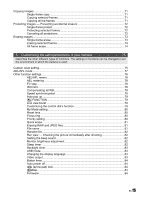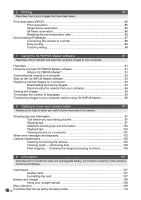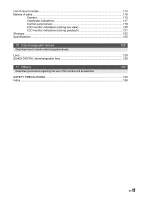Olympus E510 E-510 Instruction Manual (English) - Page 19
How to set the functions - live view
 |
UPC - 050332160484
View all Olympus E510 manuals
Add to My Manuals
Save this manual to your list of manuals |
Page 19 highlights
How to set the functions How to make function settings There are three basic ways to make function settings with this camera. • Setting while looking at the control panel screen (See below) • Setting using direct buttons (gP. 20) • Setting on the menu (gP. 21) Setting functions using the control panel screen 1 Mastering the E-510 Select an item on the control panel screen and change the setting. 1 When the power switch is set to ON, the control panel screen (shooting information and setting screen) is displayed on the LCD monitor. • The display changes each time the INFO button is pressed. • You can also display the control panel screen by pressing the i button and change the setting when using live view. INFO button Power switch Control dial i button p Arrow pad Control panel screen 2007.08.16 2007.08.16 Basic Detailed Display off 2 Press the i button. • The cursor (function being selected) on the control panel screen lights (1). e.g.) When setting Sequential/Self-timer/Remote control shooting 1 2 3 Cursor Direct menu 3 Use p to move the cursor to the function you want to set (2). 4 Turn the control dial to change the setting. • Pressing the i button while the item is being selected displays the direct menu for that function. You can also use the direct menu to change the setting (3). After changing the setting, press the i button to confirm your setting. Or if you do not operate the control dial within a few seconds, your setting will be confirmed and the control panel screen will be restored. g "Button timer" (P. 84) EN 19