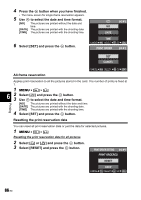Olympus E510 E-510 Instruction Manual (English) - Page 91
Using the OLYMPUS Master software - update firmware
 |
UPC - 050332160484
View all Olympus E510 manuals
Add to My Manuals
Save this manual to your list of manuals |
Page 91 highlights
7 Using the OLYMPUS Master software Flowchart Just connect the camera to a computer with the USB cable and you can easily transfer images stored on the card to the computer with the provided OLYMPUS Master software. Things to prepare • OLYMPUS Master 2 CD-ROM • USB cable • Computer equipped with USB port Installing OLYMPUS Master (Refer to the installation guide included with the OLYMPUS Master) Connecting the camera with your computer using the provided USB cable (gP. 92) Starting OLYMPUS Master (gP. 93) Saving pictures to your computer (gP. 93) Disconnecting the camera from your computer (gP. 94) Using the provided OLYMPUS Master software What is OLYMPUS Master? OLYMPUS Master is an image management program with viewing and editing features for pictures taken with your digital camera. Once installed on your computer, you can take advantage of the following. 7 z Transferring images from the camera or removable media to your computer z Viewing images You can also enjoy slideshows and sound playback. z Grouping and organizing images You can organize images into albums or folders. Transferred images are automatically organized by shooting date, allowing you to quickly find the particular images you want. z Correcting images using filter and correction functions z Editing images You can rotate, trim or change the image size. z A variety of printing formats You can easily make prints of your pictures. z Creating panorama images You can make a panorama from the photos you have taken using the panorama function. z Updating the camera firmware For information about OLYMPUS Master's other features, as well as for details on how to use the software, refer to "Help" in OLYMPUS Master software. Using the OLYMPUS Master software EN 91