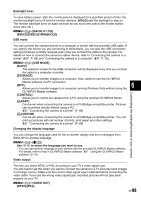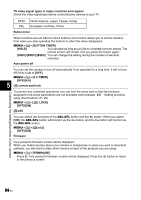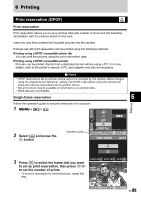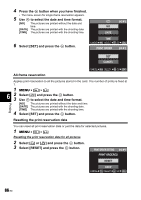Olympus E510 E-510 Instruction Manual (English) - Page 88
Turn on the camera.
 |
UPC - 050332160484
View all Olympus E510 manuals
Add to My Manuals
Save this manual to your list of manuals |
Page 88 highlights
Connecting the camera to a printer Use the provided USB cable to connect the camera to a PictBridge-compatible printer. 1 Turn the printer on and connect the camera's multi-connector to the printer's USB port with the USB cable • For details on how to turn the printer on and the position of the USB port, refer to the printer's manual. USB cable Multi-connector 2 Turn on the camera. • The selection screen for the USB connection is displayed. 3 Use p to select [EASY PRINT] or [CUSTOM 6 PRINT]. If you select [EASY PRINT] • Go to "Easy printing" (P. 88). Printing If you select [CUSTOM PRINT] • [ONE MOMENT] is displayed and the camera and printer are connected. Go to "Custom printing" (P. 89). STORAGE CONTROL EASY PRINT x Notes • If the screen is not displayed after a few minutes, disconnect the USB Cable and start again from Step 1. Easy printing 1 Use bd to display the pictures you want to print on the camera. • Display the image you want to print on the camera and connect the camera with a printer using a USB cable. The screen on the right appears shortly. 2 Press the < (print) button. • The picture selection screen appears when printing is completed. To print another picture, use bd to select the image and press the < button. • To exit, unplug the USB cable from the camera while the picture selection screen is displayed. 88 EN