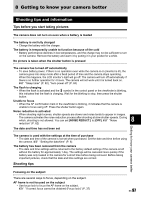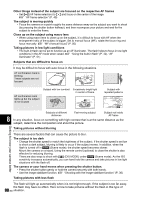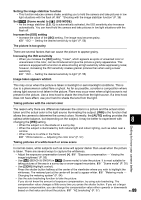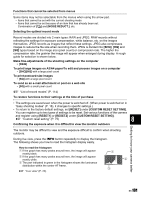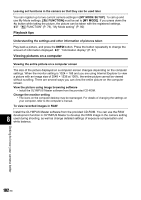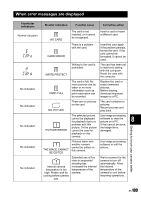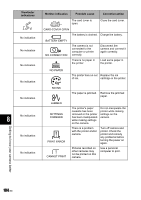Olympus E510 E-510 Instruction Manual (English) - Page 99
The picture is too grainy
 |
UPC - 050332160484
View all Olympus E510 manuals
Add to My Manuals
Save this manual to your list of manuals |
Page 99 highlights
Setting the image stabilizer function • This function reduces camera shake, enabling you to hold the camera and take pictures in low light situations with the flash off. g "Shooting with the image stabilizer function" (P. 36) Set g (Scene mode) to [q] (DIS MODE) • As the image stabilizer ([I.S. 1]) is automatically activated, the ISO sensitivity also increases automatically. You can hand-hold the camera and take pictures in low light situations with the flash off. Increase the [ISO] setting • Increase the value of the [ISO] setting. The image may become grainy. g "ISO k Setting the desired sensitivity to light" (P. 56) The picture is too grainy There are several factors that can cause the picture to appear grainy. Increasing the ISO sensitivity • When you increase the [ISO] setting, "noise", which appears as spots of unwanted color or unevenness in the color, can be introduced and give the picture a grainy appearance. This camera is equipped with a function to allow shooting at high sensitivity while suppressing noise; however, increasing the ISO sensitivity creates grainier pictures than when using a lower sensitivity. g "ISO k Setting the desired sensitivity to light" (P. 56) Image taken appears whitish This may occur when the picture is taken in backlight or semi-backlight conditions. This is due to a phenomenon called flare or ghost. As far as possible, consider a composition where strong light source is not taken in the picture. Flare may occur even when a light source is not present in the picture. Use a lens hood to shade the lens from the light source. If a lens hood does not have effect, use your hand to shade the lens from the light. Taking pictures with the correct color Getting to know your camera better The reason why there are differences between the colors in a picture and the actual colors taken and the actual color is the light source illuminating the subject. [WB] is the function that allows the camera to determine the correct colors. Normally, the [AUTO] setting provides the optimal white balance, but depending on the subject, it may be better to experiment with changing the [WB] setting. 8 • When the subject is in the shade on a sunny day • When the subject is illuminated by both natural light and indoor lighting, such as when near a window • When there is no white in the frame g "White balance k Adjusting the color tone" (P. 57) Taking pictures of a white beach or snow scene In normal cases, white subjects such as snow will appear darker than usual when the picture is taken. There are several ways to capture the whiteness. • Adjust the exposure compensation toward [+]. g "Exposure compensation k Varying the image brightness" (P. 55) • Use [g] (BEACH & SNOW) in g (Scene mode) to take the picture. It is most suitable for taking pictures of the sea in a sunny day or snow-capped mountains. g "Scene mode" (P. 30) • Use [nHI] (Highlight control). Press the shutter button halfway at the center of the viewfinder where you wish to highlight the whiteness. The metered part at the center will be set to appear whiter. g "Metering mode k Changing the metering system" (P. 54) • Use the auto bracketing function to take the picture. If you do not know the amount of exposure compensation, try using auto bracketing. The compensation value changes a little every time you press the shutter button. If you set a larger exposure compensation, you can change the compensation value either upwards or downwards based on that value and shoot the picture. g "AE bracketing" (P. 37) EN 99