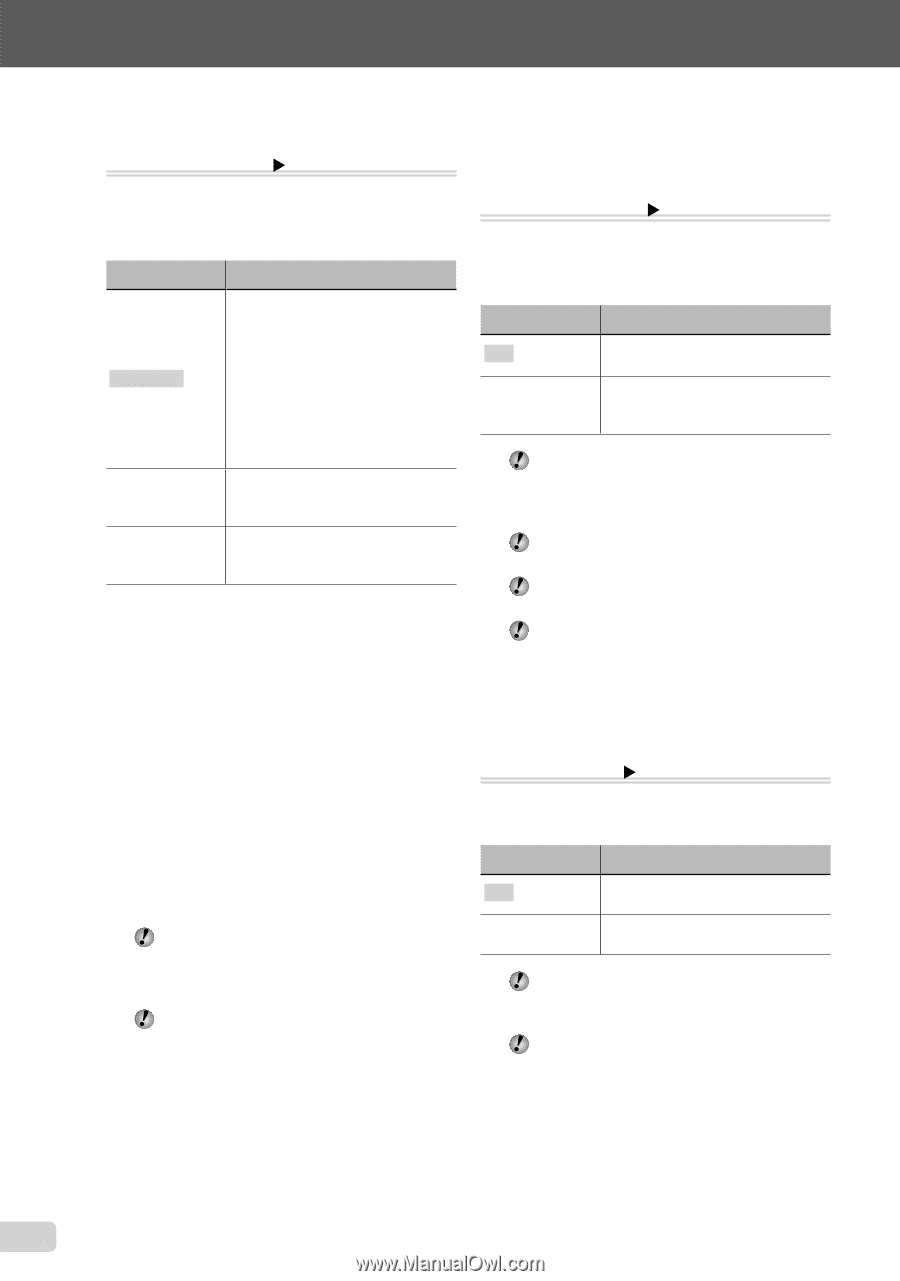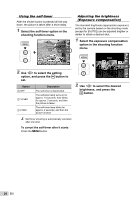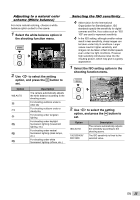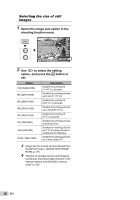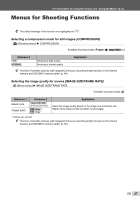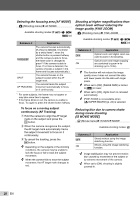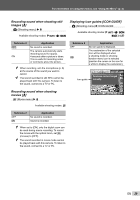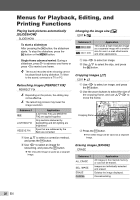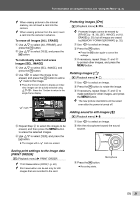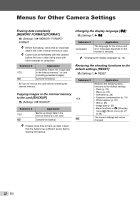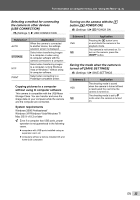Olympus T-100 T-100 Instruction Manual (English) - Page 28
IS MOVIE MODE], image quality [FINE ZOOM] - data
 |
UPC - 050332172791
View all Olympus T-100 manuals
Add to My Manuals
Save this manual to your list of manuals |
Page 28 highlights
Selecting the focusing area [AF MODE] z (Shooting menu) X AF MODE Available shooting modes: P M N s P ~ Submenu 2 FACE/iESP SPOT AF TRACKING Application The camera focuses automatically. (If a face is detected, it is shown by a white frame*1; when the shutter button is pressed halfway and the camera is able to focus, the frame color is changed to green*2 if the camera is able to focus. If no face is detected, the camera chooses a subject in the frame and focuses automatically.) The camera focuses on the subject located within the AF target mark. The camera tracks the subject movement automatically to focus on it continuously. *1 For some subjects, the frame may not appear or may take some time to appear. *2 If the frame blinks in red, the camera is unable to focus. Try again to press the shutter button halfway. Shooting at higher magnifications than optical zoom without reducing the image quality [FINE ZOOM] z (Shooting menu) X FINE ZOOM Available shooting modes: P M N s P ~ Submenu 2 OFF ON Application Optical zoom and digital zoom are used to zoom in for shooting. Optical zoom and image cropping are combined to zoom in for shooting (up to 18.6x). This function will not reduce the image quality since it does not convert the data with fewer pixels into the data with larger pixels. When set to [ON], [IMAGE SIZE] is limited to [4] or lower. When set to [ON], digital zoom is canceled automatically. [FINE ZOOM] is not available when [% SUPER MACRO] (p. 23) is selected. To focus on a moving subject continuously (AF Tracking) 1 Hold the camera to align the AF target mark on the subject and press the H button. 2 When the camera recognizes the subject, the AF target mark automatically tracks the subject movement to focus on it continuously. 3 To cancel the tracking, press the H button. Depending on the subjects or the shooting conditions, the camera may be unable to lock the focus or fail to track the subject movement. When the camera fails to track the subject movement, the AF target mark changes to red. Reducing blur due to camera shake during movie shooting [IS MOVIE MODE] A (Movie menu) X IS MOVIE MODE Available shooting modes: A Submenu 2 OFF ON Application Shoots without using the image stabilizing function. Shoots using the image stabilizing function. Image stabilization may not prevent motion blur caused by movement of the subject or by extreme movement of the camera. When set to [ON], shooting is slightly zoomed in. 28 EN