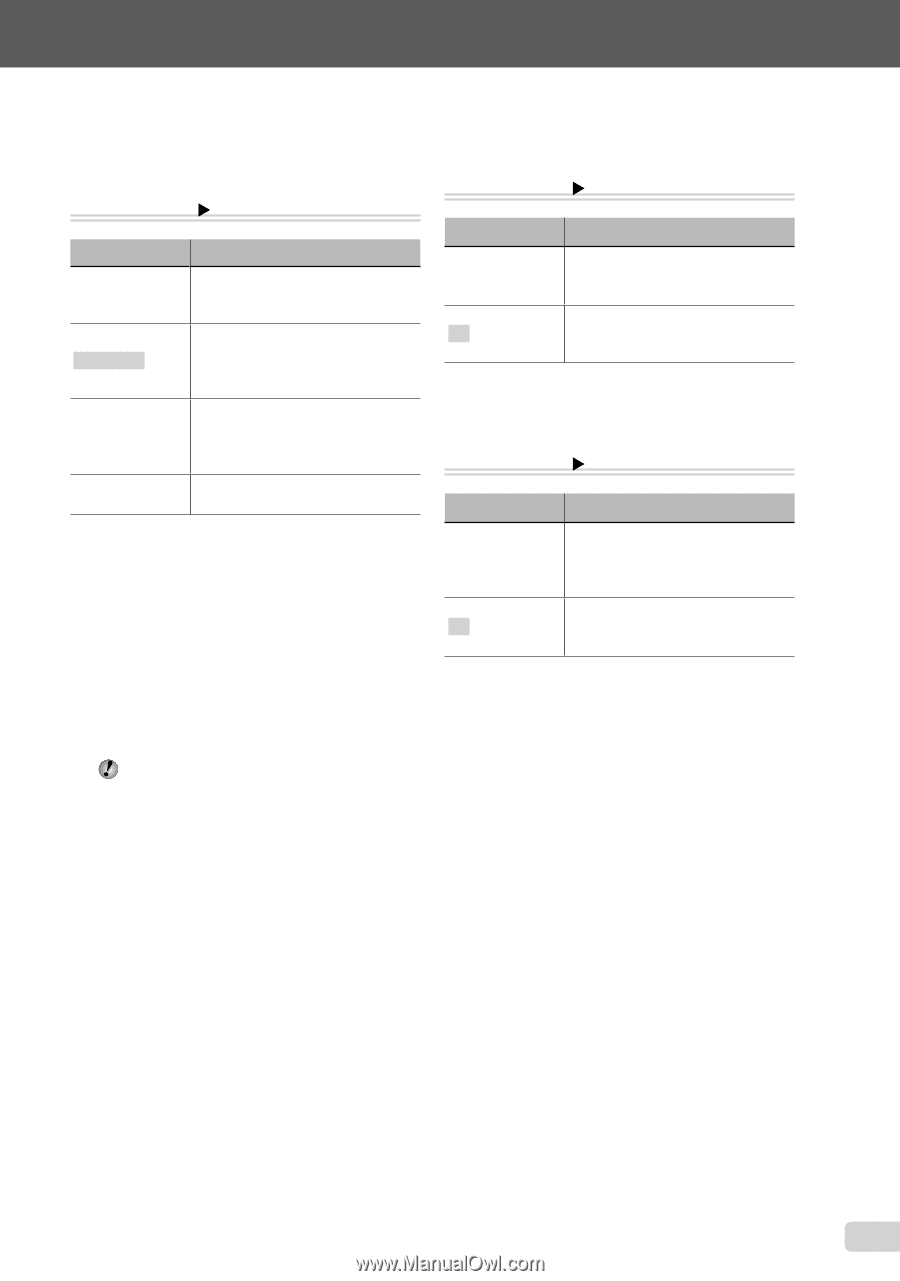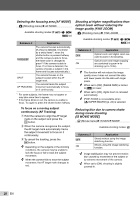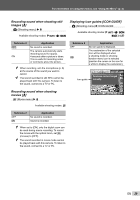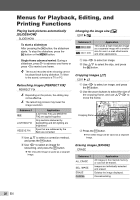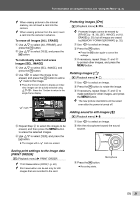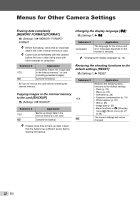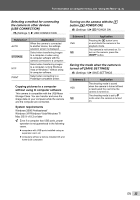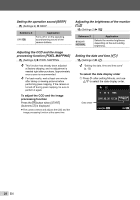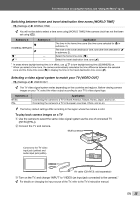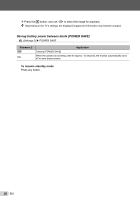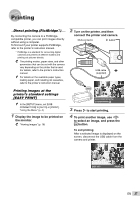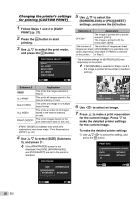Olympus T-100 T-100 Instruction Manual (English) - Page 33
USB CONNECTION], Turning on the camera with - software
 |
UPC - 050332172791
View all Olympus T-100 manuals
Add to My Manuals
Save this manual to your list of manuals |
Page 33 highlights
For information on using the menus, see "Using the Menu" (p. 4). Selecting a method for connecting the camera to other devices [USB CONNECTION] r (Settings 1) X USB CONNECTION Submenu 2 AUTO STORAGE MTP PRINT Application When the camera is connected to another device, the settings selection screen is displayed. Select when transferring images to a computer or when using ib computer software with the camera connected to a computer. Select when transferring images to a computer running Windows Vista or Windows 7 without using ib computer software. Select when connecting to a PictBridge-compatible printer. Copying pictures to a computer without using ib computer software This camera is compatible with the USB Mass Storage Class. You can transfer and save the image data on your computer while the camera and the computer are connected. System requirements Windows 2000 Professional/ Windows XP/Windows Vista/Windows 7/ Mac OS X v10.3 or later Even if a computer has USB ports, proper operation is not guaranteed in the following cases. ● computers with USB ports installed using an expansion card, etc. ● computers without a factory-installed OS and home-built computers Turning on the camera with the q button [q POWER ON] r (Settings 1) X q POWER ON Submenu 2 YES NO Application Pressing the q button turns on and starts the camera in the playback mode. The camera is not turned on. To turn on the camera, press the n button. Saving the mode when the camera is turned off [SAVE SETTINGS] r (Settings 1) X SAVE SETTINGS Submenu 2 YES NO Application The shooting mode is saved when the camera is turned off and is reactivated the next time the camera is turned on. The shooting mode is set to P mode when the camera is turned on. EN 33