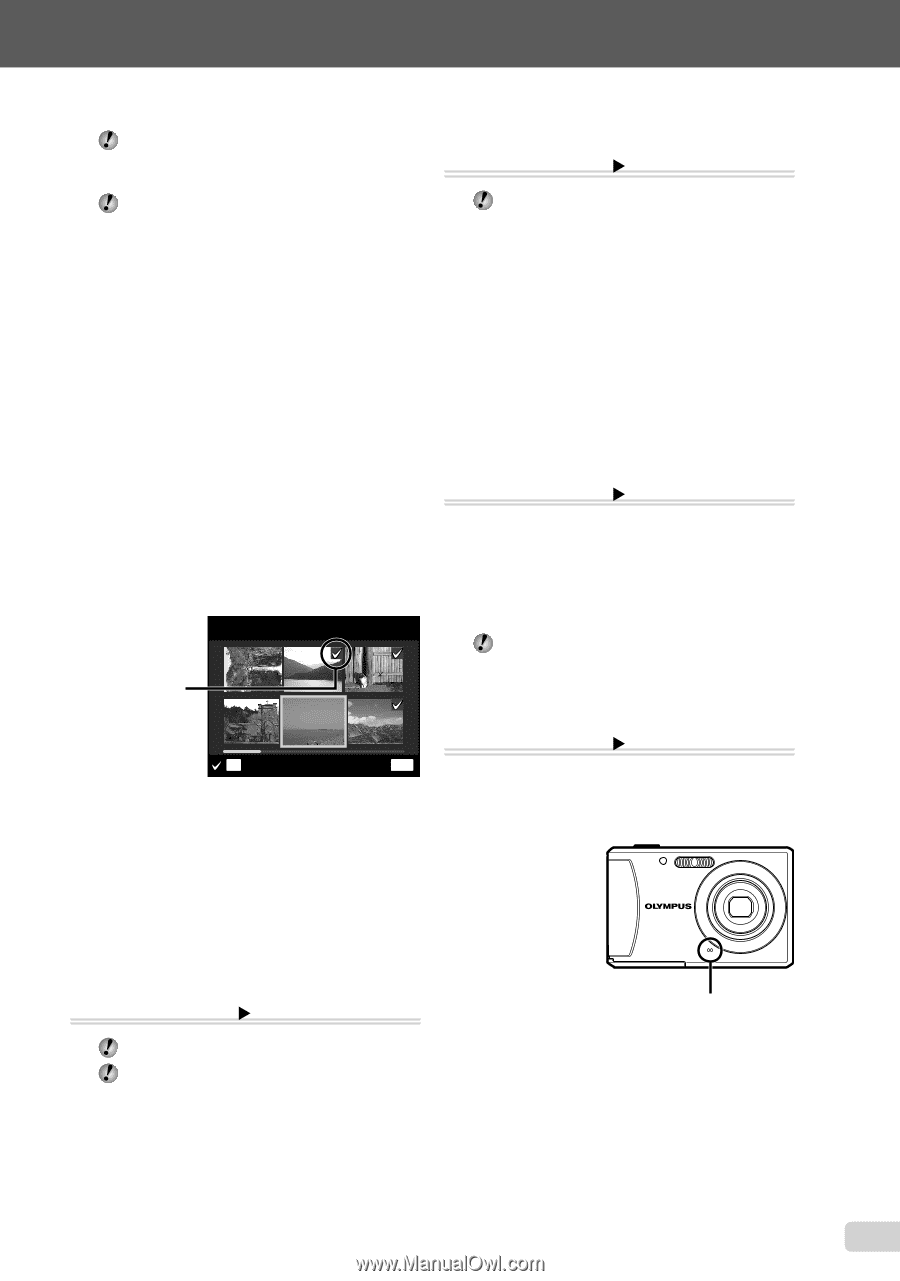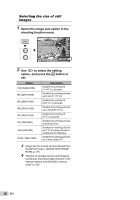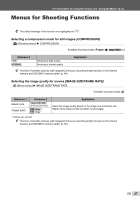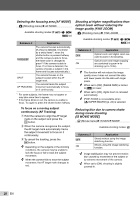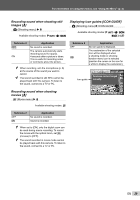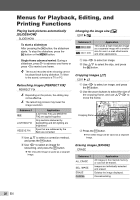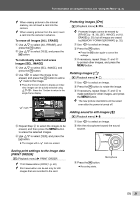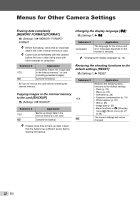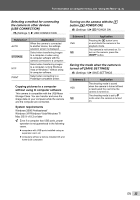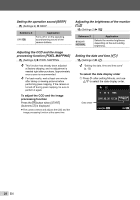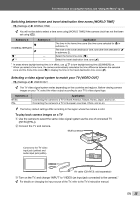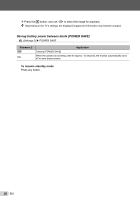Olympus T-100 T-100 Instruction Manual (English) - Page 31
Saving print settings to the image data, PRINT ORDER], Protecting images, Adding sound to still images
 |
UPC - 050332172791
View all Olympus T-100 manuals
Add to My Manuals
Save this manual to your list of manuals |
Page 31 highlights
For information on using the menus, see "Using the Menu" (p. 4). When erasing pictures in the internal memory, do not insert a card into the camera. When erasing pictures from the card, insert a card into the camera in advance. To erase all images [ALL ERASE] 1 Use FG to select [ALL ERASE], and press the H button. 2 Use FG to select [YES], and press the H button. To individually select and erase images [SEL. IMAGE] 1 Use FG to select [SEL. IMAGE], and press the H button. 2 Use HI to select the image to be erased, and press the H button to add a R mark to the image. ● Press the W zoom button to display an index view. Images can be quickly selected using FGHI. Press the T button to return to the single frame display. SEL. IMAGE R mark OK ERASE/CANCEL MENU 3 Repeat Step 2 to select the images to be erased, and then press the m button to erase the selected images. 4 Use FG to select [YES], and press the H button. ● The images with a R mark are erased. Protecting images [0] q (Playback menu) X 0 Protected images cannot be erased by [ERASE] (p. 18, 30), [SEL. IMAGE], or [ALL ERASE] (p. 30), but all images are erased by [MEMORY FORMAT]/[FORMAT] (p. 32). 1 Use HI to select an image. 2 Press the H button. ● Press the H button again to cancel the settings. 3 If necessary, repeat Steps 1 and 2 to protect other images, and press the m button. Rotating images [y] q (Playback menu) X y 1 Use HI to select an image. 2 Press the H button to rotate the image. 3 If necessary, repeat Steps 1 and 2 to make settings for other images, and press the m button. The new picture orientations will be saved even after the power is turned off. Adding sound to still images [R] q (Playback menu) X R 1 Use HI to select an image. 2 Aim the microphone toward the sound source. Saving print settings to the image data [PRINT ORDER] q (Playback menu) X PRINT ORDER "Print Reservations (DPOF)" (p. 40) Print reservation can be set only for still images that are recorded to the card. 3 Press the H button. ● Recording starts. Microphone EN 31