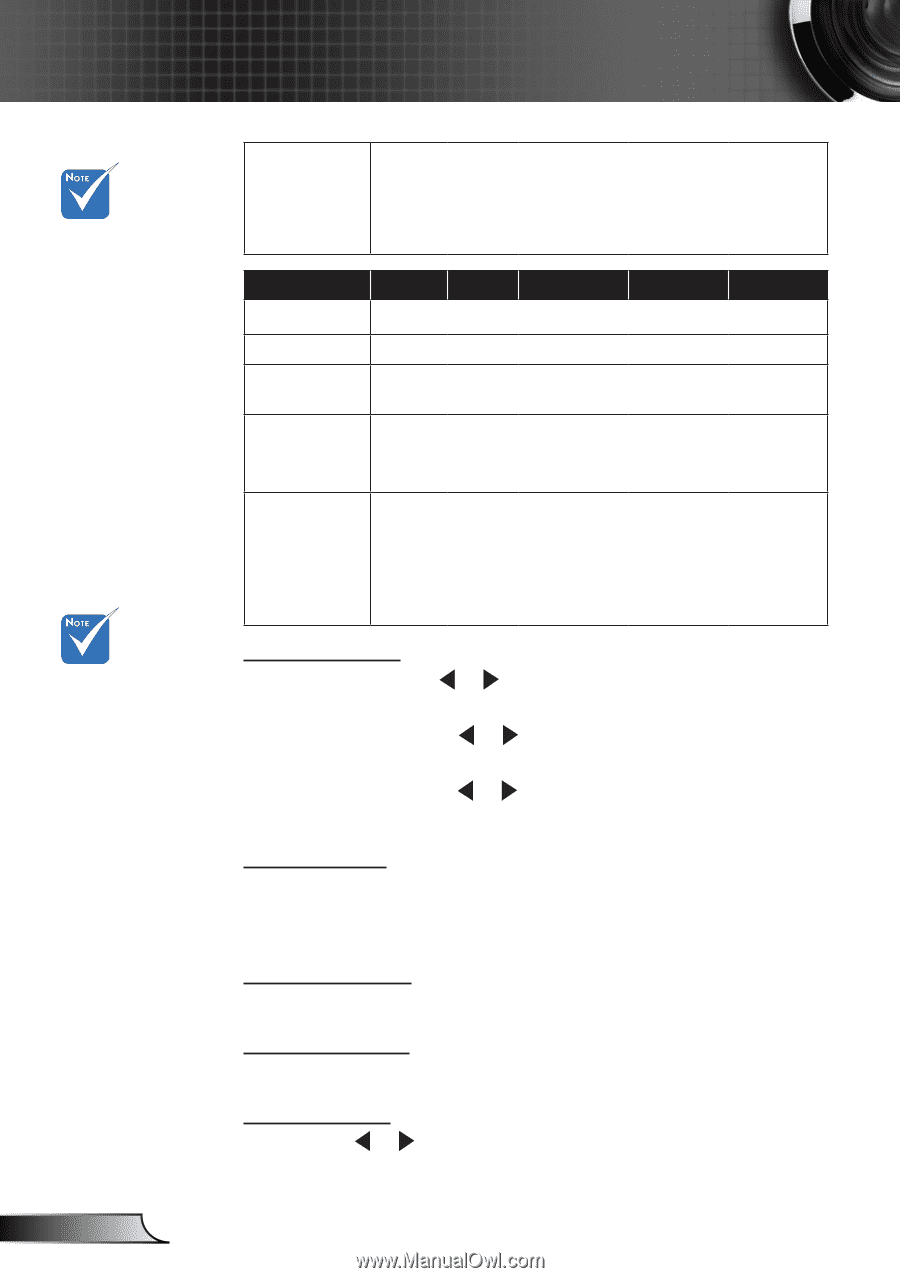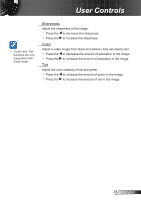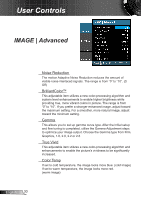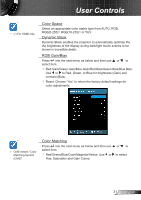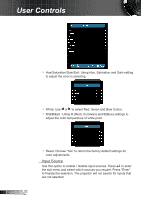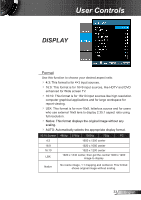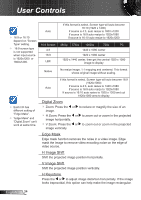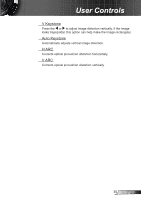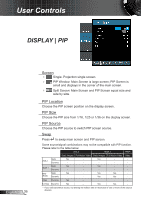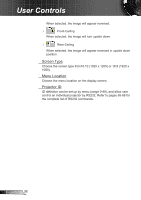Optoma EH7700 User Guide - Page 34
Digital Zoom, Edge Mask, H Image Shift, H Keystone, V Zoom: Press
 |
View all Optoma EH7700 manuals
Add to My Manuals
Save this manual to your list of manuals |
Page 34 highlights
User Controls 16:9 or 16:10 depend on "Screen Type" setting. 16:9 screen type is not supported when input source is 1920x1200 or 1600x1200. Auto 16:9 Screen 4:3 16:9 LBX If this format is select, Screen type will auto become 16:10 (1920 x 1200) If source is 4:3, auto resize to 1600 x1200 If source is 16:9 auto resize to 1920x1080 If source is 16:10 auto resize to 1920x1200 480i/p 576i/p 1080i/p 720p PC 1440 x 1080 center 1920 x 1080 center 1920 x 1440 center, then get the central 1920 x 1080 image to display Native No resize image, 1:1 mapping and centered. This format shows original image without scaling. Each I/O has different setting of "Edge Make". "Edge Make" and "Digital Zoom" can't work at same time. Auto If this format is select, Screen type will auto become 16:9 (1920x1080) If source is 4:3, auto resize to 1440 x1080 If source is 16:9 auto resize to 1920x1080 If source is 16:10 auto resize to 1920 x 1200 and cut 1920x1080 area to display Digital Zoom Zoom: Press the or to reduce or magnify the size of an image. H Zoom: Press the or to zoom out or zoom in the projected image horizontally. V Zoom: Press the or to zoom out or zoom in the projected image vertically. Edge Mask Edge mask function removes the noise in a video image. Edge mask the image to remove video encoding noise on the edge of video source. H Image Shift Shift the projected image position horizontally. V Image Shift Shift the projected image position vertically. H Keystone Press the or to adjust image distortion horizontally. If the image looks trapezoidal, this option can help make the image rectangular. English 34