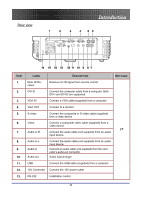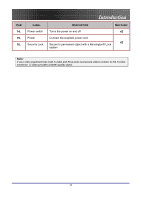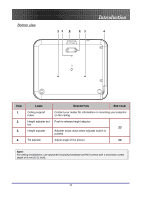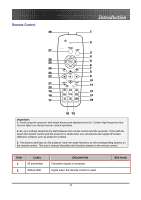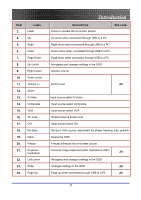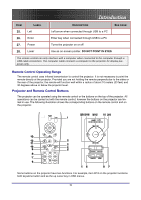Optoma EP774 User Manual - Page 15
Remote Control Operating Range, Projector and Remote Control Buttons, DO NOT POINT IN EYES
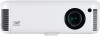 |
View all Optoma EP774 manuals
Add to My Manuals
Save this manual to your list of manuals |
Page 15 highlights
Introduction ITEM 25. 26. 27. 28. LABEL Left Enter Power Laser DESCRIPTION SEE PAGE: Left arrow when connected through USB to a PC Enter key when connected through USB to a PC Turns the projector on or off Use as on-screen pointer. DO NOT POINT IN EYES. The remote control can only interface with a computer when connected to the computer through a USB cable connection. The computer cable connects a computer to the projector for display purposes only. Remote Control Operating Range The remote control uses infrared transmission to control the projector. It is not necessary to point the remote directly at the projector. Provided you are not holding the remote perpendicular to the sides or the rear of the projector, the remote will function well within a radius of about 10 meters (33 feet) and 30 degrees above or below the projector level. Projector and Remote Control Buttons The projector can be operated using the remote control or the buttons on the top of the projector. All operations can be carried out with the remote control; however the buttons on the projector are limited in use. The following illustration shows the corresponding buttons on the remote control and on the projector. Some buttons on the projector have two functions. For example, item 9/12 on the projector functions both keystone button and as the up cursor key in OSD menus. 15