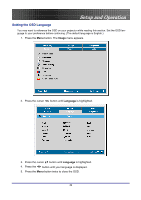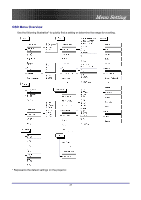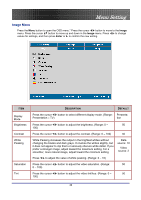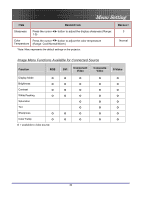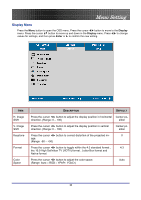Optoma EP774 User Manual - Page 25
OSD Menu Controls, Navigating the OSD
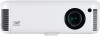 |
View all Optoma EP774 manuals
Add to My Manuals
Save this manual to your list of manuals |
Page 25 highlights
Setup and Operation OSD Menu Controls The projector has an OSD that lets you make image adjustments and change various settings. Navigating the OSD You can use the remote control cursor buttons or the buttons on the top of the projector to navigate and make changes to the OSD. The following illustration shows the corresponding buttons on the remote control and on the projector. 2 5 6 41 6 5 1 4 2 3 3 1. To open the OSD, press the Menu button. 2. There are six menus. Press the cursor button to move through the menus. 3. Press the cursor button to move up and down in a menu. 4. Press to change values for settings, and then press Enter or to confirm the new setting. 5. Press Menu to close the OSD or leave a submenu. Note: Depending on the video source not all items in the OSD are available. For example, the Horizontal/Vertical Position items in the Setup menu can only be modified when connected to a PC. Items that are not available cannot be accessed and are grayed out. 25