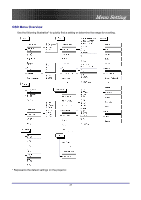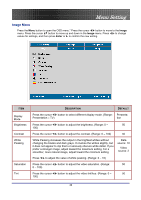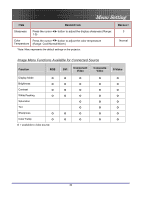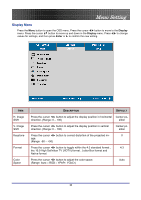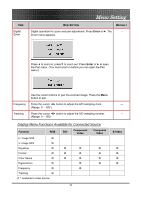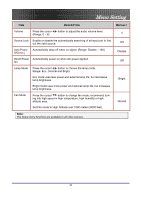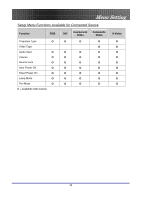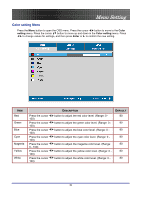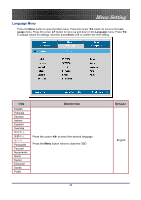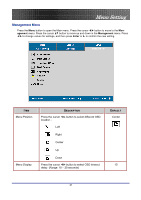Optoma EP774 User Manual - Page 32
Setup Menu, Setup, Enter
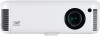 |
View all Optoma EP774 manuals
Add to My Manuals
Save this manual to your list of manuals |
Page 32 highlights
Menu Setting Setup Menu Press the Menu button to open the OSD menu. Press the cursor button to move to the Setup menu. Press the cursor button to move up and down in the Setup menu. Press to change values for settings, and then press Enter or to confirm the new setting. ITEM Projection Type Press the cursor DESCRIPTION DEFAULT button to choose from four projection methods: Desktop mount, front of screen Desktop front Desktop mount, rear of screen Ceiling mount, front of screen Ceiling mount, rear of screen Video Type Audio Input Press the cursor button to select the video standard (Range: Auto - NTSC - PAL - SECAM) Press the cursor channels. button to toggle between PC and Video input Auto Data Source: PC Video Source: Video 32

Menu Setting
Setup Menu
Press the
Menu
button to open the OSD menu. Press the cursor
button to move to the
Setup
menu. Press the cursor
button to move up and down in the
Setup
menu. Press
to change
values for settings, and then press
Enter
or
to confirm the new setting.
I
TEM
D
ESCRIPTION
D
EFAULT
Projection
Type
Press the cursor
button to choose from four projection methods:
Desktop mount, front of screen
Desktop mount, rear of screen
Ceiling mount, front of screen
Ceiling mount, rear of screen
Desktop
front
Video Type
Press the cursor
button to select the video standard
(Range: Auto – NTSC – PAL – SECAM)
Auto
Audio Input
Press the cursor
button to toggle between
PC
and
Video
input
channels.
Data
Source:
PC
Video
Source:
Video
32