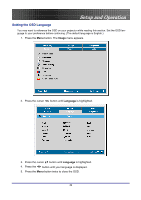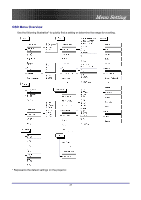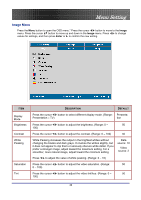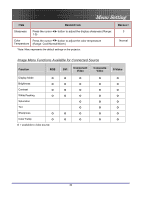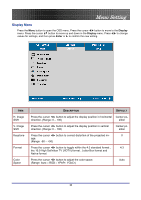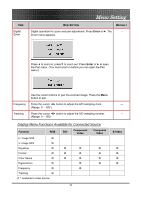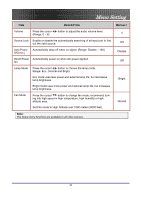Optoma EP774 User Manual - Page 28
Image Menu, Display Mode
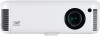 |
View all Optoma EP774 manuals
Add to My Manuals
Save this manual to your list of manuals |
Page 28 highlights
Menu Setting Image Menu Press the Menu button to open the OSD menu.* Press the cursor button to move to the Image menu. Press the cursor button to move up and down in the Image menu. Press to change values for settings, and then press Enter or to confirm the new setting. ITEM Display Mode Brightness Contrast White Peaking Saturation Tint DESCRIPTION DEFAULT Press the cursor button to select different display mode. (Range: Presenta- Presentation - TV) tion Press the cursor button to adjust the brightness. (Range: 0 - 50 100) Press the cursor button to adjust the contrast. (Range: 0 - 100) 50 White Peaking increases the output in the brightest whites without changing the blacks and dark grays. It crushes the whites slightly, but it does not appear to clip them or seriously obscure white detail. If you prefer a stronger image, adjust toward the maximum setting. For a smoother, more natural image, adjust toward the minimum setting. Data source: 10 Video source: 2 Press to adjust the value of white peaking. (Range: 0 - 10) Press the cursor button to adjust the video saturation. (Range: 50 0 - 100) Press the cursor button to adjust the video tint/hue. (Range: 0 - 50 100) 28