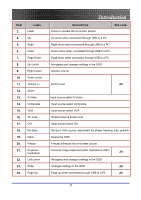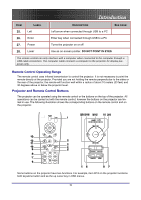Optoma EP774 User Manual - Page 19
Starting and Shutting down the Projector, Source, Power
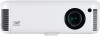 |
View all Optoma EP774 manuals
Add to My Manuals
Save this manual to your list of manuals |
Page 19 highlights
Starting and Shutting down the Projector 1. Slide the lens cover. 2. Connect the power cord to the projector [A] Connect the other end to a wall outlet. Switch [B] from off (O) to on ( - ) 3. The POWER and LAMP LEDs on the projector turn on. Turn on the connected devices. 4. Ensure the LAMP LED is on a steady (not flashing) orange and then press the Power button to turn on the projector. The projector splash screen displays and connected devices are detected. If the connected device is a PC, press the appropriate keys on the computer keyboard to switch the display output to the projector. (Check the user manual of the PC to determine the appropriate Fn key combination to change display output.) See "Setting an Access Password (Security Lock)" on page 21 if Security Lock is enabled. 5. If more than one input device is connected, press the Source button repeatedly to switch among devices. (DVD and HDTV are supported through the VGA connector.) Setup and Operation 6. To turn off the projector, press the Power button. The projector prepares for shutdown and a "Wait a moment please..." message appears. 19