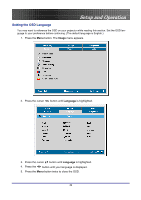Optoma EP774 User Manual - Page 21
Setting an Access Password (Security Lock
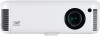 |
View all Optoma EP774 manuals
Add to My Manuals
Save this manual to your list of manuals |
Page 21 highlights
Setup and Operation Setting an Access Password (Security Lock) You can use the cursor (arrow) buttons to set a password and prevent unauthorized use of the projector. When enabled, the password must be entered after you power on the projector. (See Navigating the OSD on page 25 and Setting the OSD Language on page 26 for help on using OSD menus.) Important: Keep the password in a safe place. Without the password, you will not be able to use the projector. If you lose the password, contact your reseller for information on clearing the password. 1. Press the Menu button to open the 1.OSD menu. 2. Press the cursor button to move to the Management menu. 3. Press the cursor Security. button to select 4. Press the cursor button to select Enable. (White text is selected.) A password dialog box automatically appears. 5. You can only use the following four cursor buttons: in the password fields. You can use any combination including the same arrow five times, but not less than six. Press the cursor buttons in any order to set the password. When you confirm the password, OK appears. 21