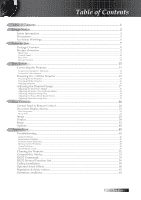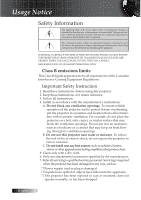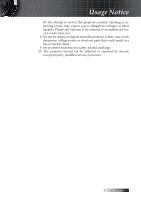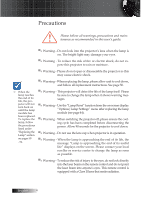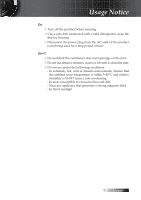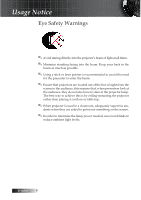Optoma TS725 User Manual
Optoma TS725 Manual
 |
View all Optoma TS725 manuals
Add to My Manuals
Save this manual to your list of manuals |
Optoma TS725 manual content summary:
- Optoma TS725 | User Manual - Page 1
...45 Troubleshooting...45 Image Problems...45 Intermission Problems...47 Projector Status Indication...48 Remote Control Problems...49 Audio Problems...49 Replacing the Lamp...50 Cleaning the Projector...52 Compatibility Modes...53 RS232 Commands...55 RS232 Protocol Function List...56 Ceiling - Optoma TS725 | User Manual - Page 2
THE CABINET. REFER SERVICING TO QUALIFIED PERSONNEL ONLY. Class B emissions limits This Class B digital apparatus meets all requirements of the Canadian Interference-Causing Equipment Regulations. Important Safety Instruction 1. Read these instructions -before using this projector. 2. Keep these - Optoma TS725 | User Manual - Page 3
. Opening or removing covers may expose you to dangerous voltages or other hazards. Please call Optoma to be referred to an authorized service center near you. 8. Do not let objects or liquids enter the projector as they may touch dangerous voltage points or short-out parts that could result in - Optoma TS725 | User Manual - Page 4
guide. ▀■ Warning - Do not look into the projector's lens when the lamp projector as this may cause electric shock. ▀■ Warning - When replacing the lamp, please allow unit to cool down, and follow all replacement instructions. See page 50. v When the lamp reaches the end of its life, the projector - Optoma TS725 | User Manual - Page 5
Usage Notice Do: v Turn off the product before cleaning. v Use a soft cloth moistened with a mild detergent to clean the display housing. v Disconnect the power plug from the AC outlet if the product is not being used for a long period of time. Don't: v Do not block the ventilation slots and - Optoma TS725 | User Manual - Page 6
presenters look at the audience, they do not also have to stare at the projector lamp. The best way to achieve this is by ceiling-mounting the projector rather than placing it on floor or table top. ▀■ When projector is used in a classroom, adequately supervise students when they are asked to point - Optoma TS725 | User Manual - Page 7
DLP® projector. Outstanding features include: u Texas Instruments Single chip DLP® Technology u Computer Compatibility: Apple Macintosh, iMac, and VESA Standards: UXGA, SXGA+, SXGA, WXGA, WUXGA, XGA, SVGA friendly multilingual On Screen Menu u Advanced digital keystone correction and high qual- ity - Optoma TS725 | User Manual - Page 8
unit is complete. Contact your dealer immediately if anything is missing. ZoFoocmus Projector with lens cap Zoom Series/Fix Zoom Series Focus L R Page+ Page optional) RGB to Component Adapter (optional) Documentation: þ User's Manual þ Warranty Card þ Quick Start Card þ WEEE Card SCART to - Optoma TS725 | User Manual - Page 9
Product Overview Main Unit Introduction 1 ZoFoocmus 2 3 4 7 65 12 11 1. Control Panel 2. Zoom (Zoom series only) 3. Focus 4. Lens 5. Elevator foot 6. Elevator button 8 9 10 7. Front IR Receiver 8. Rear IR Receiver 9. Kensington™ Lock 10. Tilt-Adjustment Foot 11. Connection Ports 12. Power - Optoma TS725 | User Manual - Page 10
Introduction Control Panel 12 345 . Source . Keystone + Enter Re-Sync . . Keystone - Temp Lamp Power Menu AV-Mute Power 11 10 9 8 7 6 1. Keystone + 2. Enter 3. Temp LED 4. Lamp LED 5. Power LED 6. Power 7. AV-Mute 8. Menu 9. Re-Sync 10. Keystone 11. Source English 10 - Optoma TS725 | User Manual - Page 11
Rear View Introduction 1 34 5 6 2 78 10 9 1. USB Connector (Connect to PC for Remote Mouse function) 2. S-Video Input Connector 3. Video Input 4. Audio Input Connector (left and right) 5. Audio Out 6. VGA In/ SCART/ YPbPr Connector 7. RS-232 Connector 8. Rear IR Receiver 9. Kensington - Optoma TS725 | User Manual - Page 12
Introduction Remote Control 1 1. Button LED 2. Power On/Off 3. Laser Button 4. Page Up 2 5. Mouse Right Click 6. Four Directional 3 Select Keys 7. Re-Sync 23 4 8. Page Down 9. Volume +/10. Zoom 5 22 L R 21 Page+ 6 11. AV mute 20 7 12. Video Source 19 Page- 8 13. VGA - Optoma TS725 | User Manual - Page 13
Installation Connecting the Projector Connect to Computer / Notebook 23 4 5 v Due to the difference 1 in applica- tions for each country, some regions may have different accessories. 1. Power Cord 2. USB Cable 3. Audio-in (RCA Type cable) 4. VGA Cable 5. RS-232 Cable 13 English - Optoma TS725 | User Manual - Page 14
Installation Connect to Video Sources DVD Player, Set-top Box, HDTV receiver v Due to the difference in applications for each country, some regions may have different accessories. 3 4 6 2 5 7 1 9 8 Video Output AAuuddioioOInut L R Audio - Out 1. Power Cord 2. S-Video Cable (optional) 3. - Optoma TS725 | User Manual - Page 15
LED flashes slowly green v. 3. Turn on the lamp by pressing Power either on the top of the projector or on the remote. The Power LED flashes rapidly , notebook, video player, etc.). The projector will detect your source automatically. v Turn on the projector first and then select the signal sources. - Optoma TS725 | User Manual - Page 16
lights red, it indicates the projector has overheated. The projector will automatically shut itself down. Under normal conditions, the projector can be switched on again after it has cooled down. If the problem persists, you should contact your local dealer or our service center. See pages 60-61 - Optoma TS725 | User Manual - Page 17
Installation Adjusting the Projected Image Adjusting the Projector's Height The projector is equipped with elevator foot for adjusting the image height. To raise the image: 1. Press the elevator button u. 2. Raise the image to the desired height - Optoma TS725 | User Manual - Page 18
the image, rotate the focus ring until the image is clear. The projector will focus at distances from 3.28 to 38.7 feet (1 to 11.8 (445.6 cm) 255" (647.6 cm) 227.8" (578.7 cm) 300.8" (764.2 cm) 268.8" (682.9 cm) Hd 3.28' (1m) 11.2' (3.4m) 18' (5.5m) 25.3' (7.7m) 32.8' (10m) 38.7' (11.8m) Screen - Optoma TS725 | User Manual - Page 19
the image, rotate the focus ring until the image is clear. The projector will focus at distances from 4.9 to 40 feet (1.5 to 12.2 .3'(7.7m) 32.8'(10m) 40'(12.2m) 246.1" (625cm) 300.2" (762.5cm) Hd Screen (Diagonal) Screen size Hd Distance 36.9" (93.8cm) 83.7" (212.5cm) 135.3" (343.8cm) 189.5" - Optoma TS725 | User Manual - Page 20
projector's temperature status. Lamp LED Indicate the projector's lamp status. Power LED Indicate the projector's status. Power Refer to the "Power On/Off the Projector To exit OSD, Press Menu again. Re-Sync Automatically synchronizes the projector to the input source. Keystone - Adjust the - Optoma TS725 | User Manual - Page 21
this button to page down. Enter 8 Confirm your item selection. Source Press Source to select an input signal. Re-Sync Automatically synchronizes the projector to the input source. Four Directional Select Keys Use to select items or make adjustments to your selection. Keystone +/- Adjusts - Optoma TS725 | User Manual - Page 22
User Controls L R Page+ Page- Using the Remote Control Menu Press Menu to launch the on-screen display (OSD) menu. To exit OSD, Press Menu again. Zoom Press +/- to zoom in of an image. Contrast Press Contrast to adjust the contrast of an image. VGA Press VGA to choose source from VGA- - Optoma TS725 | User Manual - Page 23
menus that allow you to make image adjustments and change a variety of settings. The projector will automatically detect the source. How to operate 1. To open the OSD menu, press Menu on the Remote Control or Projector Keypad. 2. When OSD is displayed, use ◄► keys to select any item in the main - Optoma TS725 | User Manual - Page 24
User Controls Menu Tree English 24 - Optoma TS725 | User Manual - Page 25
Image User Controls Display Mode There are many factory presets optimized for various types of images. 4 Presentation: Good color and brightness from PC input. 4 Bright: Maximum brightness from PC input. 4 Movie: For home theater. 4 sRGB: Standardised accurate color. 4 User1: User's own settings. - Optoma TS725 | User Manual - Page 26
User Controls Image Saturation Adjusts a video image from black and white to fully saturation color. 4 Press ◄ to decrease the amount of saturation in the image. 4 Press ► to increase the amount of saturation in the image. Tint Adjusts the color balance of red and green. 4 Press ◄ to increase the - Optoma TS725 | User Manual - Page 27
User Controls Image | Color Setting Gain Set RGB gain for the following colors: 4 Red-increase or decrease the gain value for red. 4 Green-increase or decrease the gain value for green. 4 Blue-increase or decrease the gain value for blue. Bias Set RGB bias for the following colors: 4 Red-increase or - Optoma TS725 | User Manual - Page 28
-interlace Press the cursor ◄ or ► button to select different De-interlace modes. This function converts an interlaced video signal into progressive signal. 4 On: Automatically switch the De-interlace mode and Film mode. 4 Off: Switch De-interlace mode to video mode for video source or TV source 28 - Optoma TS725 | User Manual - Page 29
User Controls Image | Advanced | Input Source Input Source v If all sources are deselected, the projector cannot display any images. Always leave at least one source selected. Enable input sources. Press ◄ or ► into the next menu as below and then use ▲ - Optoma TS725 | User Manual - Page 30
for 16x9 input sources, like HDTV and DVD en- hanced for Wide screen TV. 4 16:9 II: The non-standard wide-screen display format of the projector. Part of the original image will be cut if the image aspect ratio is less than 1.67:1. 4 Native: Depends on the resolution of the display - Optoma TS725 | User Manual - Page 31
Display User Controls Overscan Overscan function removes the noise in a video image. Overscan the image to remove video encoding noise on the edge of video source. Zoom 4 Press ◄ to reduce the size of the image. 4 Press ► to magnify an image on the projected screen. H Image Shift Shifts the - Optoma TS725 | User Manual - Page 32
the image so you can project behind a translucent screen. 4 Front Ceiling When you select this function, the projector turns the image upside down for ceiling-mounted projection. 4 Rear Ceiling When you select this function, the projector reverses and turns the image upside down at same time. You - Optoma TS725 | User Manual - Page 33
signal properties. See page 35 for more information. Security Enter the Security menu. Access the projector's security features. See page 36 for more information. Projector ID Select a two digit projector ID from 0 through 99. Mute Toggle Mute on/off. Volume Set the output volume. If Mute is - Optoma TS725 | User Manual - Page 34
User Controls Setup | Language Language Choose the multilingual OSD menu. Press ◄ or ► into the sub menu and then use the ▲ or ▼ key to select your preferred language. Press Enter to finalize the selection. English 34 - Optoma TS725 | User Manual - Page 35
User Controls Setup | Signal Frequency Change the display data frequency to match the frequency of your computer's graphic card. If you experience a vertical flickering bar, use this function to make an adjustment. Phase Phase synchronizes the signal timing of the display with the graphic card. If - Optoma TS725 | User Manual - Page 36
. v No password is required to access Setup | Security unless the Security Timer or Security Setting are enabled. Enter the Months, Days, and hours that the projector can be used without entering the password. Exiting to the Setup menu activates the Security Timer. Once activated, the - Optoma TS725 | User Manual - Page 37
If the incorrect password is entered three times, the Change Password device auto Use this submenu to change the security password for the projector. shutdowns after 10 seconds. 1. Select Change Password from the Security submenu. The Confirm Change Password dialog box displays. 2. Select Yes - Optoma TS725 | User Manual - Page 38
User Controls Setup | Security Security Setting Enable or disable the security password. 4 Enabled-the current password is required to power on the projector and access the Security menu. 4 Disabled-no password is required for any function. When security is enabled, the following screen displays at - Optoma TS725 | User Manual - Page 39
Advanced Logo Select the screen to display during startup. 4 Optoma-the supplied default startup screen. 4 User-customized screen capture to use as the startup screen. 1. Display the desired screen on the projector. 2. Select Logo Capture from the Advanced menu. A confirmation screen displays. - Optoma TS725 | User Manual - Page 40
User Controls Options Source Lock Lock the current source as the only available source, even if the cable is unplugged. 4 On-only the current source is recognized as an input source. 4 Off-all sources selected in Image | Advanced | Input Source are rec- ognized as an input source. High Altitude - Optoma TS725 | User Manual - Page 41
to disable the keypad lock. 4 Off-projector keypad functions as normal. Background Color Select the desired background color for the projected image when no source is detected. Advanced Enter the Advanced menu. See page 42 for more details. Lamp Setting Enter the Lamp Setting menu. See page 43 for - Optoma TS725 | User Manual - Page 42
On Enable or disable Direct Power On. 4 On-the projector powers on automatically when AC power is supplied. 4 Off- the projector must be powered on as normal. Auto Power Off Set the Auto Power Off interval. The projector powers off the lamp after 15 minutes of no signal by default. The following - Optoma TS725 | User Manual - Page 43
active. This item is for display only. Lamp Reminder Enable or disable the lamp life span reminder. 4 On-a warning message displays when remaining lamp life is less than 30 hours. 4 Off-no warning message displays. Brightness Mode Select the lamp brightness mode. 4 Bright-the default setting. 4 STD - Optoma TS725 | User Manual - Page 44
User Controls Options | Lamp Setting Lamp Reset After replacing the lamp, reset the lamp counter to accurately reflect the new lamp's life span. 1. Select Lamp Reset. A confirmation screen displays. 2. Select Yes to reset the lamp counter to zero. English 44 - Optoma TS725 | User Manual - Page 45
Appendices Troubleshooting If you experience a problem with your projector, please refer to the following information. If a problem persists, please contact your local reseller or service center. Image Problems No image appears on-screen 4 Ensure all the cables and power connections are correctly - Optoma TS725 | User Manual - Page 46
or your monitor freezes, restart all equipment including the projector. The screen of the Notebook or PowerBook computer is not use. Each has a different way to be reactivated. Refer to your computer's manual for detailed information. Image is unstable or flickering 4 Use Phase to correct - Optoma TS725 | User Manual - Page 47
from the OSD and adjust the projec- tion direction. Intermission Problems The projector stops responding to all controls 4 If possible, turn off the projector, then unplug the power cord and wait at least 60 seconds before reconnecting power. Lamp burns out or makes a popping sound 4 When the - Optoma TS725 | User Manual - Page 48
Appendices Projector Status Indication Message Over Temp Lamp Fail Thermal Break Status Error Lamp Door Sensor Detect High DMD Error Color Wheel Error Fan 1 error (Lamp Fan Fan 2 error (Power Fan) Fan 3 error (Blower Fan) Power LED (Green) O O 4 7 8 9 6 6 6 Lamp LED (Red) O 4 O O O 1 2 3 Temp - Optoma TS725 | User Manual - Page 49
batteries in the remote control. Audio Problems There is no sound 4 Adjust the volume on the remote control. 4 Adjust the volume of the audio source. 4 Check the audio cable connection. 4 Test the source audio output with other speakers. 4 Have the projector serviced. The sound is distorted 4 Check - Optoma TS725 | User Manual - Page 50
according to local ordinance regulations. 4 Avoid touching the glass surface of the new lamp, doing so may shorten its operation life. Warning: 4 Be sure to turn off and unplug the projector at least an hour before replacing the lamp. Failure to do so could result in a severe burn. 1. Loosen the two - Optoma TS725 | User Manual - Page 51
Appendices 5. Insert the replacement lamp and push down firmly. Tighten the captive screws to hold the lamp in place. 6. Replace the lamp compartment lid and tighten the captive screws. After replacing the lamp, the lamp hours counter must be reset. See page 44 for more information. 51 English - Optoma TS725 | User Manual - Page 52
dust and grime will help ensure trouble-free operation. Warning: 4 Be sure to turn off and unplug the projector at least an hour before cleaning. . 4 If a lot of water gets into the projector interior when cleaning, have the projector serviced. Cleaning the Lens You can purchase optic lens cleaner - Optoma TS725 | User Manual - Page 53
Appendices Compatibility Modes Computer Compatibility Signal NTSC PAL/SECAM VESA VGA SVGA XGA HD720 WXGA WXGA-800 SXGA SXGA+ UXGA HD1080 WUXGA Apple Macintosh Resolution - 640 x 350 640 x 400 720 x 350 720 x 400 720 x 576 640 x 480 - Optoma TS725 | User Manual - Page 54
Appendices Signal HDTV SDTV Resolution 1920 x 1080i 1920 x 1080p 1280 x 720p 720 x 576i 720 x 576p 720 x 480i 720 x 480p Apple Mac Compatibility Refresh Rate (Hz) 50/ 60 50/ 60 50/ 60 50 50 60 60 Resolution Macbook Hz- Analog 800x600 60 o 800x600 72 o 800x600 75 o 800x600 85 o - Optoma TS725 | User Manual - Page 55
RS232 Commands RS232 VGA-In Connector Appendices 9 8 7 6 5 4 3 2 1 Pin No 1 2 3 4 5 6 7 8 9 Specification N/A RXD TXD DRT GND DSR RTS CTS N/A 55 English - Optoma TS725 | User Manual - Page 56
Baud Rate : 9600 Data Bits: 8 Parity: None Stop Bits: 1 Flow Control None UART16550 FIFO: Disable Projector Return (Pass): P Projector Return (Fail): F XX=01-99, projector's ID XX=00 is for all projectors SEND to projector Note : There is a after all ASCII commands 0D is the HEX code for - Optoma TS725 | User Manual - Page 57
Front-Ceiling ~XX71 4 7E 30 30 37 31 20 34 0D Rear-Ceiling ~XX72 XX79 n 7E 30 30 37 39 20 a 0D Projector ID n=0 (a=30)- 99 (a=39 39) ~XX80 XX82 1 7E 30 30 38 32 20 31 0D Logo Optoma ~XX82 2 7E 30 30 38 32 20 32 0D 30 30 31 31 31 20 31 0D Lamp Reset Yes ~XX111 2 7E 30 30 31 - Optoma TS725 | User Manual - Page 58
0D Video SEND from projector automatically 232 ASCII Code HEX Code Function Projector Return Description when Standby/Warming/Cooling/Out of Range/Lamp fail INFOn n : 0/1/2/3/4 = Standby/Warming/Cooling/Out of Range/Lamp fail READ from projector 232 ASCII Code HEX Code - Optoma TS725 | User Manual - Page 59
4 Minimum screw length: 7.5 mm Refer to the following diagram to ceiling mount the projector. 151.5 cm (4.9 ft.) v Ensure at least 10 cm clearance between the ceiling and the underside of the projector. v Avoid locating the projector near heat sources such as air conditioning and heaters. Excess - Optoma TS725 | User Manual - Page 60
Global Offices For service or support please contact your local office. USA 715 Sycamore Drive Milpitas, CA 95035, USA www.optomausa.com Canada Tel : 408-383-3700 Fax : 408-383-3702 Service : [email protected] 5630 Kennedy Road, Mississauga, ON, L4Z 2A9, Canada www.optoma.ca Europe Tel : 905 - Optoma TS725 | User Manual - Page 61
, Kowloon, Hong Kong China 5F, No. 1205, Kaixuan Rd., Changning District Shanghai, 200052, China Tel : +886-2-2218-2360 Fax : +886-2-2218-2313 Service : [email protected] asia.optoma.com Tel : +852-2396-8968 Fax : +852-2370-1222 www.optoma.com.hk Tel : +86-21-62947376 Fax : +86-21-62947375 www - Optoma TS725 | User Manual - Page 62
general notices of your projector. FCC notice This device has been tested and found to comply with the limits for a Class B digital device pursuant to Part and, if not installed and used in accordance with the instructions, may cause harmful interference to radio communications. However, there is - Optoma TS725 | User Manual - Page 63
cause undesired operation. Notice: Canadian users This Class B digital apparatus complies with Canadian ICES-003. Remarque à l'intention 4 R & TTE Directive 1999/EC (if product has RF function) Disposal instructions Do not throw this electronic device into the trash when discarding. To minimize

English
±
Table of Contents
..............................................................................................................
1
Usage Notice
......................................................................................................................
2
Safety Information
........................................................................................................................
2
Precautions
.....................................................................................................................................
4
Eye Safety Warnings
.....................................................................................................................
6
Introduction
.......................................................................................................................
7
Package Overview
........................................................................................................................
8
Product Overview
.........................................................................................................................
9
Main Unit
........................................................................................................................................................................................
9
Control Panel
................................................................................................................................................................................
10
Rear View
......................................................................................................................................................................................
11
Remote Control
............................................................................................................................................................................
12
Installation
........................................................................................................................
13
Connecting the Projector
............................................................................................................
13
Connect to Computer / Notebook
............................................................................................................................................
13
Connect to Video Sources
...........................................................................................................................................................
14
Powering On / Off the Projector
..............................................................................................
15
Powering On the Projector
.........................................................................................................................................................
15
Powering Off the Projector
.........................................................................................................................................................
16
Warning Indicator
........................................................................................................................................................................
16
Adjusting the Projected Image
..................................................................................................
17
Adjusting the Projector’s Height
...............................................................................................................................................
17
Adjusting the Zoom / Focus (Zoom Series)
............................................................................................................................
18
Adjusting Projection Image Size
................................................................................................................................................
18
Adjusting the Focus (Fixed Zoom Series)
...............................................................................................................................
19
Adjusting Projection Image Size
................................................................................................................................................
19
User Controls
...................................................................................................................
20
Control Panel & Remote Control
..............................................................................................
20
On-screen Display Menus
..........................................................................................................
23
How to operate
.............................................................................................................................................................................
23
Menu Tree
.....................................................................................................................................................................................
24
Image
............................................................................................................................................
25
Display
..........................................................................................................................................
30
Setup
.............................................................................................................................................
32
Options
.........................................................................................................................................
40
Appendices
......................................................................................................................
45
Troubleshooting
..........................................................................................................................
45
Image Problems
............................................................................................................................................................................
45
Intermission Problems
................................................................................................................................................................
47
Projector Status Indication
..........................................................................................................................................................
48
Remote Control Problems
..........................................................................................................................................................
49
Audio Problems
...........................................................................................................................................................................
49
Replacing the Lamp
.....................................................................................................................................................................
50
Cleaning the Projector
................................................................................................................
52
Compatibility Modes
..................................................................................................................
53
RS232 Commands
.......................................................................................................................
55
RS232 Protocol Function List
.....................................................................................................
56
Ceiling Installation
......................................................................................................................
59
Optoma Global Offices
...............................................................................................................
60
Regulation & Safety notices
.......................................................................................................
62
Operation conditions
..................................................................................................................
63
Table of Contents