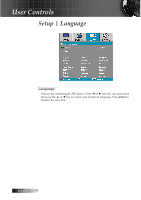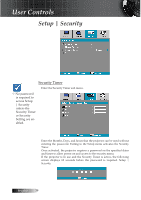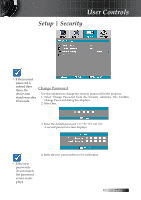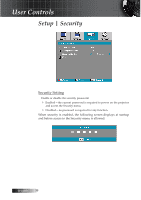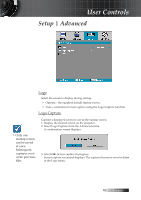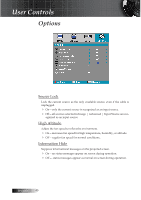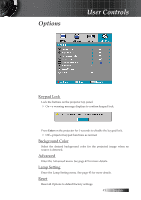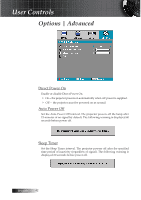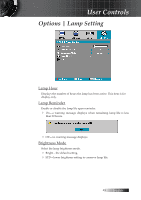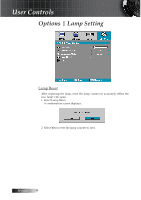Optoma TS725 User Manual - Page 39
Setup | Advanced
 |
View all Optoma TS725 manuals
Add to My Manuals
Save this manual to your list of manuals |
Page 39 highlights
User Controls Setup | Advanced Logo Select the screen to display during startup. 4 Optoma-the supplied default startup screen. 4 User-customized screen capture using the Logo Capture function. Logo Capture v Only one startup screen can be saved at once. Subsequent captures overwrite previous files. Capture a displayed screen to use as the startup screen. 1. Display the desired screen on the projector. 2. Select Logo Capture from the Advanced menu. A confirmation screen displays. 3. Select OK. Screen capture in progress. Screen capture succeeded displays. The captured screen is saved as User in the Logo menu. 39 English
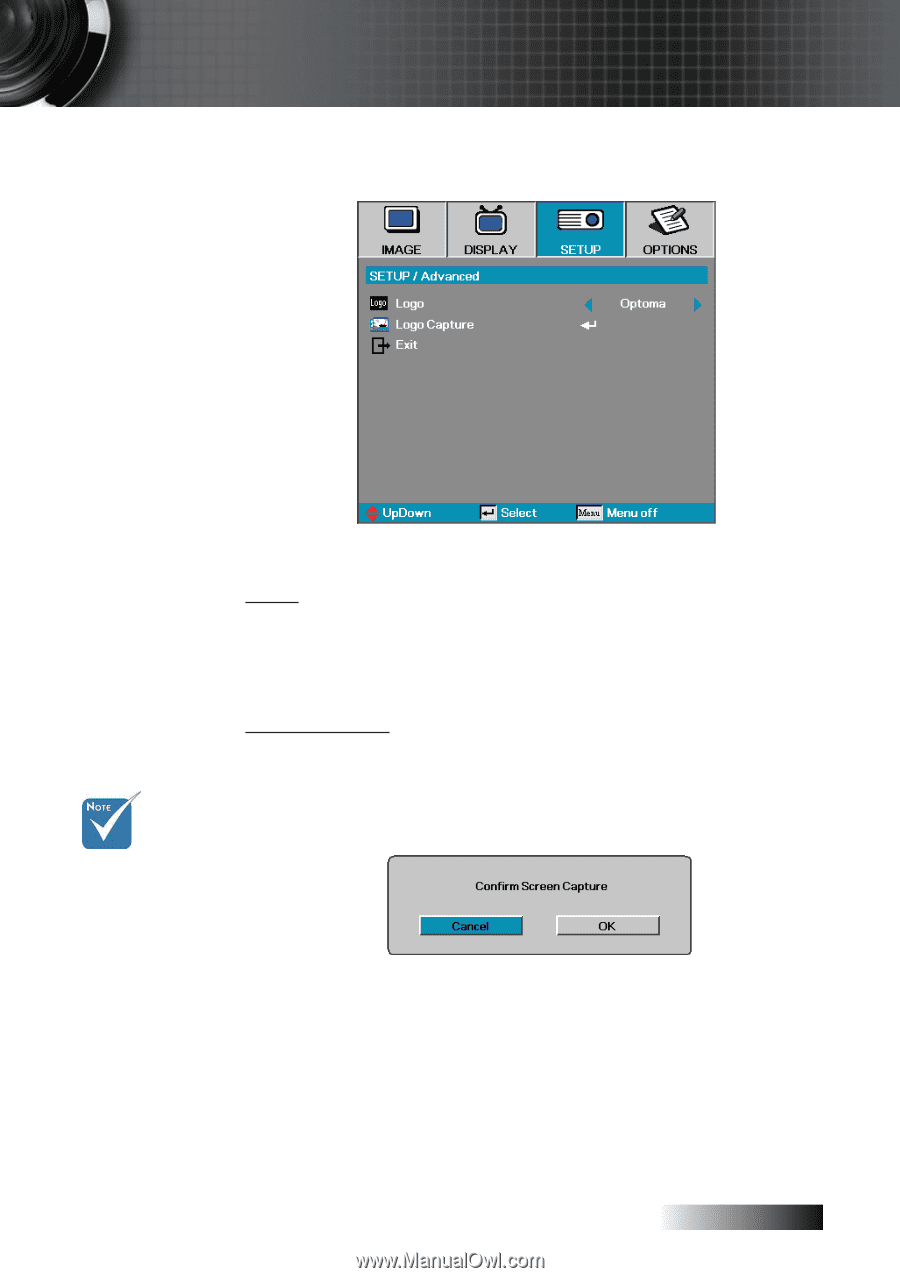
English
³¹
User Controls
Setup | Advanced
Logo
Select the screen to display during startup.
4
Optoma—the supplied default startup screen.
4
User—customized screen capture using the Logo Capture function.
Logo Capture
Capture a displayed screen to use as the startup screen.
1. Display the desired screen on the projector.
2. Select Logo Capture from the Advanced menu.
A confirmation screen displays.
3. Select
OK
. Screen capture in progress.
Screen capture succeeded displays. The captured screen is saved as
User
in the Logo menu.
v
Only one
startup screen
can be saved
at once.
Subsequent
captures over-
write previous
files.