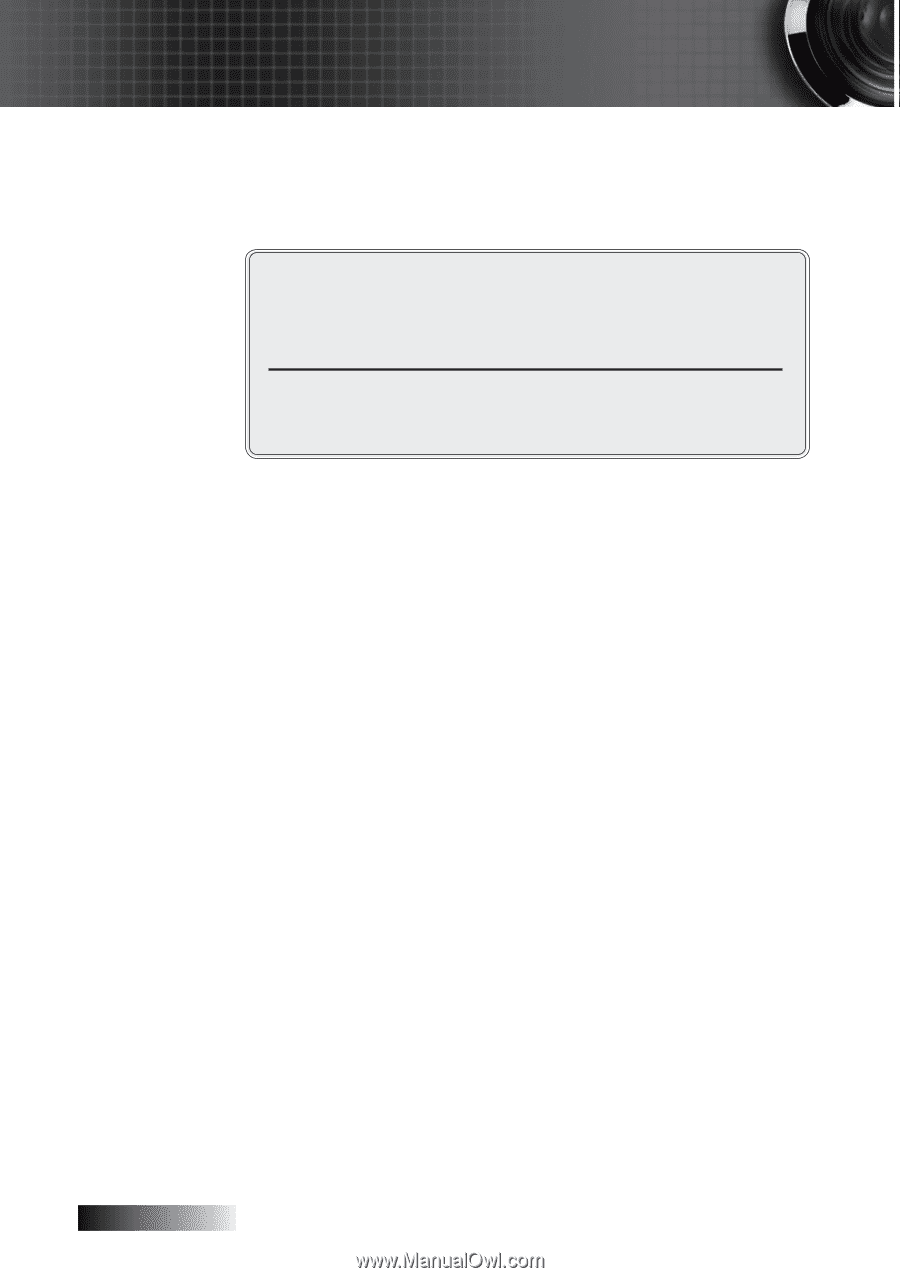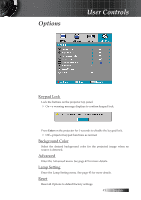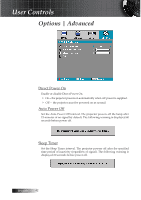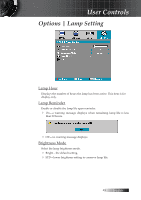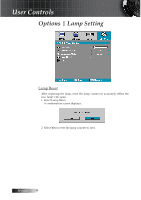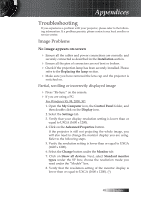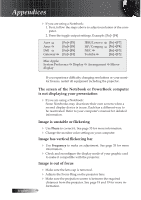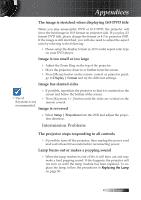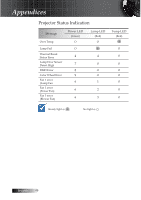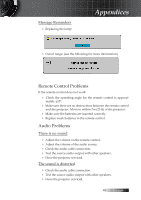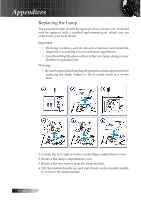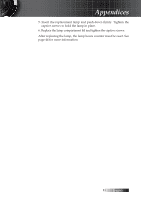Optoma TS725 User Manual - Page 46
The screen of the Notebook or PowerBook computer, is not displaying your presentation
 |
View all Optoma TS725 manuals
Add to My Manuals
Save this manual to your list of manuals |
Page 46 highlights
Appendices 4 If you are using a Notebook: 1. First, follow the steps above to adjust resolution of the computer. 2. Press the toggle output settings. Example: [Fn]+[F4] Acer � Asus � Dell � Gateway � [Fn]+[F5] [Fn]+[F8] [Fn]+[F8] [Fn]+[F4] IBM/Lenovo � [Fn]+[F7] HP/Compaq � [Fn]+[F4] NEC � [Fn]+[F3] Toshiba � [Fn]+[F5] Mac Apple: System Preference � Display � Arrangement � Mirror display English If you experience difficulty changing resolutions or your monitor freezes, restart all equipment including the projector. The screen of the Notebook or PowerBook computer is not displaying your presentation 4 If you are using a Notebook: Some Notebooks may deactivate their own screens when a second display device is in use. Each has a different way to be reactivated. Refer to your computer's manual for detailed information. Image is unstable or flickering 4 Use Phase to correct it. See page 35 for more information. 4 Change the monitor color setting on your computer. Image has vertical flickering bar 4 Use Frequency to make an adjustment. See page 35 for more information. 4 Check and reconfigure the display mode of your graphic card to make it compatible with the projector. Image is out of focus 4 Make sure the lens cap is removed. 4 Adjusts the Focus Ring on the projector lens. 4 Make sure the projection screen is between the required distances from the projector. See page 18 and 19 for more information. 46