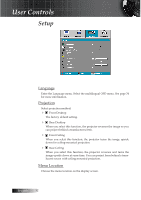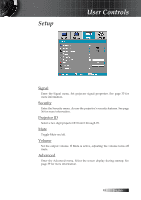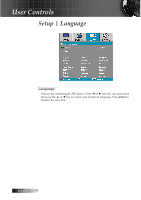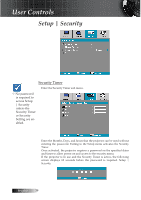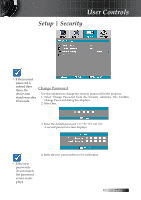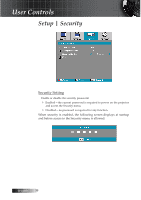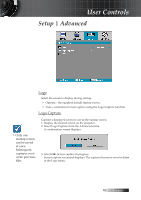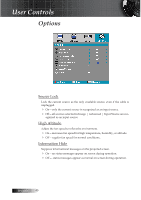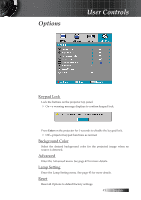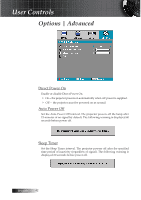Optoma TS725 User Manual - Page 37
Change Password, device auto
 |
View all Optoma TS725 manuals
Add to My Manuals
Save this manual to your list of manuals |
Page 37 highlights
User Controls Setup | Security v If the incorrect password is entered three times, the Change Password device auto Use this submenu to change the security password for the projector. shutdowns after 10 seconds. 1. Select Change Password from the Security submenu. The Confirm Change Password dialog box displays. 2. Select Yes. 3. Enter the default password . A second password screen displays. v If the new passwords do not match, the password screen redisplays. 4. Enter the new password twice for verification. 37 English
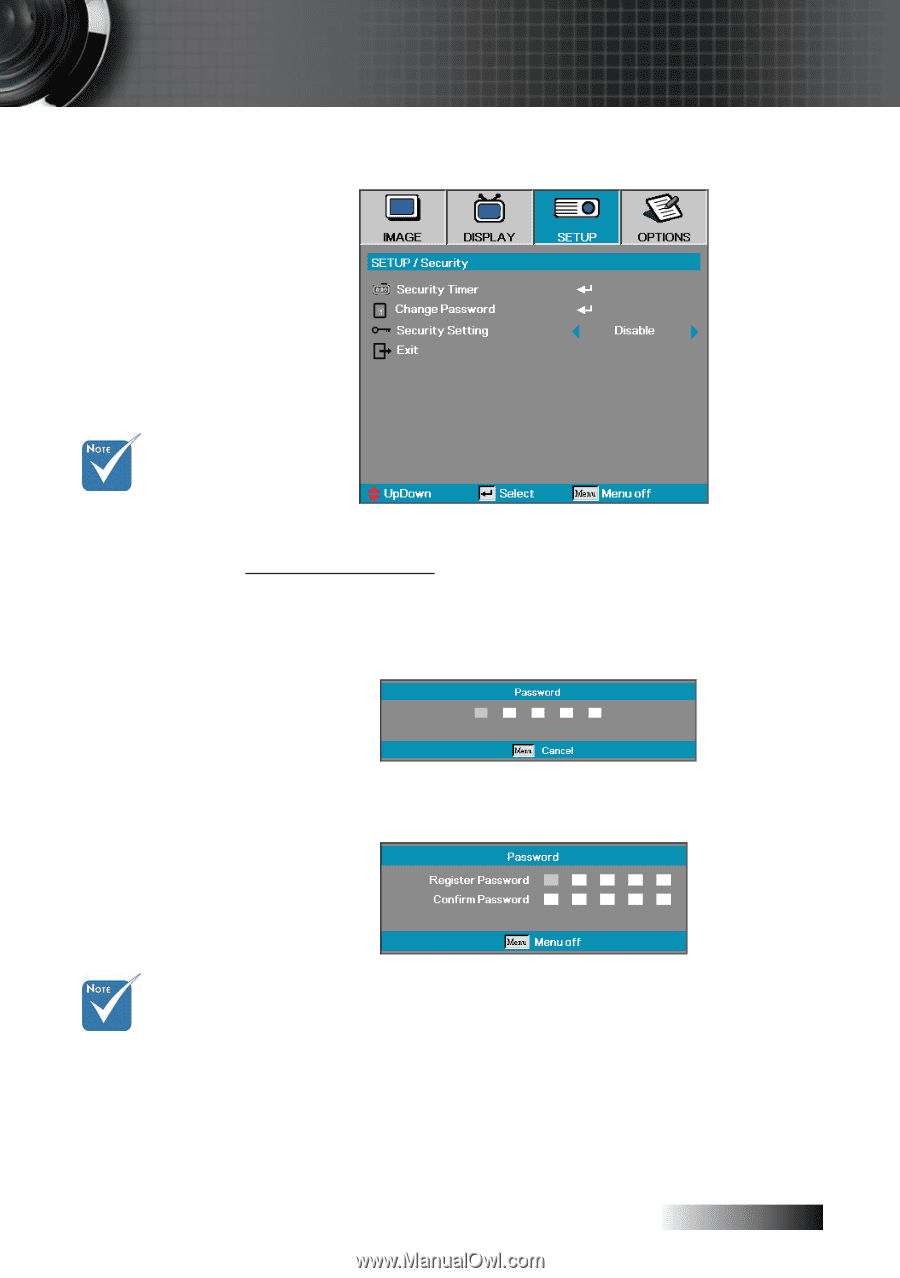
English
³·
Setup | Security
Change Password
Use this submenu to change the security password for the projector.
1. Select Change Password from the Security submenu. The Confirm
Change Password dialog box displays.
2. Select
Yes
.
3. Enter the default password <1> <2> <3> <4> <5>.
A second password screen displays.
4. Enter the new password twice for verification.
v
If the incorrect
password is
entered three
times, the
device auto
shutdowns after
10 seconds.
v
If the new
passwords
do not match,
the password
screen redis-
plays.
User Controls