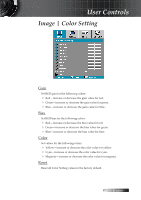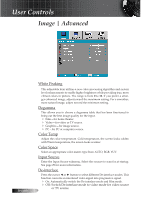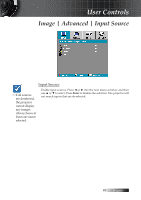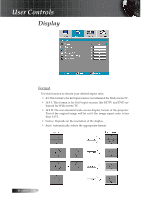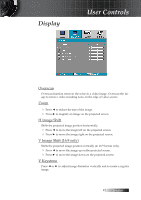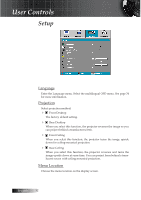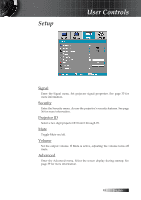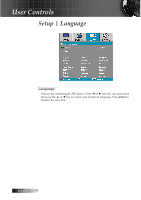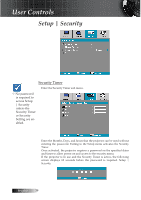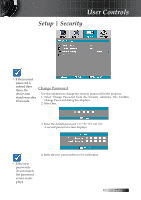Optoma TS725 User Manual - Page 32
Setup - ceiling mount
 |
View all Optoma TS725 manuals
Add to My Manuals
Save this manual to your list of manuals |
Page 32 highlights
User Controls Setup Language Enter the Language menu. Select the multilingual OSD menu. See page 34 for more information. Projection Select projection method: 4 Front Desktop The factory default setting. 4 Rear Desktop When you select this function, the projector reverses the image so you can project behind a translucent screen. 4 Front Ceiling When you select this function, the projector turns the image upside down for ceiling-mounted projection. 4 Rear Ceiling When you select this function, the projector reverses and turns the image upside down at same time. You can project from behind a translucent screen with ceiling mounted projection. Menu Location Choose the menu location on the display screen. English 32
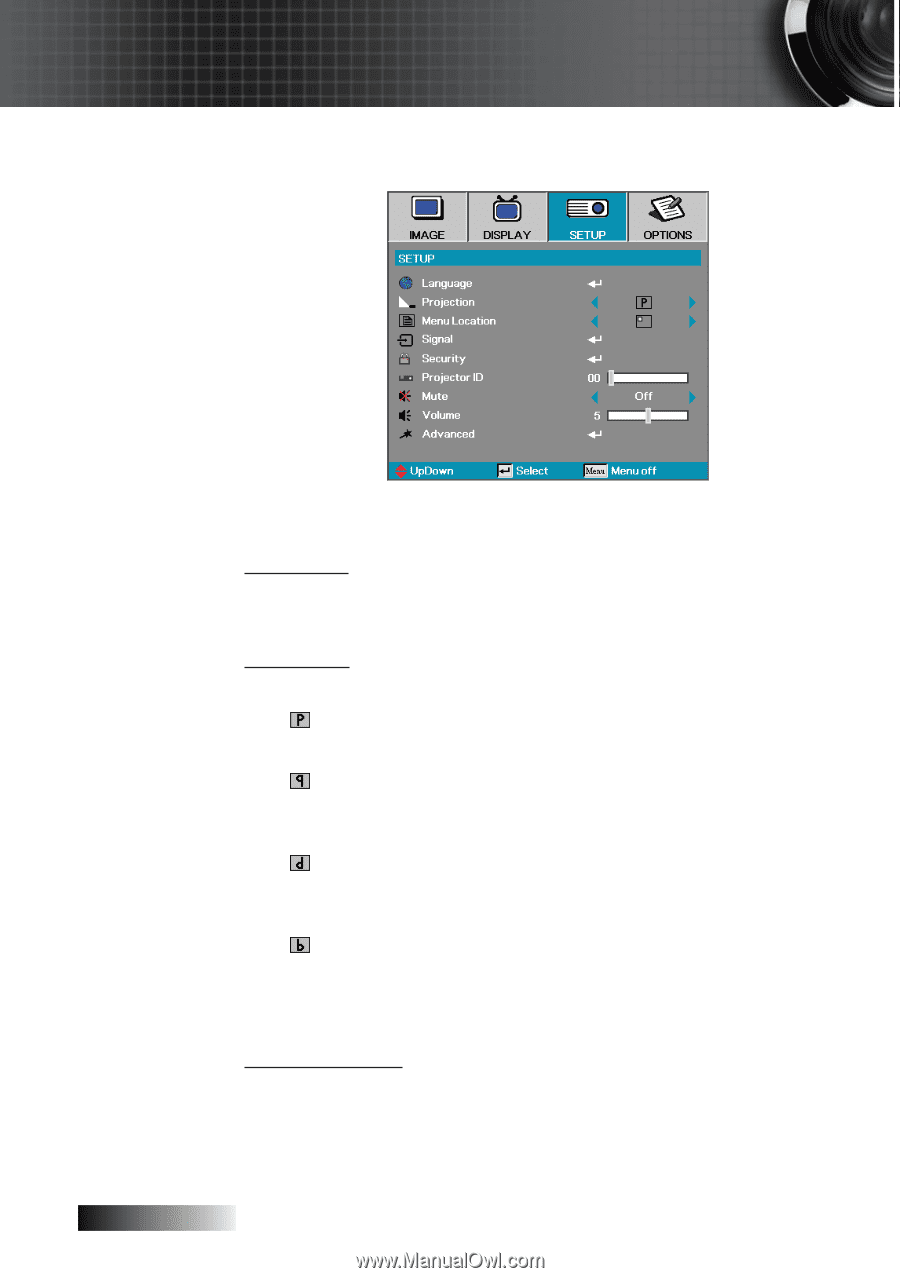
English
³²
Setup
Language
Enter the Language menu. Select the multilingual OSD menu. See page 34
for more information.
Projection
Select projection method:
4
Front Desktop
The factory default setting.
4
Rear Desktop
When you select this function, the projector reverses the image so you
can project behind a translucent screen.
4
Front Ceiling
When you select this function, the projector turns the image upside
down for ceiling-mounted projection.
4
Rear Ceiling
When you select this function, the projector reverses and turns the
image upside down at same time. You can project from behind a trans-
lucent screen with ceiling mounted projection.
Menu Location
Choose the menu location on the display screen.
User Controls