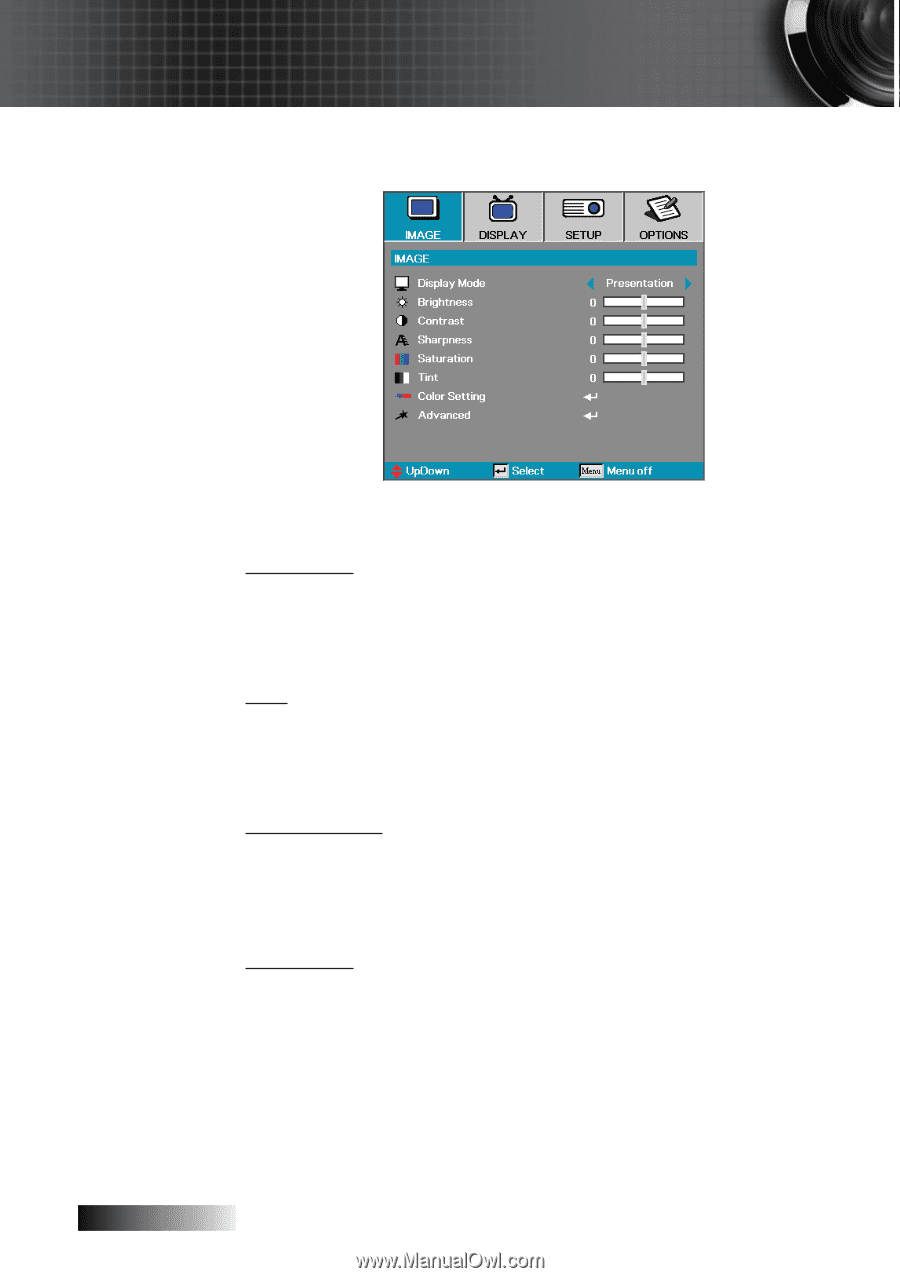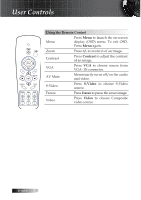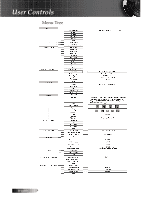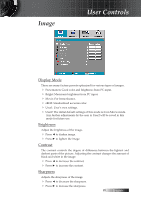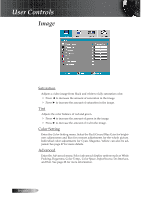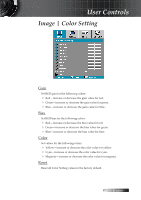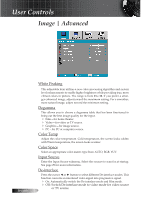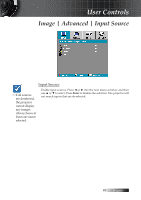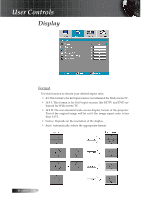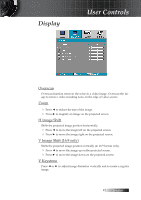Optoma TS725 User Manual - Page 26
Saturation, Color Setting, Advanced
 |
View all Optoma TS725 manuals
Add to My Manuals
Save this manual to your list of manuals |
Page 26 highlights
User Controls Image Saturation Adjusts a video image from black and white to fully saturation color. 4 Press ◄ to decrease the amount of saturation in the image. 4 Press ► to increase the amount of saturation in the image. Tint Adjusts the color balance of red and green. 4 Press ◄ to increase the amount of green in the image. 4 Press ► to increase the amount of red in the image. Color Setting Enter the Color Setting menu. Select the Red/Green/Blue Gain for brightness adjustments and Bias for contrast adjustments for the whole picture. Individual color adjustments for Cyan, Magenta, Yellow can also be adjusted. See page 27 for more details. Advanced Enter the Advanced menu. Select advanced display options such as White Peaking, Degamma, Color Temp., Color Space, Input Source, De-Interlace, and Exit. See page 28 for more information. English 26