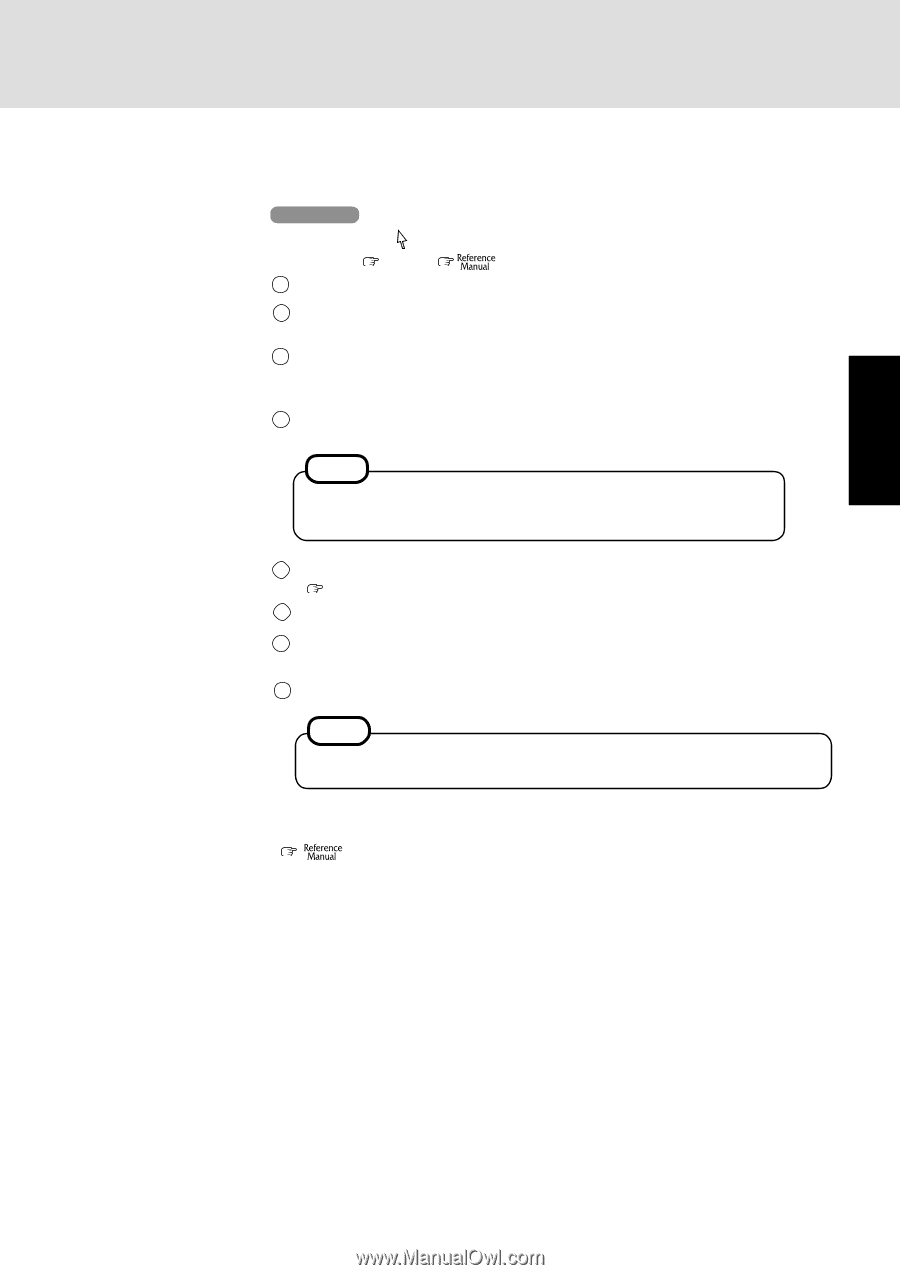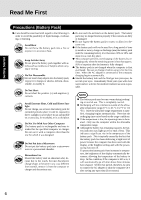Panasonic CF-27LBAGHEM Operating Instructions - Page 11
Setup Windows
 |
View all Panasonic CF-27LBAGHEM manuals
Add to My Manuals
Save this manual to your list of manuals |
Page 11 highlights
Getting Started 8 Setup Windows Windows 95 Moving the cursor ( ) or clicking buttons can be performed with the touch pad, a key or the touchscreen. ( page 17, "Touchscreen") 1 Select settings for your region, then press [Next]. 2 Select your keyboard layout, then press [Next]. (for U.S.A.: United States 101) 3 Enter your name and your company's name, then press [Next]. (It is possible to omit the company name item.) The License Agreement will be displayed. 4 After reading the agreement, select [I accept the agreement] or [I don't accept the agreement], then press [Next]. NOTE If [I accept the agreement] is selected, the [Certificate of Authenticity] will appear. If [I don't accept the agreement] is selected, the Windows setup will be aborted. 5 Input the Product ID written down in the "Customer's Record" section ( pages 2, 8), then press [Next]. 6 Press [Finish]. 7 Input the correct date, time and time zone and press [Close]. You can also complete these settings at a later time. 8 Press [Next] to complete the printer setup or [Cancel] to skip. NOTE Follow the on-screen instructions. You can complete these settings at a later time. If the cursor can not be pointed correctly with your finger, perform [Calibration] in [Start]- [Settings] - [Control Panel] - [Mouse] - [Touchscreen]. ( "Touchscreen") 11